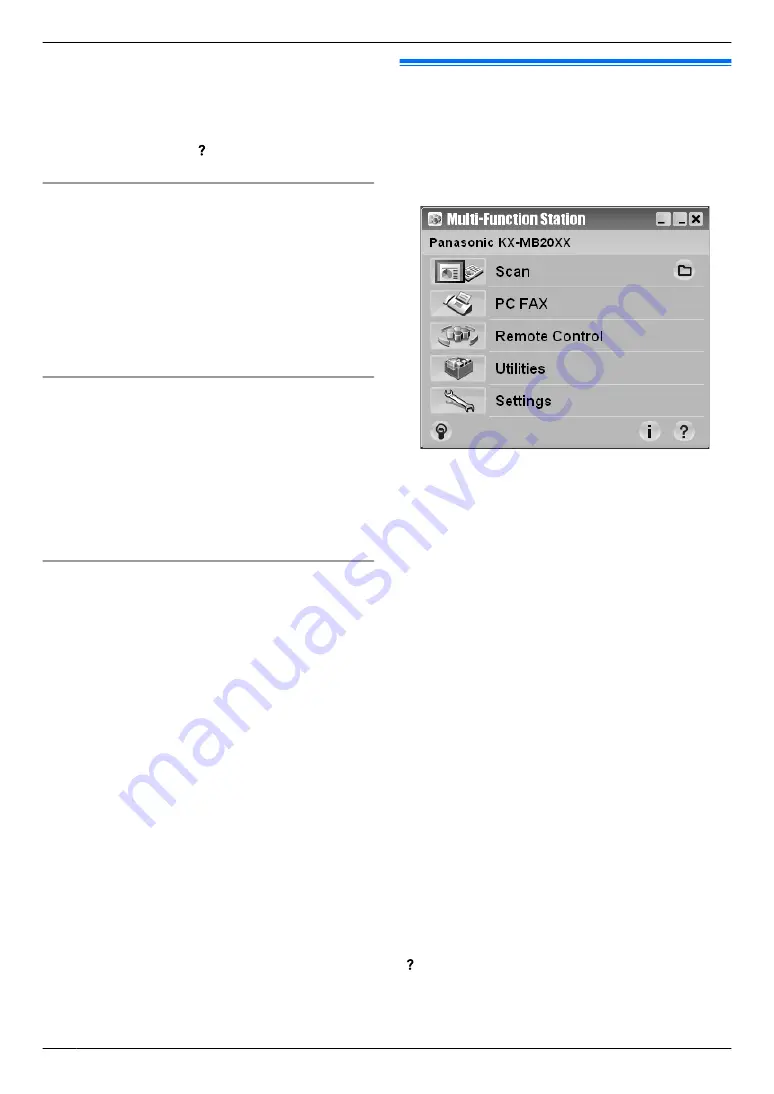
Note:
R
If the screen prompts you to insert the CD-ROM for
the operating system when installing Multi-Function
Station, insert it into your CD-ROM drive.
R
If you install the operating instructions, you can view
it anytime by clicking
[ ]
on the Multi-Function
Station launcher.
To use another unit with the computer
You need to add the printer driver for each unit, as
follows.
1.
Start Windows and insert the supplied CD-ROM into
your CD-ROM drive.
2. [Modify]
A
[Add Multi-Function Station Driver]
.
Then follow the on-screen instructions.
Note:
R
You cannot connect more than one unit to the same
computer at the same time (USB connection only).
To modify the software (To add or uninstall each
component)
You can select the components to install or uninstall
anytime after the installation.
You must be logged in as an administrator in order to
modify Multi-Function Station.
1.
Start Windows and insert the supplied CD-ROM into
your CD-ROM drive.
2. [Modify]
A
[Modify Utilities]
. Then follow the
on-screen instructions.
To uninstall the software
You must be logged in as an administrator in order to
uninstall Multi-Function Station.
[Start]
A
[All Programs]
or
[Programs]
A
[Panasonic]
A
the unit’s name
A
[Uninstall]
. Then
follow the on-screen instructions.
2.13 Starting Multi-Function
Station
[Start]
A
[All Programs]
or
[Programs]
A
[Panasonic]
A
the unit’s name
A
[Multi-Function
Station]
R
Multi-Function Station will appear.
R
To scan and display the scanned images.
R
To scan and create an image file.
R
To scan and send by email.
R
To scan and convert an image into editable text data.
[PC FAX]
R
To send a document created on the computer as a
fax message (page 46).
R
To display a fax document received on the computer
(page 51).
R
To program the features.
R
To store, edit or erase items in phonebook.
R
To view items in the journal report or Caller ID list.
R
To store caller information into phonebook.
R
To store or erase items for broadcast transmission.
[Utilities]
R
To start the Multi-Function Viewer (page 33).
R
To start the Device Monitor (page 74).
R
To start the OCR application (page 31).
R
To start the configuration web page (page 56,
74) (KX-MB2030, LAN connection only).
R
To change the general settings.
R
To change the settings for scanning.
[ ]
R
For detailed instructions on Multi-Function Station.
R
To view operating instructions.
26
2. Preparation
Содержание KX-MB2025HK
Страница 117: ...117 Notes ...
Страница 118: ...118 Notes ...
Страница 119: ...119 Notes ...
Страница 120: ... MB2030HK MB2030HK PNQX2618XA CM1009DY2101 CD ...
















































