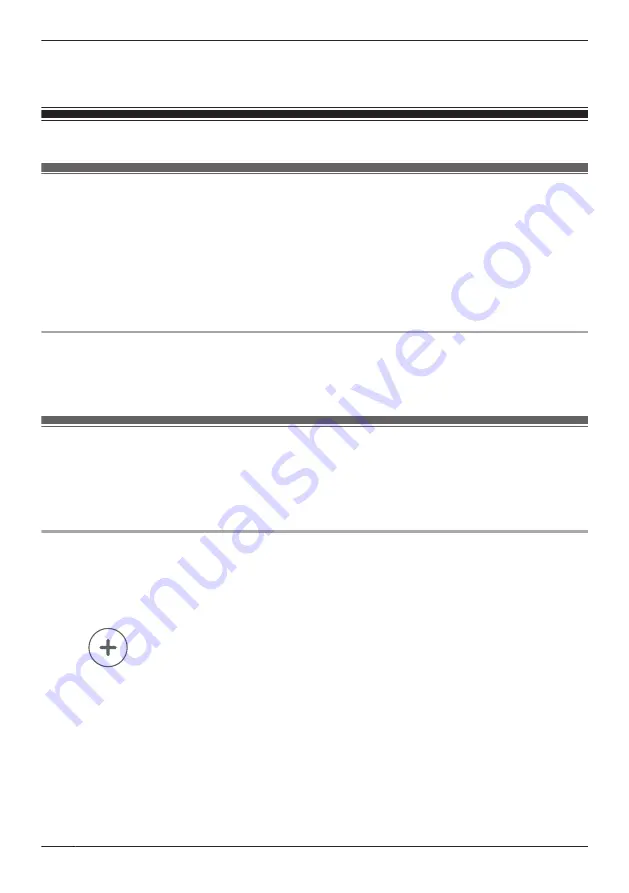
3
Tap
[Settings]
®
[Device Profiles]
.
4
Slide the
[Camera LED]
switch to the desired position.
Smart recording features
Smart recording features (overview)
Smart recording allows the HD camera to start recording images automatically. You can configure smart
recording settings by creating “scenarios”. Each scenario answers the following two questions.
1
What is the trigger
that will make the camera start recording?
– A schedule
– A sensor
2
How long
should the camera record images?
– Maximum 15 minutes
Sensors that can be used to trigger smart recording scenarios
– Built-in motion sensor in HD camera
– Built-in sound sensor in HD camera
– Built-in temperature sensor in HD camera
Creating smart recording scenarios
Smart recording scenarios can be executed on a schedule and when a sensor is triggered.
Note:
R
10 smart recording scenarios can be created for each camera.
Creating a scenario that uses a schedule as the trigger
1
View live images from the desired camera.
2
Open the options menu (see “Displaying the options menu”, Page 60).
3
Tap
[Smart Recording]
.
R
A list of existing scenarios is displayed.
4
Tap
.
5
Tap
[Schedule]
.
6
Under
[Timer]
, set each item.
–
[Start Time]
: Determines when camera recording starts.
–
[Recording Duration]
: Determines the length of the recording. The maximum setting is
15 minutes.
7
Under
[Repeat]
, set each item.
–
[Days]
: Determines the days on which the scenario can record images.
8
When finished, tap
[OK]
.
70
Using an HD camera
Содержание KX-HNB700
Страница 1: ...User s Guide Text entity en_us Model No ...
Страница 94: ...94 Notes ...
Страница 95: ...95 Notes ...
Страница 96: ...PNQP1406WA eng CC1803YK3108 ...






























