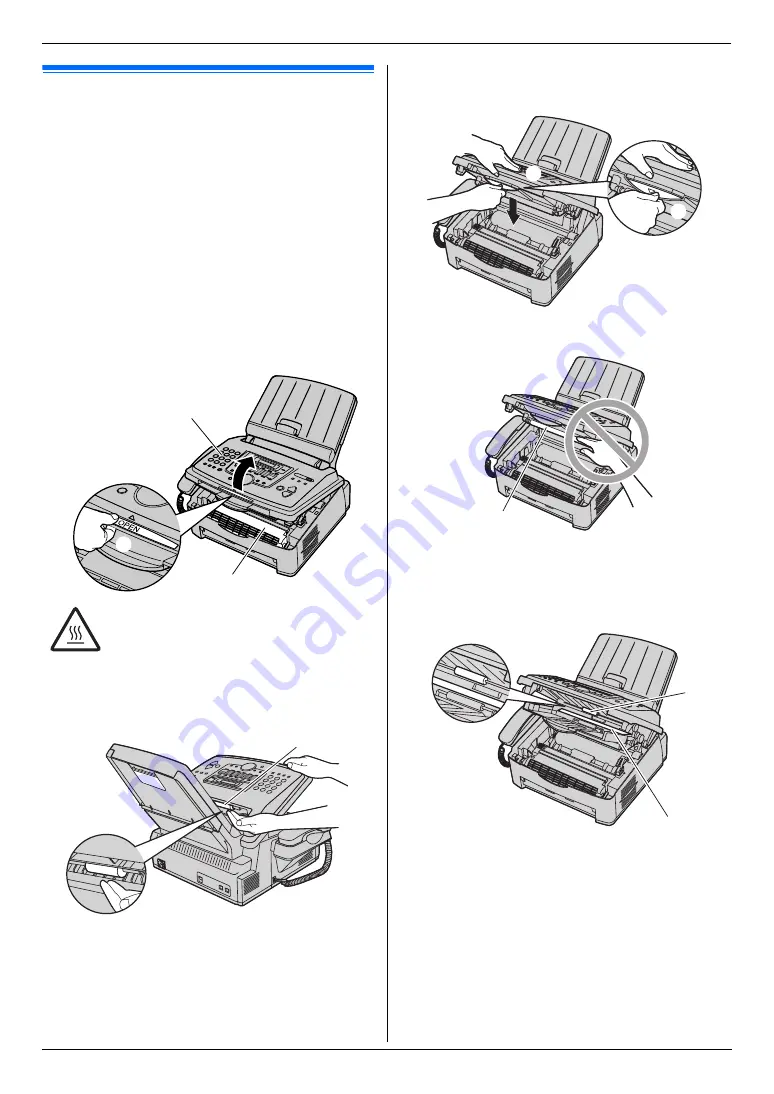
13. Cleaning
78
13 Cleaning
Cleaning
13.1 Cleaning the inside of the
unit
Clean the inside of the unit when:
–
Documents frequently misfeed.
–
Black line, a white line or a dirty pattern appear on
the original document when sending or copying.
Caution:
L
Be careful when handling the drum and toner
unit. See the caution for the drum unit on page 10
for details.
L
Do not use paper products, such as paper towels
or tissues, to clean the inside of the unit.
1
Disconnect the power cord and the telephone line
cord.
2
Lift open the front cover (
1
), holding OPEN (
2
).
3
Clean the document separation roller (
4
) with a
cloth moistened with isopropyl rubbing alcohol, and
let all parts dry thoroughly.
4
Hold the centre part of the front cover (
5
), and pull
open the inner cover (
6
).
L
Do not touch the transfer roller (
7
).
5
Clean the document feeder roller (
8
) with a cloth
moistened with isopropyl rubbing alcohol, and let all
parts dry thoroughly.
Clean the upper glass (
9
) with a soft and dry cloth.
6
Push back the inner cover.
Caution:
The fuser unit (
3
) gets hot. Do not touch
it.
1
2
3
4
5
6
7
9
8
Содержание KX-FLM663HX
Страница 92: ...PNQX1315ZA CM0408CK0 ...















































