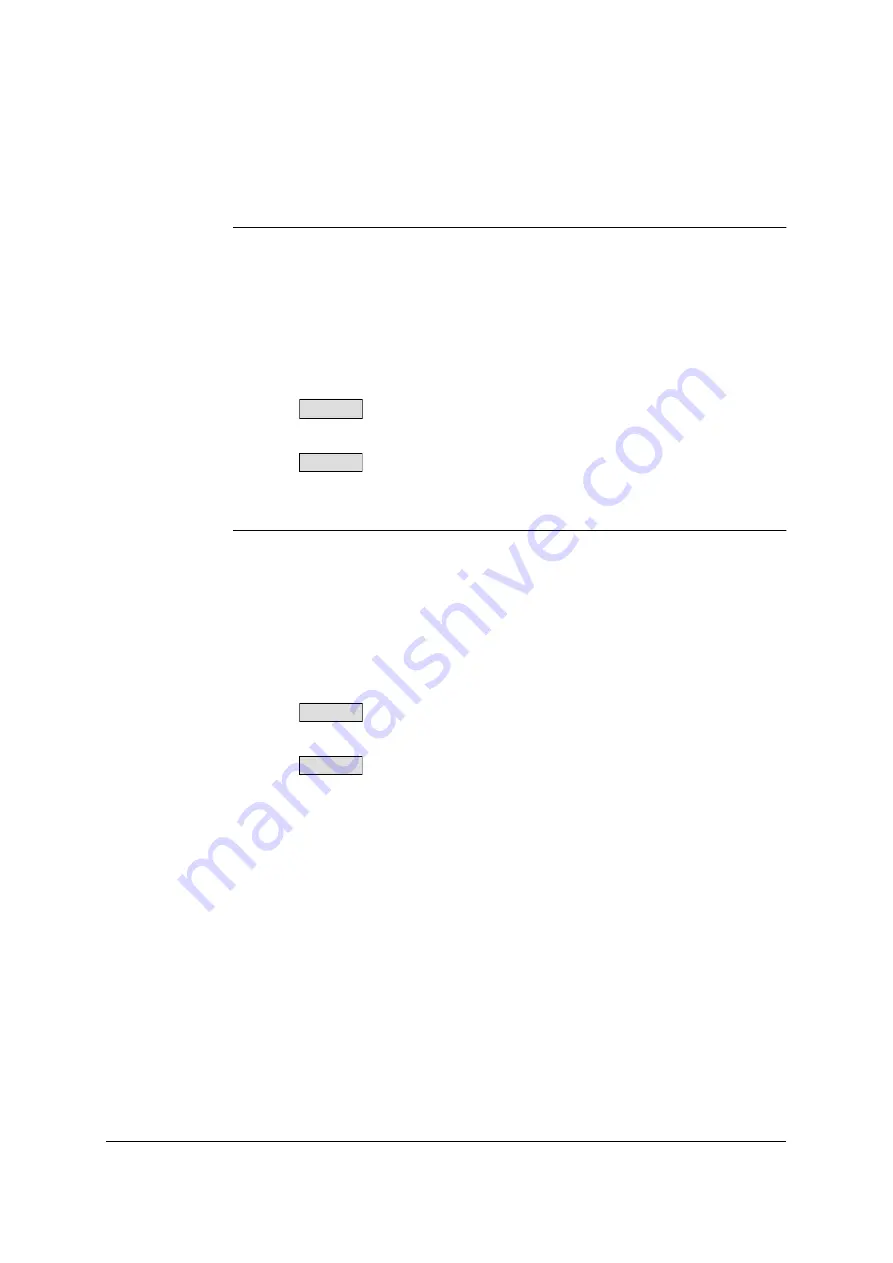
10
2. Installation Method
Procedure for installing the ISIS driver
1
Read the installation manual provided with the scanner before installing the
driver.
2
Follow the on-screen instructions to install the driver.
3
Upon completion of installation, select the scanner using your application.
Normally, choose Select Scanner from the File menu. A list of usable scanners
is now displayed, and you can now select one of them. For more details, read
the operating instructions of the application you are using.
The Panasonic scanner selection is indicated as follows:
“Panasonic KV-S7065C”
“Panasonic KV-SS905C”
Procedure for installing the TWAIN driver
1
Read the installation manual provided with the scanner before installing the
driver.
2
Follow the on-screen instructions to install the driver.
3
Upon completion of installation, select the scanner using your application.
Normally, choose Select Source from the File menu. A list of usable scanners
is now displayed, and you can now select one of them. For more details, read
the operating instructions of the application you are using.
The Panasonic scanner selection is indicated as follows:
“Panasonic KV-S7065C”
“Panasonic KV-SS905C”
IMPORTANT NOTE:
•
The scanner driver and ASPI driver must be installed in order for the scanner to be
used by connecting it to the computer for use. For more details, refer to the
installation manual of the scanner concerned.
S7065C
SS905C
S7065C
SS905C
Содержание KV-SS905C
Страница 12: ...12 ISIS driver screens Example S7065C 1 2 5 4 3 ...
Страница 13: ...13 1 7 10 6 8 9 ...
Страница 16: ...16 TWAIN driver screens Example S7065C 1 3 1 4 1 5 1 1 1 6 1 2 2 3 ...
Страница 17: ...17 1 1 1 10 1 7 1 8 1 9 4 5 ...
Страница 91: ...91 TWAIN configuration method 1 Click the Paper tab of the TWAIN dialog box and set the Margin check box to on ...

























