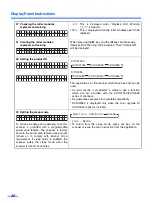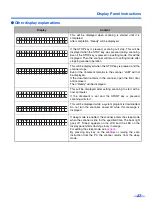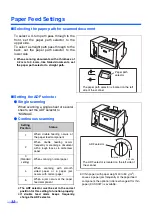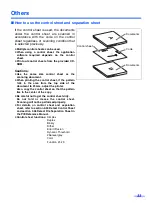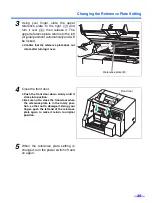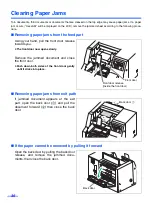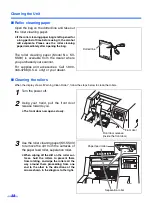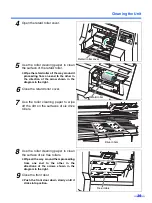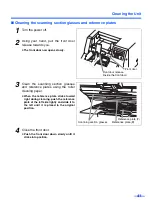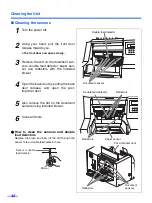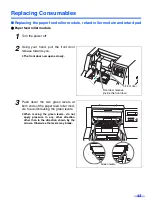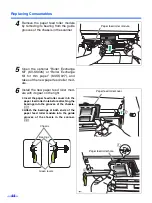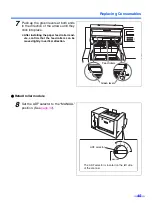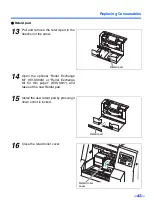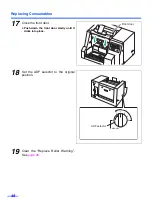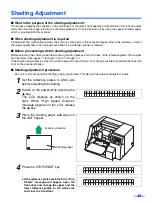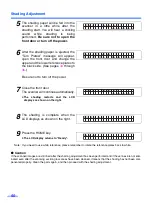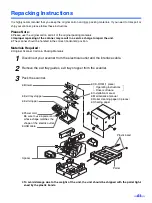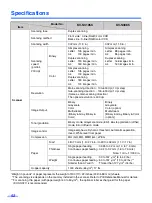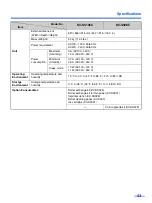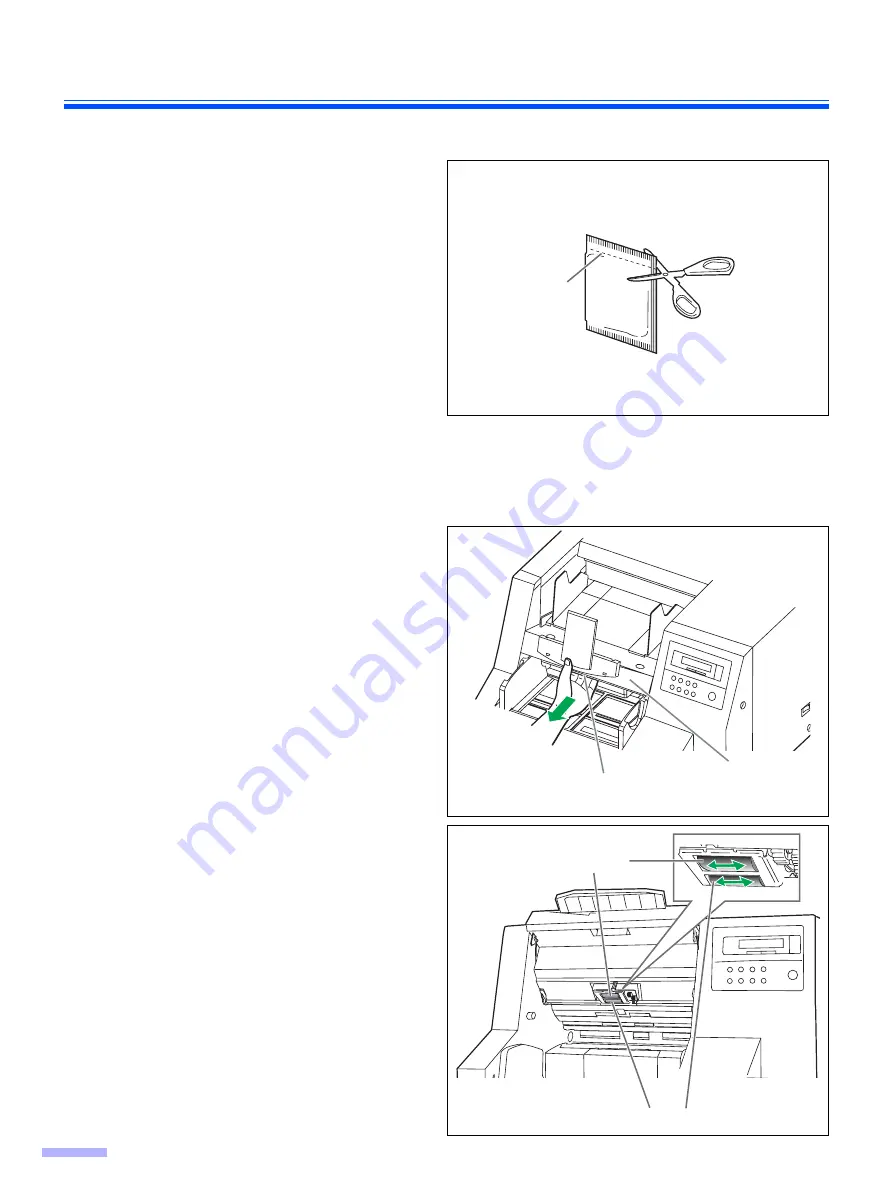
Cleaning the Unit
38
∫
Roller cleaning paper
Open the bag on the dotted line and take out
the roller cleaning paper.
≥
If the roller cleaning paper bag is left opened for
a long period of time before using it, the alcohol
will evaporate. Please use the roller cleaning
paper immediately after opening the bag.
The roller cleaning paper (Model No. KV-
SS03) is available from the dealer where
you purchased your scanner.
For supplies and accessories: Call 1-800-
346-4768 (U.S.A. only) or your dealer.
∫
Cleaning the rollers
When the display shows “Warning Clean Roller”, follow the steps below to clean the rollers.
1
Turn the power off.
2
Using your hand, pull the front door
release towards you.
≥
The front door now opens slowly.
3
Use the roller cleaning paper (KV-SS03)
to remove the dirt from the surfaces of
the paper feed roller, separation roller.
≥
When wiping off the dirt on the roller sur-
faces, hold the rollers to prevent them
from rotating, and wipe the rollers all the
way around them proceeding from one
end to the other in the directions of the
arrows shown in the diagram to the right.
Dotted line
Front door release
(Inside the front door)
Front door
Paper feed roller
Separation roller
Содержание KV-S3105C
Страница 6: ...Notice 6 Caution Labels...