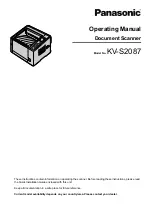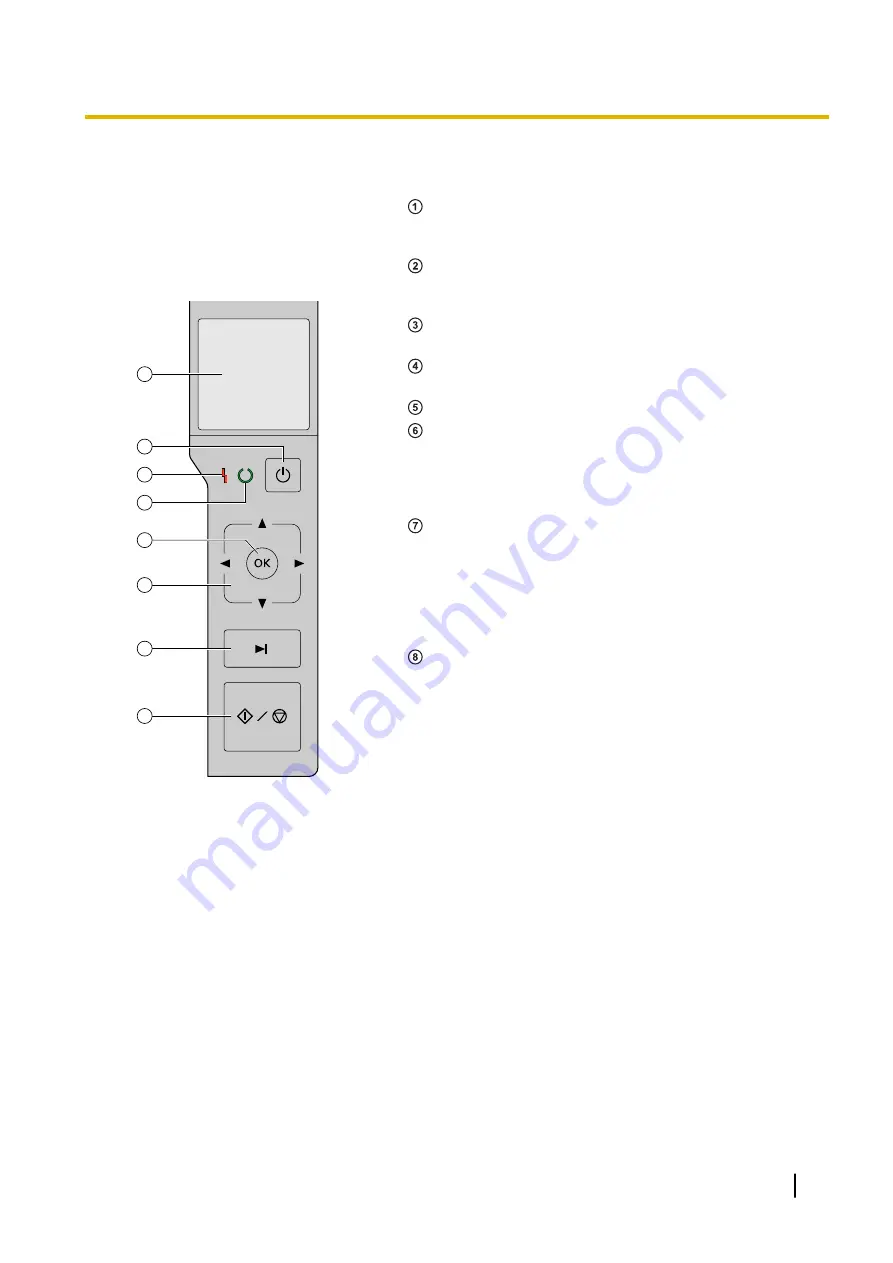
2.2 Operation Panel
3
1
4
2
5
6
7
8
LCD
Selected jobs, error codes, notification messages, and the
scanner status are displayed.
Power button
Press the power button for more than one second to turn
the unit off.
LED (Red)
Lights when an error occurs.
LED (Green)
Shows the scanner’s status.
OK button
Cursor button
If you are using the scanner with Image Capture Plus, you
can perform a push scan using the LCD. You can start
push scanning by pressing the OK button or Start/Stop
button after selecting a job with the cursor buttons.
Skip button
If you press this button after a double feed or a dog-eared
document is detected and scanning has been paused, the
document (or documents) detected as a double feed or
the dog-eared document will be scanned, and then
ejected from the scanner. Scanning will continue after the
document is scanned and ejected.
Start/Stop button
•
During scanning, pushing this button stops scanning.
•
If you press this button after a double feed or a dog-
eared document is detected and scanning has been
paused, the document (or documents) detected as a
double feed or a dog-eared document will be ejected
from the scanner without being scanned. Scanning will
stop.
•
If you set [Wait Key] for "Manual Feed Mode" in your
application software, pushing this button starts
scanning. For details about "Manual Feed Mode", refer
to the Image Capture Plus, TWAIN, or ISIS help.
2.2 Operation Panel
13