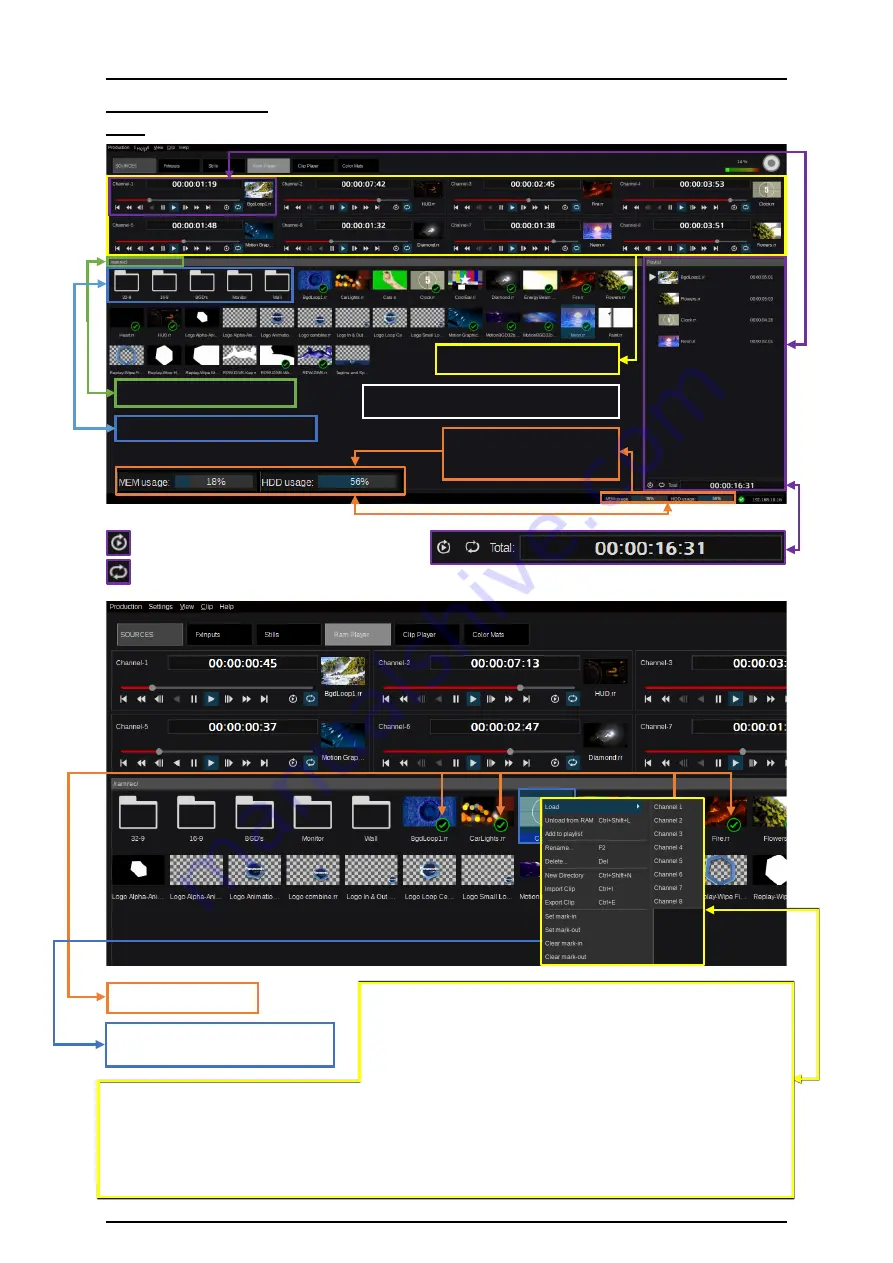
72
Note:
Kairos Standard version supports a maximum of 2K-resolution only.
Right mouse-click the context menu, allowing a selected Clip to
“Load to RAM,” or select and hold with a left mouse-click and
drag it into the designated Channel area. When selecting a Clip
which is already loaded to RAM, the context menu will change
to “Unload from RAM.” A Clip already loaded into RAM can be
directed to one of the 8 playout Channels using “Load” and picking
Channel 1-8 from the list. Select a Clip in order to “Rename” or “Delete” it. To create a new folder, use
“New Directory” as already explained in the “3.3.7.2 Stills” section on page 70 in this manual. A new
Clip can be imported (“Import Clip”) or an existing Clip exported (“Export Clip”). The functions “Set mark-
in/-out” & “Clear mark-in/-out” will be explained on the next page. Additional keyboard shortcuts are:
“Ctrl+L”
= “Unload from RAM”
“F2” = “Rename”
“Del”
= “Delete”
“Ctrl+Shift+N” = “New Directory”
“Ctrl+I” = “Import Clip”
“Ctrl+E” = “Export Clip”
“Ram Player” main menu page
Individual created directories
RamPlayer directory path
Picture 3.3.7.3.1
8 Ram Player Channels
Clips loaded to RAM
Clip loading to RAM in progress
with according progress-bar
Picture 3.3.7.3.2
Memory usage indicators
MEM usage = CPU RAM
HDD usage = used Disc space
Playlist section
per RamPlayer
channel,
displaying
“Channel-1”.
= Autoplay next item in Cliplist On/Off
= Loop Cliplist On/Off
Playmodes and total length of elements in Cliplist






























