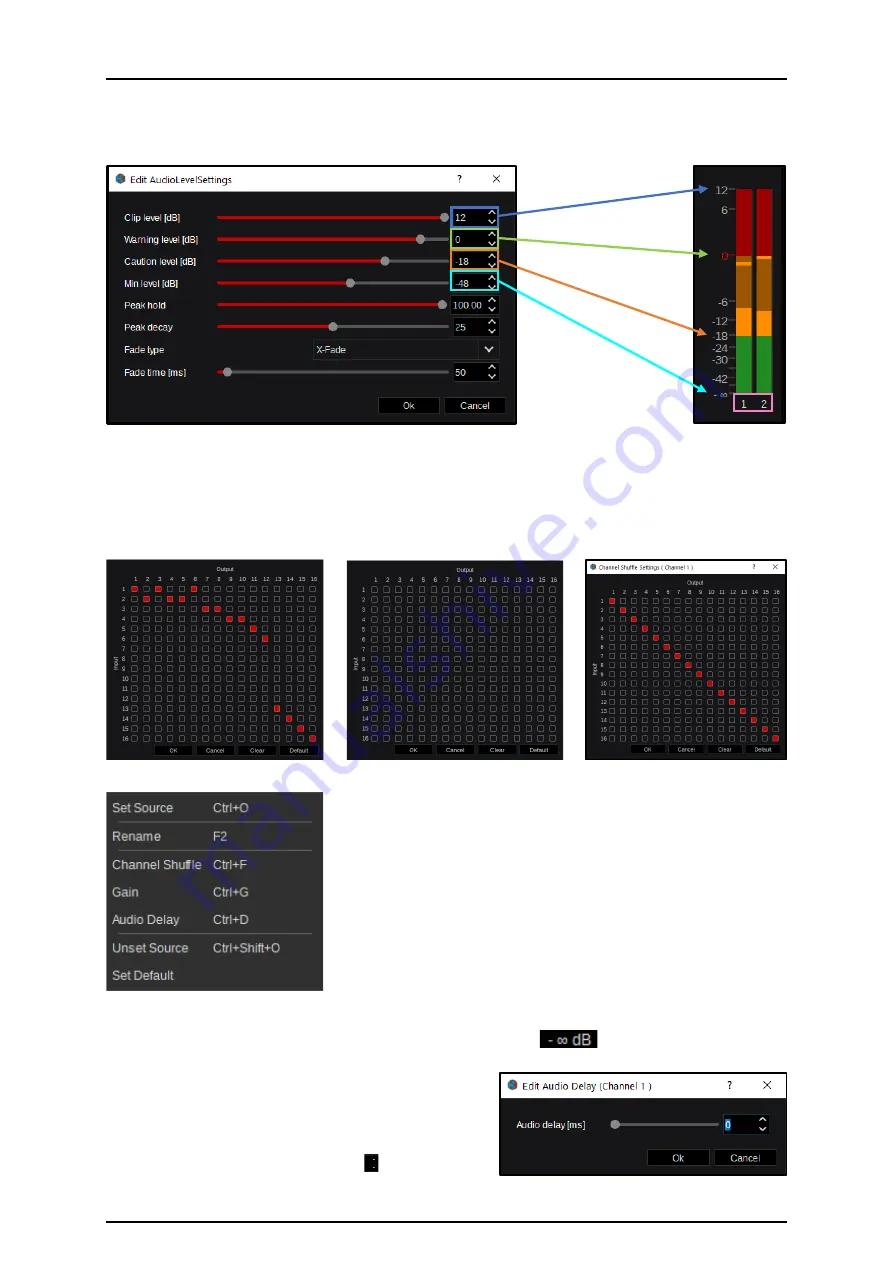
48
According to the “Audio Level Settings” described in section “3.3.1.2 Settings” on page 24 in this manual
(see picture 3.3.1.2.4), here is a list of the effect controls, visualized in the Multiviewer outputs as well
as in the “Audio Mixer” GUI:
6
Double-clicking the left mouse on the Audio Channel number indicators underneath the Peakmeter bars
(magenta border, picture 3.3.3.5.8) will open the “Channel Shuffle” dialog (picture 3.3.3.5.8), allowing
modification of the Audio-Channel configuration. This allows to route/patch any of the 16 source Audio-
Channels (Input) into any destination (Output) of the 16 Audio-Channels. “Channel Shuffle” also allows
to swap, mute, duplicate, etc. Audio Channels (see example picture 3.3.3.5.9). Picture 3.3.3.5.10 shows
“Clear” and picture 3.3.3.5.11 shows the “Default” table.
The right mouse-click context menu (picture 3.3.3.5.12) in any of the
Channels or Master section provides 4 more individual settings in
addition to the controls that have already been explained. Apart from
that, the context menu also shows all individual supported keyboard
shortcuts:
Set Source
[Ctrl+O]
= Opens the “Inputs” selection
Rename
[F2]
= Opens the “Rename” dialog box
Channel Shuffle [Ctrl+F]
= Opens the “Channel Shuffle” menu
Gain
[Ctrl+G]
= Opens the “Gain” control menu
Audio Delay
[Ctrl+D]
= Opens the “Audio Delay” dialog box
Unset Source [Ctrl+Shift+G] = Will set “None” as Channel source
Set Default = Set “Default” for selected Channel
including “Channel Shuffle” (see picture 3.3.3.5.11), “Gain” settings, “Audio Delay” times back to “0,”
and set the Channel & Master Fader/Volumes back to “Silence” (
).
Selecting “Audio Delay” from the right mouse-click context
menu (picture 3.3.3.5.12) or the corresponding keyboard
shortcut [Ctrl+D], the “Edit Audio Delay” dialog box opens
for the selected Audio Channel where an Audio delay can
be adjusted in milliseconds between 0 - 2000 [ms]. For
modifications, use the slider or arrows - or by entering
numeric values in the designated area right next to the
slider controls.
Picture 3.3.3.5.7
Picture 3.3.3.5.11
Picture 3.3.3.5.10
Picture 3.3.3.5.9
Picture 3.3.3.5.13
5
Picture 3.3.3.5.8
6
Picture 3.3.3.5.12






























