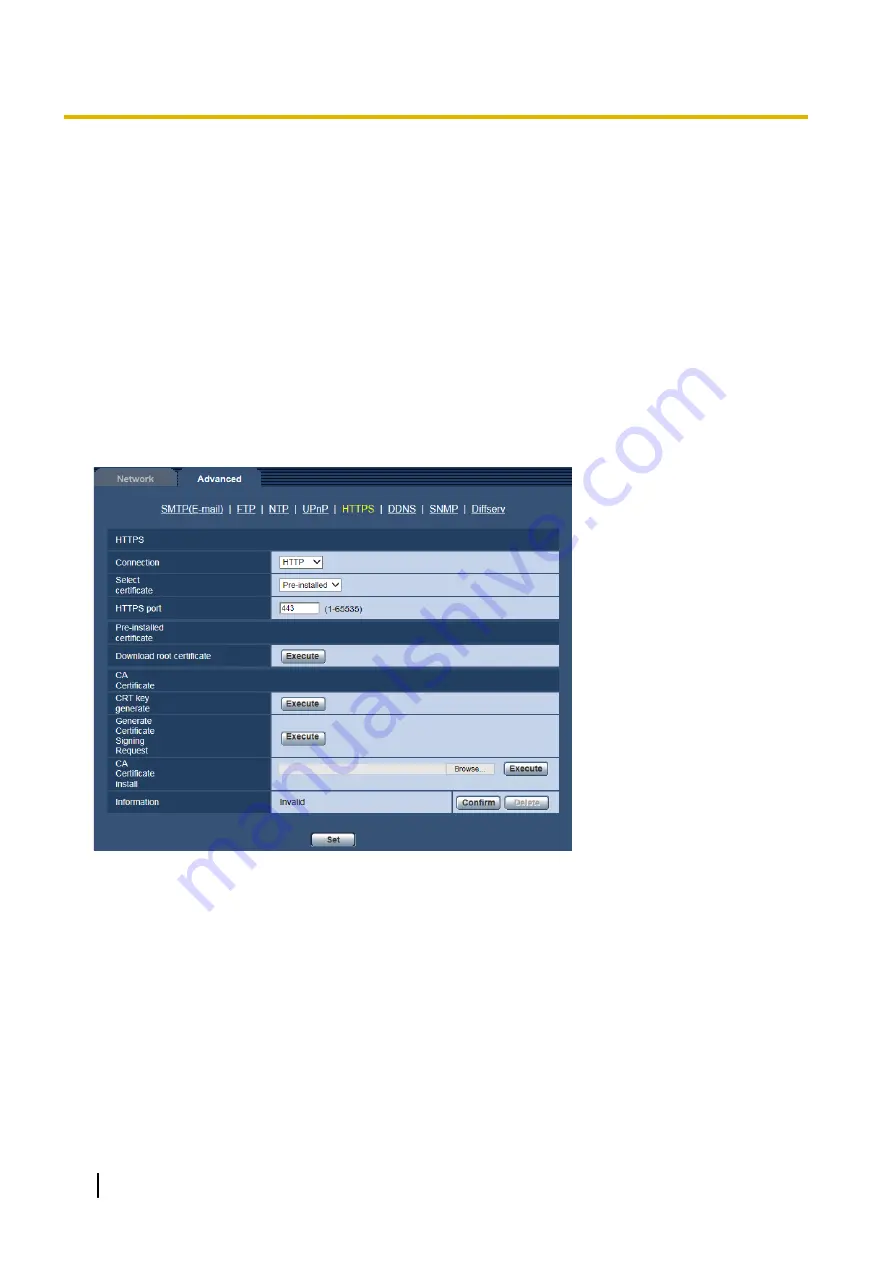
[Start]
®
[Control Panel]
®
[Network and Internet]
®
[Network and Sharing Center]
®
select [Turn on
network discovery] of [Network discovery] of [Change advanced sharing settings]
®
click [Save
changes]
®
Complete
For Windows 8.1 and Windows 8
Right-click [Start]
®
select [Control Panel]
®
[Network and Internet]
®
[Network and Sharing Center]
®
select [Turn on network discovery] of [Network discovery] of [Change advanced sharing settings]
®
click [Save changes]
®
Complete
For Windows 10
[Start]
®
[Settings]
®
[NETWORK & INTERNET]
®
[Ethernet]
®
[Network and Sharing Center]
®
select [Turn on network discovery] of [Network discovery] of [Change advanced sharing settings]
®
click [Save changes]
®
Complete
12.2.5 Configure the HTTPS settings
It is possible to enhance the network security by encrypting the access to cameras using the HTTPS function.
Refer to page 144 for how to configure the HTTPS settings.
[HTTPS - Connection]
Select the protocol used to connect the camera.
•
HTTP:
Only the HTTP connection is available.
•
HTTPS:
Only the HTTPS connection is available.
•
Default:
HTTP
[HTTPS - Select certificate]
Select the certificate to be used with HTTPS.
•
Pre-installed:
Select a pre-installed certificate.
•
CA:
Select a CA certificate. Only displayed when the CA Certificate is installed.
•
Default:
Pre-installed
[HTTPS - HTTPS port]
Designate the HTTPS port number to be used.
140
Operating Instructions
12 Configuring the network settings [Network]






























