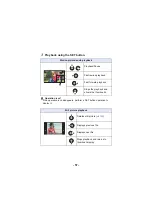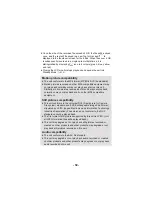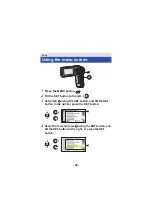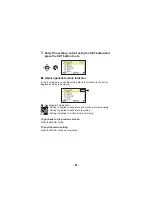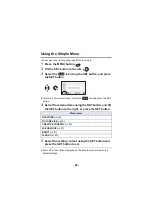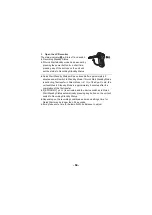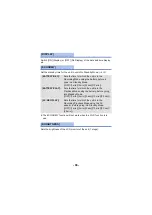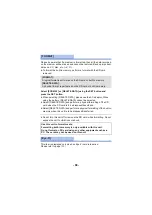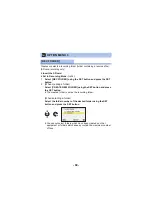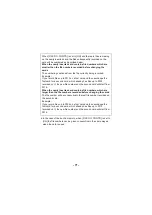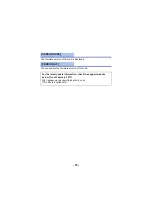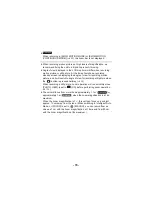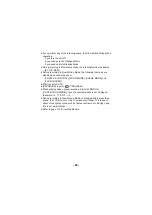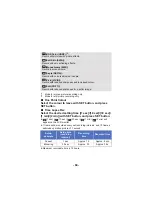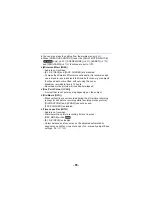- 70 -
When the SD card or built-in memory contains multiple folders, you can
select a folder for playback.
≥
Set to Playback Mode. (
)
1
Select [PLAYBACK FOLDER] using the SET button and press
the SET button.
2
Select the folder to play back using the SET button and press
the SET button.
≥
All the recorded files are displayed in the thumbnail screen, and yellow
frame is displayed on the first file in the selected folder.
3
Select the file to playback using the SET button and press the
SET button.
This function sets the file numbers when the card is exchanged or
formatted.
[PLAYBACK FOLDER]
[FILE NO. CONT’D]
[ON]:
File numbers are retained even when the card is
exchanged or formatted.
[OFF]:
File numbers are reset to start from [0001] when the
card is exchanged or formatted.
Содержание HX-WA3
Страница 239: ...Panasonic Corporation Web site http panasonic net ...