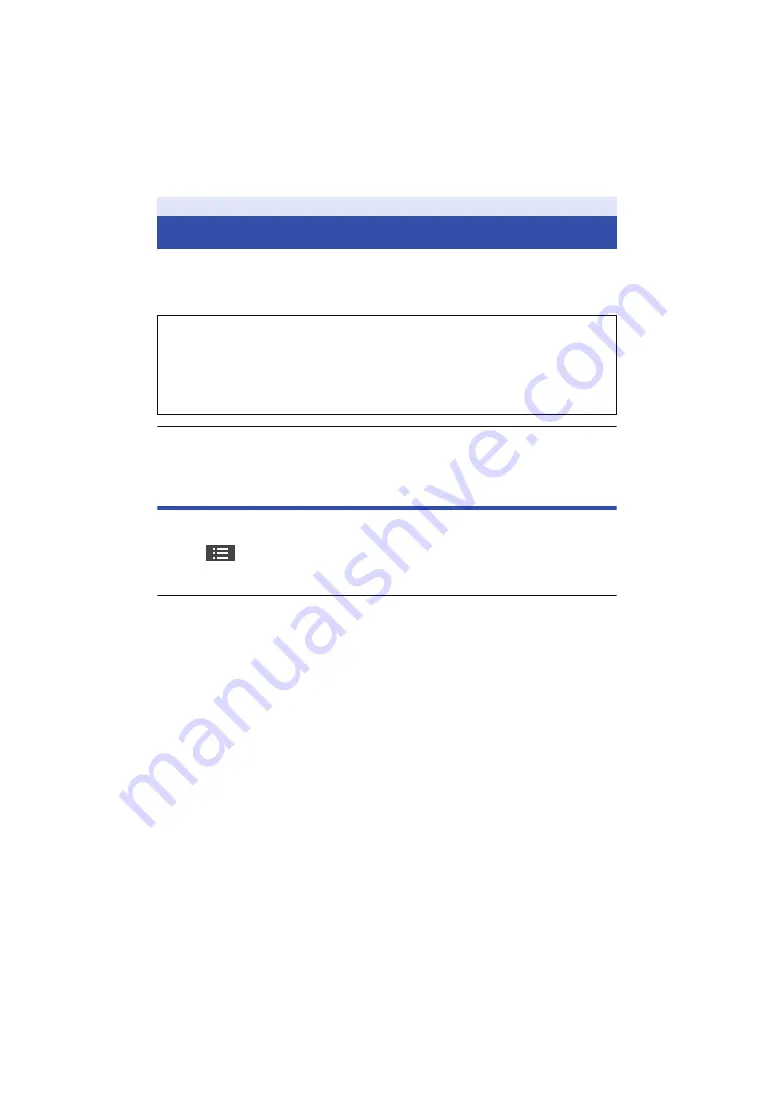
- 19 -
Use your smartphone to set up this unit.
Preparation:
1
Set up a Wi-Fi connection between this unit and the smartphone. (
2
Start up the smartphone application “Image App”.
≥
If a connection attempt to this unit fails, turn off and on the Wi-Fi function using the setup
menu of the smartphone, and then retry the connection.
≥
For more information, refer to the [Help] in the “Image App” menu.
Setting date and time
The date and time setting of this unit is synchronised with that of the smartphone.
Synchronise to adjust the clock, etc.
1
Tap
#
[Camera setup].
2
Tap [Date & time].
≥
When you want to adjust the clock, change the time of the smartphone first, and then synchronise
the time with this unit.
≥
It may take approximately 60 seconds to synchronise the time of the smartphone with that of this
unit.
≥
When the built-in battery of this unit runs down, the date and time setting returns to the default
state. Leave the built-in battery of this unit in a charged state for approximately 24 hours and the
date and time setting will be stored for approximately 4 months.
≥
The setting range from 1 January 2000 through 31 December 2039 is available for time
synchronisation with the smartphone.
Setting up this unit
≥
When you start “Image App” connecting with this unit for the first time, a message
asking you to set the date and time will appear. (This message will also be displayed if
this unit remains unused for a long period of time.)
Follow the message to set the date and time.
≥
When you turn on this unit for the first time, a message asking you to change the SSID/
Password will appear. Be sure to change them. Otherwise, third parties may intercept
your information or use it for malicious purposes.






























