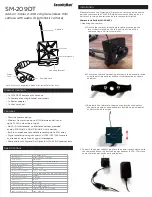Floor camera features
General issues
Refer to the following after checking the general troubleshooting information described in “General
information”, Page 176.
The camera’s LED indicator is blinking in red.
R
The camera is out of range of your wireless router.
→Confirm that your wireless router is powered on and wired correctly, and then move the camera
closer to your wireless router.
No sound is heard in camera recordings
R
If
is displayed next to the recording in the recording list, the system is configured to not record
audio when recording camera images.
→Change the
[Recording with Sound]
setting ( “Recording with sound (shelf cameras and floor
R
The volume is turned down on your mobile device.
→Adjust the volume of your mobile device.
Colors in camera images appear different from normal
R
The camera is aimed at a dark location, or it is nighttime.
→If there is not adequate light to illuminate the subject, such as at night, the camera switches to night
vision mode depending on the settings ( “Using night vision (shelf cameras and floor cameras only)”,
Page 111). In this case, colors may appear different from normal.
There is a long delay when talking to the camera while away from home
R
Your mobile device’s network connection is slow or congested.
→Wait for network traffic to decrease.
→Lower the
[Frame Rate]
setting ( “Changing the frame rate”, Page 112).
Images are poor at night when the camera is installed in front of a window
R
Night vision mode is causing images to have poor quality.
→Turn off night vision mode ( “Using night vision (shelf cameras and floor cameras only)”, Page 111).
The light turns on at night by itself
R
The light will automatically turn on at night if
[Color]
is selected for the night vision mode and you view
or record images with the camera.
→Turn off night vision mode or set it to
[Monochrome]
( “Using night vision (shelf cameras and floor
Note:
R
Turning off night vision mode will reduce the visibility of images at night.
Camera images are not displayed at first while away from home, and are displayed after some
time passes
R
Your mobile device’s network connection is slow or congested.
→Wait for network traffic to decrease.
→Lower the
[Frame Rate]
setting ( “Changing the frame rate”, Page 112).
I have to wait a long time before camera images are displayed while away from home
R
There is too much traffic on your home network or on the mobile device’s network.
→Wait for network traffic to decrease.
185
Troubleshooting
Содержание HomeHawk KX-HNC505
Страница 1: ...User s Guide Text entity en_us_201005 Model No ...
Страница 198: ...198 Notes ...
Страница 199: ...199 Notes ...
Страница 200: ...PNQP1406QA eng CC1803YK9100 ...