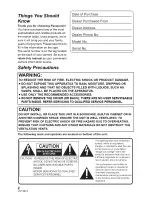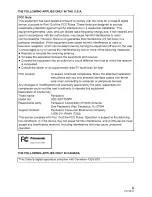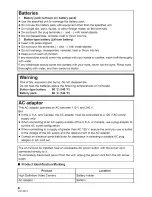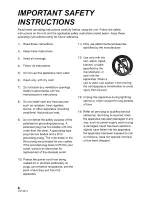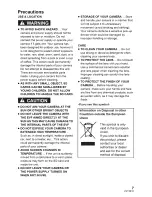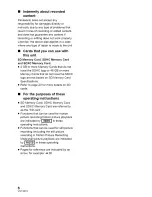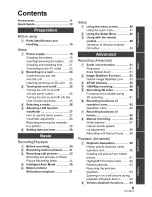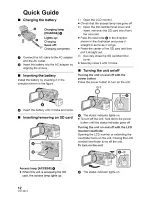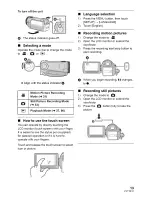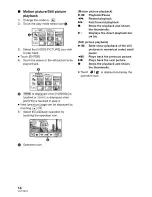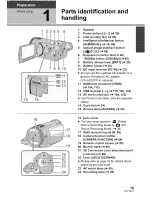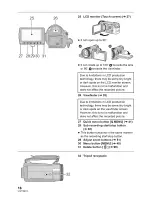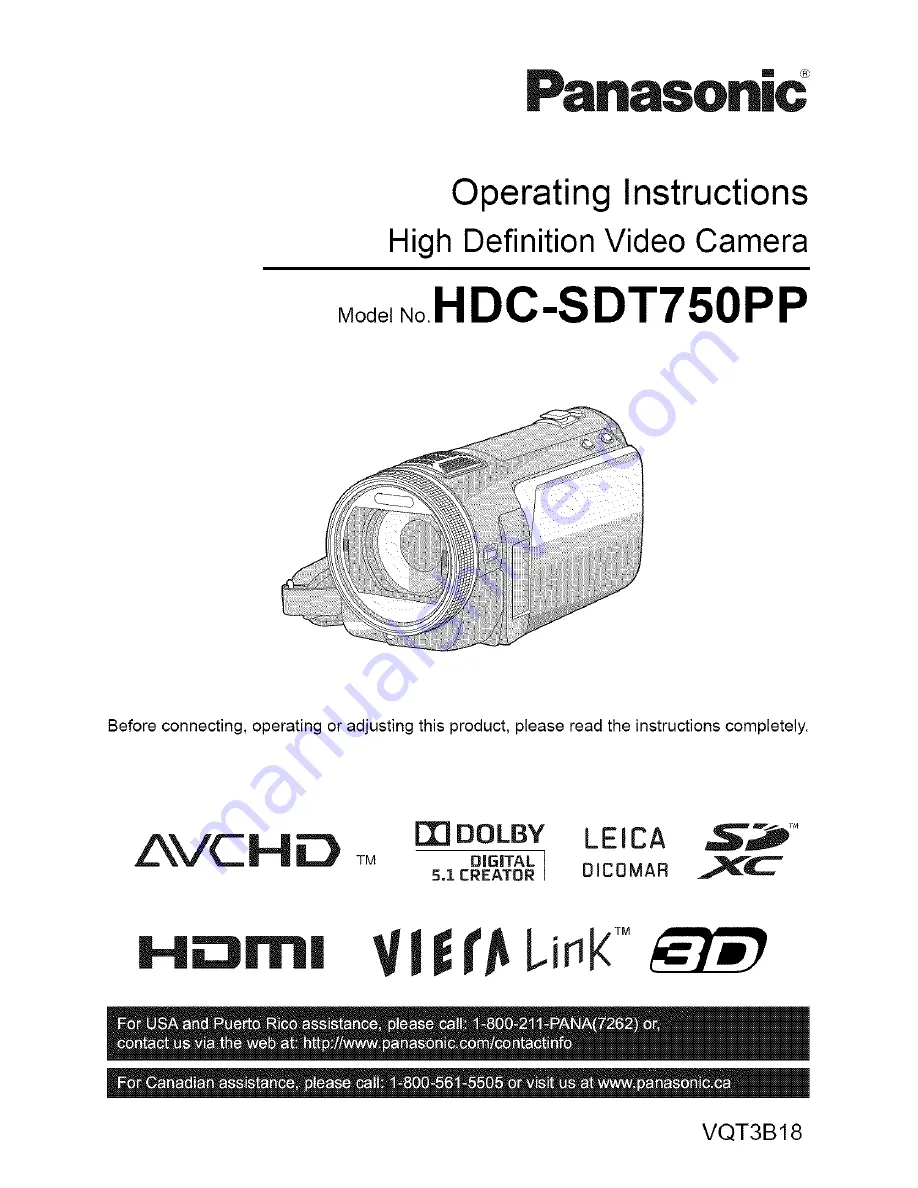Отзывы:
Нет отзывов
Похожие инструкции для HDC-SDT750PP

Palmcorder PV-GS85
Бренд: Panasonic Страницы: 74

HDR-HC1
Бренд: Sony Страницы: 2

HDR-GW77V/B
Бренд: Sony Страницы: 4

HDR-CX360V
Бренд: Sony Страницы: 2

HDR-CX380 "Handycam
Бренд: Sony Страницы: 5

HDR-CX430V
Бренд: Sony Страницы: 6

HDR-CX290
Бренд: Sony Страницы: 4

HDR-CX220/S
Бренд: Sony Страницы: 4

HDR-CX260V/B
Бренд: Sony Страницы: 4

HDR-CX210/B
Бренд: Sony Страницы: 4

HDR-CX220/L
Бренд: Sony Страницы: 4

HDR-CX190/B
Бренд: Sony Страницы: 4

HDR-AS15
Бренд: Sony Страницы: 2

HDR-AS10
Бренд: Sony Страницы: 2

HDR-CX620
Бренд: Sony Страницы: 36

HDR-CX450
Бренд: Sony Страницы: 46

HDR-CX320
Бренд: Sony Страницы: 52

HDR-AS20
Бренд: Sony Страницы: 71