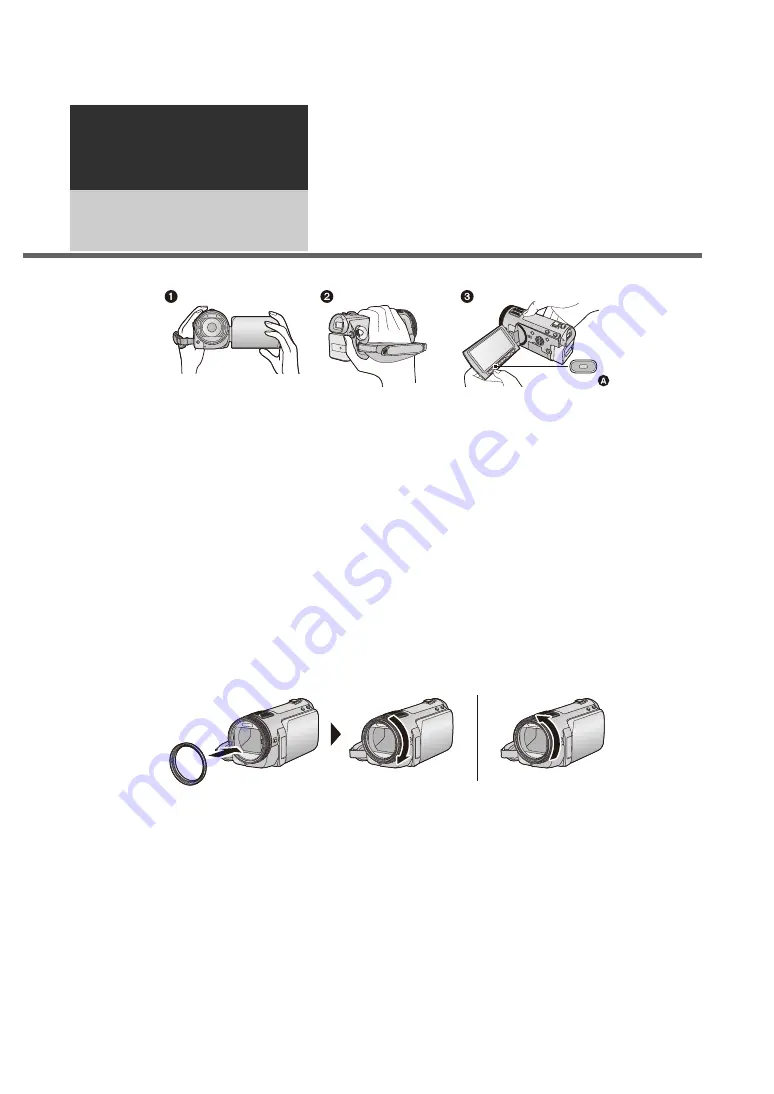
24
VQT3B52
Basic
Recording/
Playback
1
Before recording
∫
Basic camera positioning
1
Hold the unit with both hands.
2
Put your hand through the grip belt.
3
It is convenient to use sub recording start/stop button
A
when holding the unit around
your waist.
≥
When recording, make sure your footing is stable and there is no danger of colliding with
another person or object.
≥
When you are outdoors, record pictures with the sunlight behind you. If the subject is
backlit, it will become dark in the recording.
≥
Keep your arms near your body and separate your legs for better balance.
≥
Do not cover the microphones or the cooling fan inlet with your hand etc.
∫
Basic motion picture recording
≥
The unit should normally be held steady when recording.
≥
If you move the unit when recording, do so slowly, maintaining a constant speed.
≥
The zoom operation is useful for recording subjects you cannot get close to, but overuse of
zoom in and zoom out can make the resulting motion picture less enjoyable to watch.
∫
Attaching/Removing the lens hood
This will reduce the extra light entering the lens in bright sunlight or backlight etc., making it
possible to take clearer pictures.
A
Attaching the lens hood
B
Removing the lens hood
≥
If you use the Filter kit (optional), the conversion lens (optional) or the 3D Conversion Lens
(supplied), remove the lens hood.






























