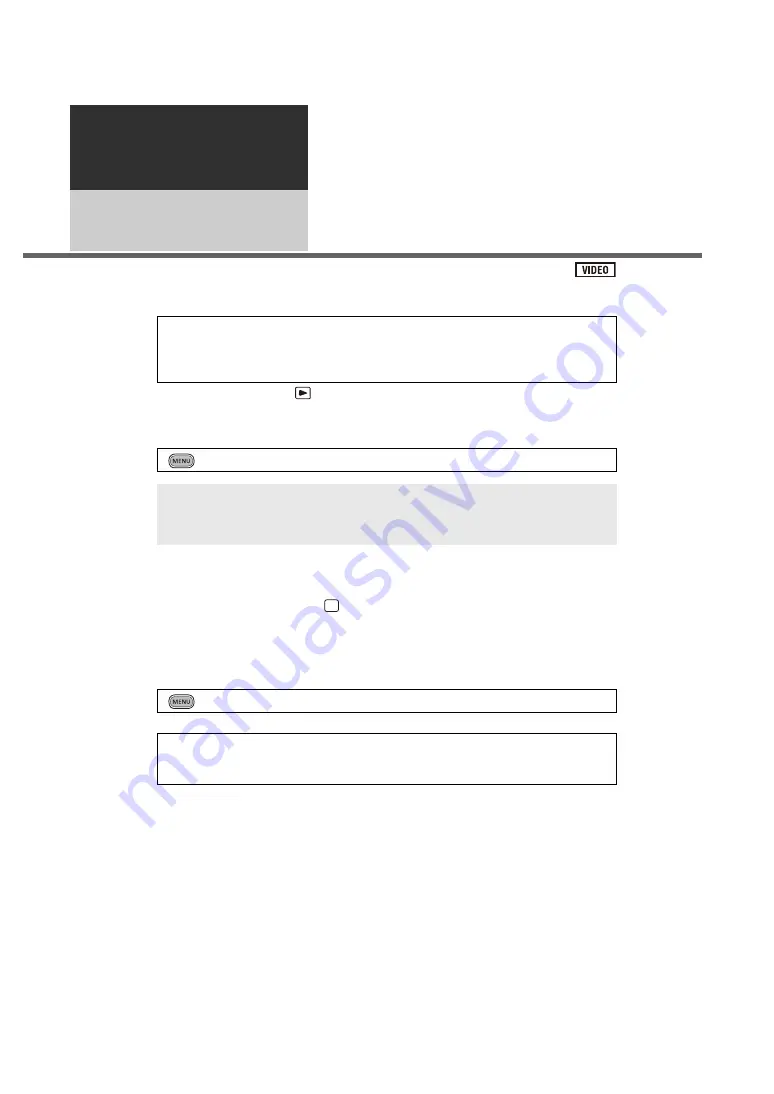
108
VQT3B52
2
3D video playback
Connect the unit to a 3D compatible television and play back scenes recorded in 3D to enjoy
life-like and powerful 3D video.
¬
Change the mode to
and touch the play mode select icon to select [SD
CARD]/[AVCHD] or [Built-inMemory]/[AVCHD]. (
1
Select the menu.
2
Connect the unit to 3D compatible television and play back scenes
recorded in 3D. (
≥
Connect the unit to the 3D compatible television using the HDMI mini cable.
≥
For the scenes recorded in 3D,
will appear on the thumbnail display at playback.
≥
Playback switches between 3D video and 2D video automatically.
≥
If your television does not switch to a 3D video, make the necessary settings on the TV.
(For further details, please read the operating instructions for the TV.)
∫
Playing back scenes recorded in 3D as (conventional) 2D video
For the latest information on 3D compatible televisions and recorders that are
capable of playing back 3D video recorded using the unit, see the support site
below.
http://panasonic.jp/support/global/cs/e_cam/index.html
: [SETUP]
#
[3D PLAYBACK]
#
[3D]
[3D]:
Play back scenes recorded in 3D in unaltered form as 3D video.
[2D]:
If your television does not support 3D, set to [2D] to play back scenes
recorded in 3D.
: [SETUP]
#
[3D PLAYBACK]
#
[2D]
≥
Set to [2D] when using a television that is not 3D compatible.
≥
If you feel tired, uncomfortable or otherwise strange when viewing scenes recorded in
3D, set to [2D].
3D






























