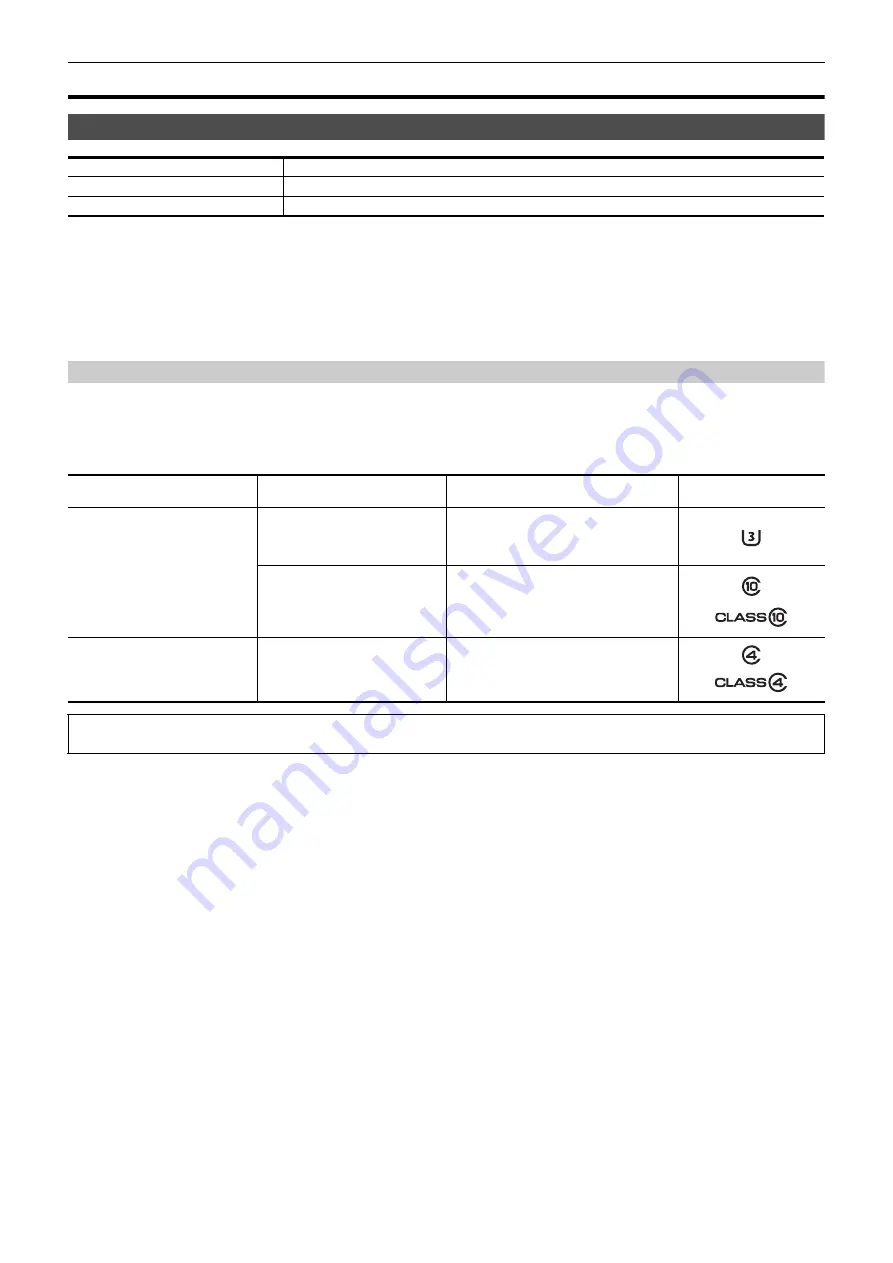
Chapter 3 Preparation
—
Preparing the memory card
- 39 -
Preparing the memory card
Memory cards supported by the unit (As of January 2020)
≥
Operation is not guaranteed for any memory cards other than the above.
≥
Panasonic memory cards are recommended.
≥
The following memory cards cannot be used because they do not comply with the SD standards.
j
A memory card with 4 GB or more without the SDHC logo
j
A memory card with 48 GB or more without the SDXC logo
≥
This unit supports the following memory cards:
j
SDHC/SDXC memory cards that conform with the UHS-
I
UHS Speed Class 3 standard
≥
Keep the memory card out of reach of children to prevent swallowing.
Speed Class during shooting
The memory card to use differs depending on the file format and the recording format.
Use memory cards compatible with the Speed Class or UHS Speed Class.
The recording may stop suddenly when a memory card not compatible with the required Speed Class is used.
Speed Class and UHS Speed Class are the speed specification regarding continuous writing. Check the display on the label and other information on the
memory card.
Type of the memory card
Recording capacity
SDHC memory card
4 GB to 32 GB
SDXC memory card
48 GB to 128 GB
File format
Recording bit rate or recording
function
Supported memory cards and Speed
Classes
Example of card display
MOV/MP4
200 Mbps, 150 Mbps, 100 Mbps,
Super slow recording
≥
SDXC memory card with UHS Speed Class 3
72 Mbps, 50 Mbps
≥
SDXC memory card with Speed Class 10
AVCHD
All
≥
SD card with Speed Class 4 or better
When the file format is MOV or MP4
≥
SDXC memory cards can be used. SDHC memory cards cannot be used.
Содержание HC-X2000
Страница 11: ...Chapter 1 Overview Before using the unit read this chapter ...
Страница 20: ...Chapter 2 Description of Parts This chapter describes the names functions and operations of parts on the unit ...
Страница 156: ...Chapter 7 Output and Screen Display This chapter describes the screen displayed on the output video and LCD monitor ...
Страница 167: ...Chapter 8 Connecting to External Devices This chapter describes the external devices that can be connected to the unit ...
Страница 173: ...Chapter 9 Network Connection This chapter describes how to use the unit by connecting to a network ...
Страница 184: ...Chapter 10 Notes Maintenance of the unit or frequently asked questions are described ...
Страница 195: ...Chapter 11 Specification This chapter describes the specifications of this product ...
















































