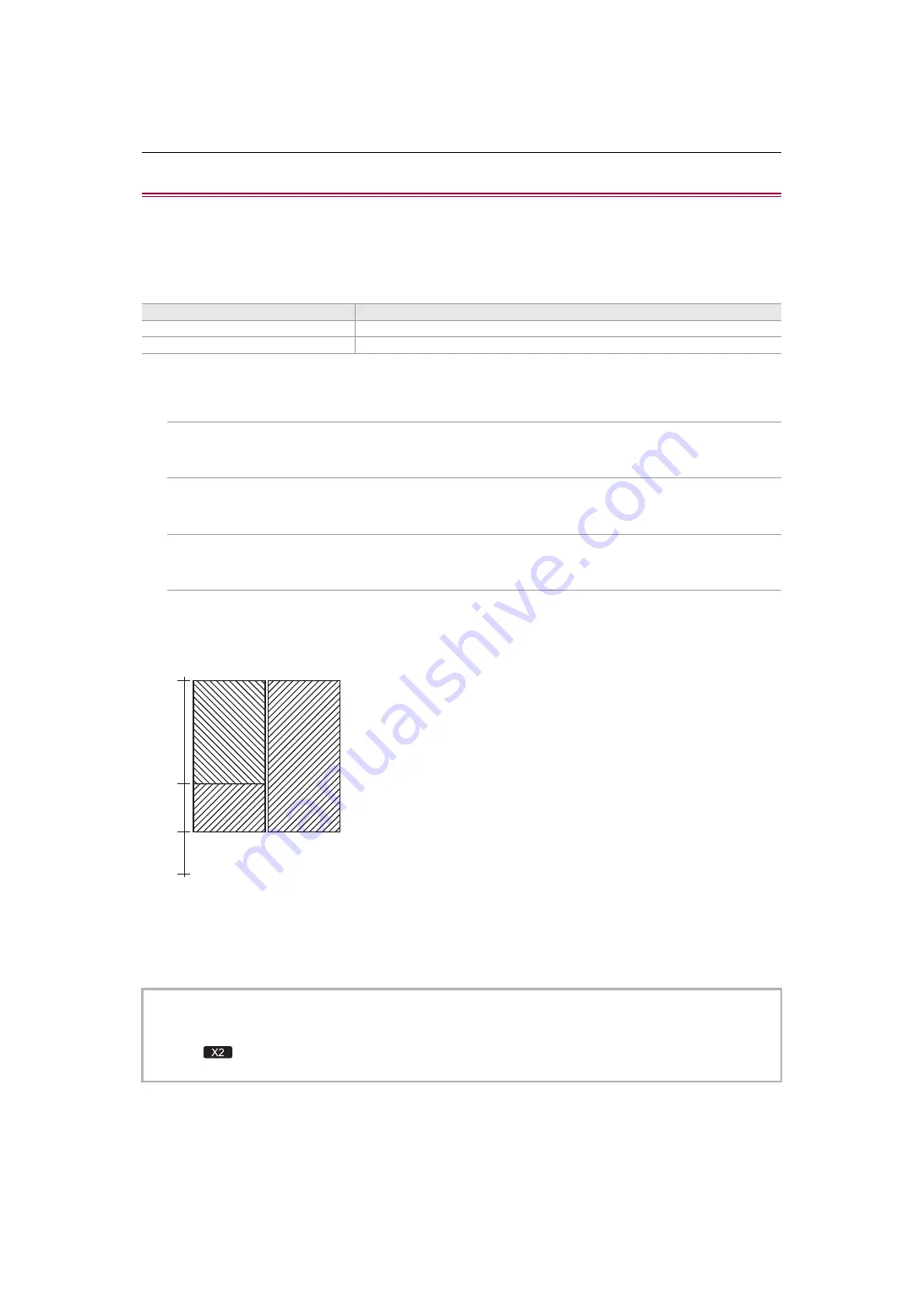
Convenient shooting functions – Zebra patterns display
205
Zebra patterns display
The unit can display 2 types of zebra patterns to the output image from the LCD monitor.
1
Select the [VIDEO OUT/LCD/VF] menu
¨
[EI ASSIST]
¨
[ZEBRA]
¨
[ON].
•
You can also either press the USER button assigned to [ZEBRA] or touch the USER button icon to display the zebra
pattern and switch display/hide.
This changes depending on the [VIDEO OUT/LCD/VF] menu
¨
[EI ASSIST]
¨
[ZEBRA] settings.
Setting the detection level
1
Set each item in the [VIDEO OUT/LCD/VF] menu
¨
[EI ASSIST].
[ZEBRA1 DETECT]:
Sets the detection level of zebra pattern 1.
[50%]…[105%]
[ZEBRA2 DETECT]:
Sets the detection level of zebra pattern 2.
[50%]…[105%]
[ZEBRA2]:
Switches enable/disable of zebra pattern 2.
[ON], [OFF]
Display area of the zebra pattern
The display area of the zebra pattern varies depending on the [VIDEO OUT/LCD/VF] menu
¨
[EI ASSIST] setting.
(A) [ZEBRA2]
(B) [ZEBRA2 DETECT]
(C) [ZEBRA1 DETECT]
(1) [ON]
(2) [OFF]
[ZEBRA] settings
Operation when the USER button is pressed
[MOMENT]
Displays the zebra pattern for approximately 5 seconds.
[ON], [OFF]
Switches display/hide of the zebra pattern.
•
The zebra pattern cannot be recorded.
•
To record video with less overexposure, manually adjust the shutter speed and brightness (iris/gain) so that the zebra
pattern is no longer displayed. (
Î
Setting the shutter speed: 159
•
(For the
)
The zebra pattern is not displayed when the [SCENE FILE] menu
¨
[GAMMA MODE SEL]
¨
[HLG]/[V-Log] is set.
[105%]
[0%]
(A)
(B)
(C)
(1)
(2)






























