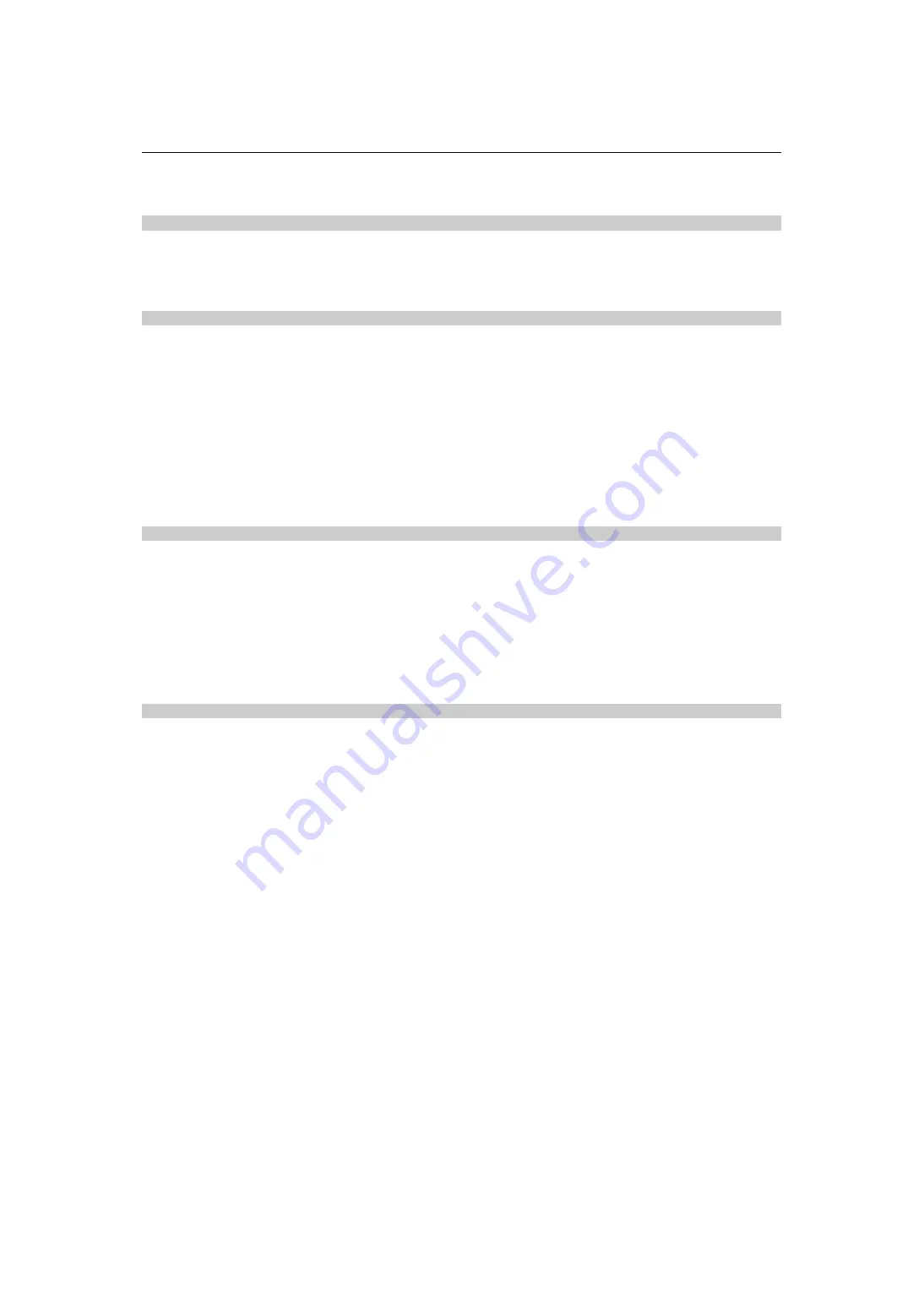
Menu – Handling setting data
138
Loading the scene file
Load the scene files saved to the main unit memory or the memory card.
Loading the scene file from the main unit memory
1
Select the [SCENE FILE] menu
¨
[LOAD/SAVE/INITIALIZE]
¨
[LOAD].
2
Select [SET].
The file is loaded.
Loading the scene file from the memory card
1
Select the [OTHERS] menu
¨
[FILE]
¨
[SCENE FILE(SD CARD)]
¨
[LOAD].
The list of scene files stored in the specified folder of the memory card is displayed.
2
Select the file name for the file to load.
3
Selects if all of the scene files ([F1:] to [F6:]) are loaded, or individually loaded.
•
To load all, select [ALL].
To load individually, select the scene number to load.
4
Select [SET].
The file is loaded.
•
An error message may be displayed. (
Î
Cases indicated by error messages: 292
)
Initialization of the scene file
Initializes the scene file saved in the main unit memory.
1
Select the scene file to return to the factory setting in the [SCENE FILE] menu
¨
[FILE
SELECT].
2
Select the [SCENE FILE] menu
¨
[LOAD/SAVE/INITIALIZE]
¨
[INITIALIZE].
The confirmation screen is displayed.
3
Select [SET].
The selected scene file returns to the factory setting.
Changing the scene file name
Changes the name of the scene file saved in the main unit memory.
Only changeable part is the title section of the scene file name. As an example, if the scene file name is [F2:FLUO], only the
“FLUO” part can be changed.
1
Select the scene file to change the name in the [SCENE FILE] menu
¨
[FILE SELECT].
2
Select the [SCENE FILE] menu
¨
[NAME EDIT].
The file name entry screen and the keyboard are displayed.
3
Enter the text to set with the keyboard.
•
Enter a maximum of 8 alphanumeric characters.
•
For information about entering text (
)
4
Select [Enter].
The file name is updated.






























