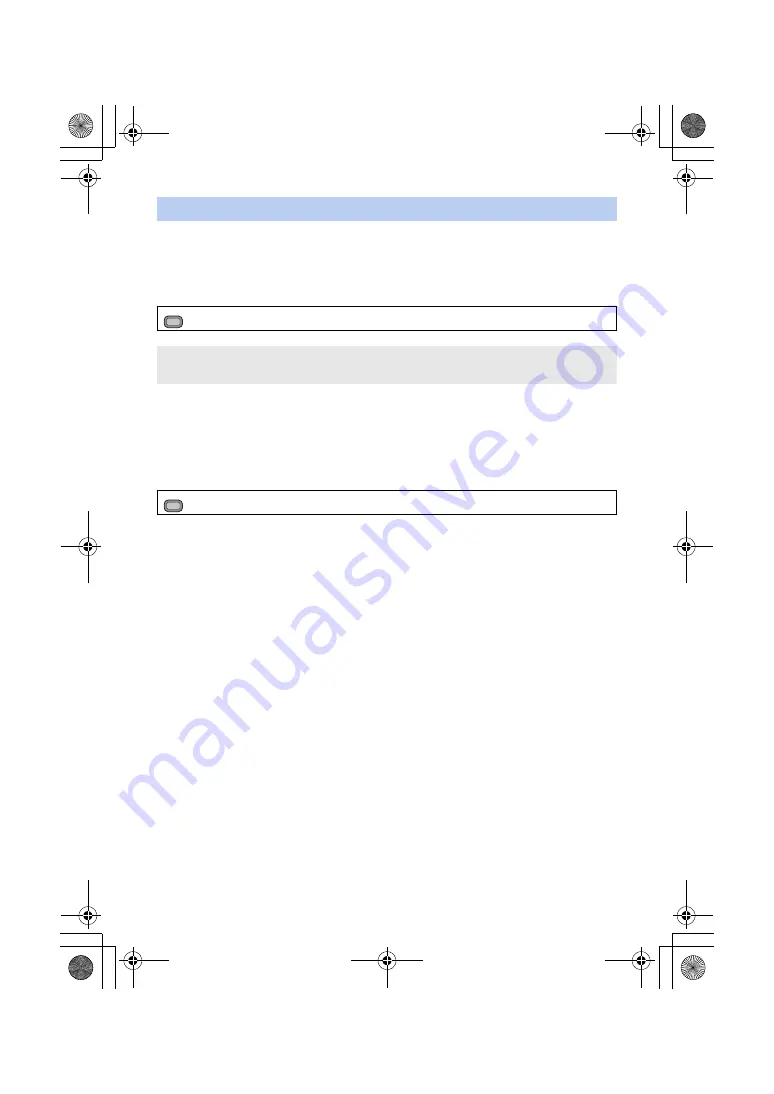
- 77 -
ALC can reduce audio noise. For audio channel 1, select [AUDIO ALC CH1]: for audio channel 2,
select [AUDIO ALC CH2].
1
Set [AUDIO LEVEL CH1]/[AUDIO LEVEL CH2] to [MANUAL]. (
)
2
Select the menu.
∫
To set the ALC function to both audio channels 1 and 2
If you set [AUDIO ALC LINK] to [ON], when ALC works for either of the audio channels, it will also
work for the other audio channel.
1
Set [AUDIO LEVEL CH1]/[AUDIO LEVEL CH2] to [MANUAL]. (
)
2
Set [AUDIO ALC CH1]/[AUDIO ALC CH2] to [ON].
3
Select the menu.
Using the ALC function
: [AUDIO SETUP]
#
[AUDIO ALC CH1] or [AUDIO ALC CH2]
#
desired setting
[ON]
:
Enables ALC, allowing you to record audio with reduced noise.
[OFF]
:
Allows you to record natural-sounding audio.
: [AUDIO SETUP]
#
[
AUDIO ALC LINK
]
#
[ON]
MENU
MENU
HC-X1_GD_DVQP1183ZA_eng.book 77 ページ 2016年11月28日 月曜日 午前11時44分






























