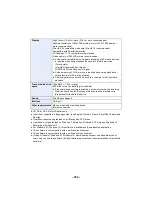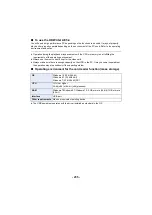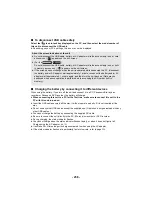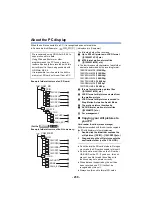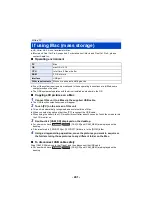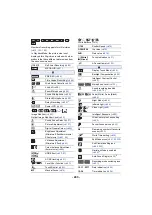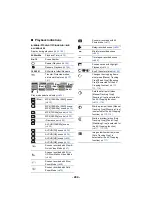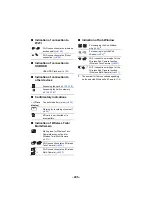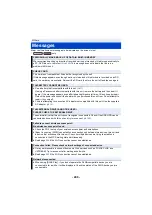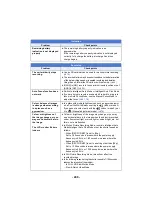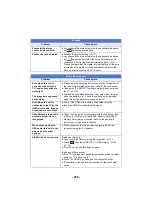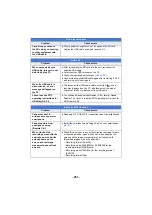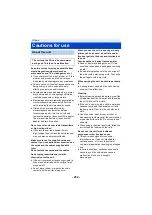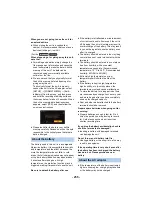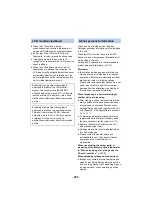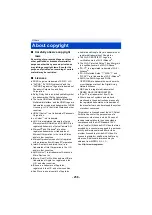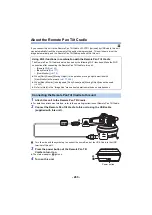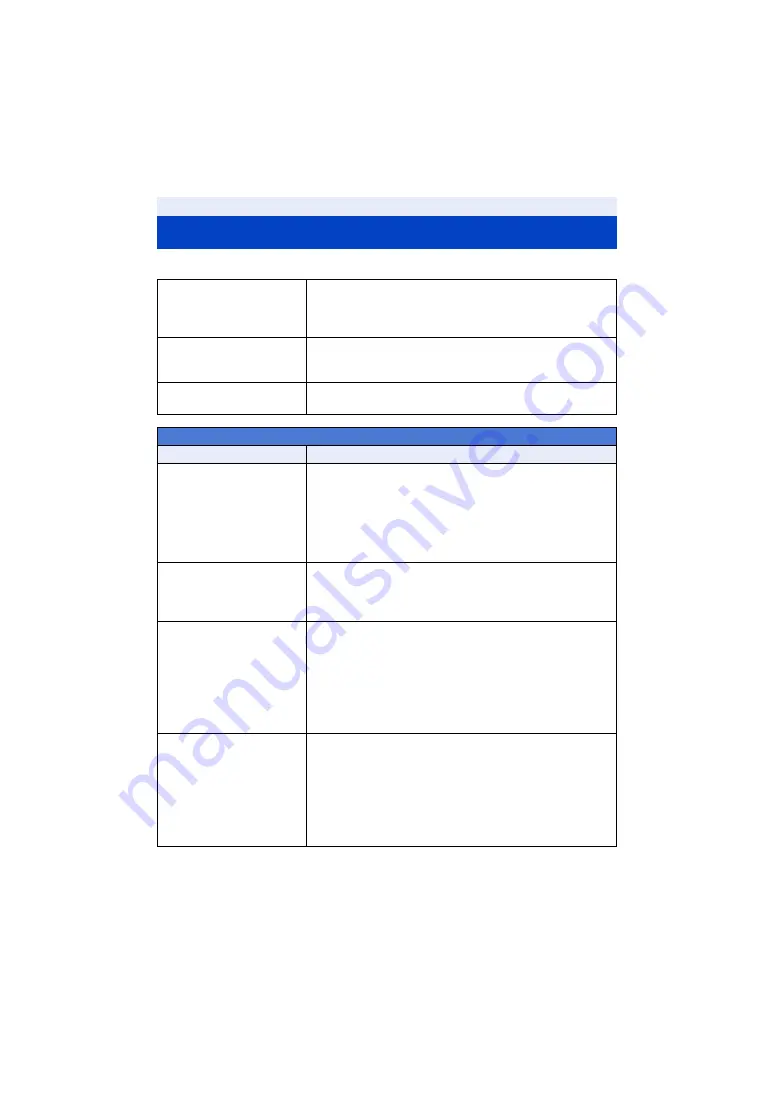
- 248 -
∫
It is not a malfunction in following cases
Troubleshooting
A clicking sound is heard
when the unit is shaken.
≥
This is the sound of the lens moving and is not a defect.
This sound will no longer be heard when the unit is turned on
and set this unit to the Motion Picture Recording Mode or Still
Picture Recording Mode.
Object seems to be
warped.
≥
Object seems to be warped slightly when the object moves
across the image very fast, but this is because the unit is
using MOS for the image sensor. This is not a malfunction.
The lens, the viewfinder or
LCD monitor fog up.
≥
This is due to condensation. It is not a malfunction. Please
refer to page
.
Power
Problem
Check points
This unit cannot be turned
on.
This unit does not stay on
long enough.
Battery runs down quickly.
≥
Charge the battery again to ensure it is sufficiently charged.
(
)
≥
In cold places, the battery using time becomes shorter.
≥
The battery has a limited life. If the operating time is still too
short even after the battery is fully charged, the battery has
worn out and needs to be replaced.
This unit is turned off
automatically.
≥
If the unit turns off when you turn off the power to the TV
using the TV remote control, the VIERA Link is at work. If you
are not using the VIERA Link, set [VIERA Link] to [OFF].
(
)
This unit cannot be
operated though it is
turned on.
This unit does not operate
normally.
≥
Remove the battery or AC adaptor, wait about 1 minute and
then reconnect the battery or AC adaptor. Then about
1 minute later, turn on the unit again. (Conducting the above
operation while the media is being accessed may damage the
data on the media.)
≥
If normal operation is still not restored, detach the power
connected, and consult the dealer who you purchased this
unit from.
“ERROR OCCURRED.
PLEASE TURN UNIT OFF,
THEN TURN ON AGAIN.”
is displayed.
≥
The unit has automatically detected an error. Restart the unit
by turning the unit off and on.
≥
The unit will be turned off in about 1 minute if the unit is not
turned off and on.
≥
Repair is needed if it is repeatedly displayed even if it is
restarted. Detach the power connected, and consult the
dealer who you purchased this unit from. Do not attempt to
repair the unit by yourself.