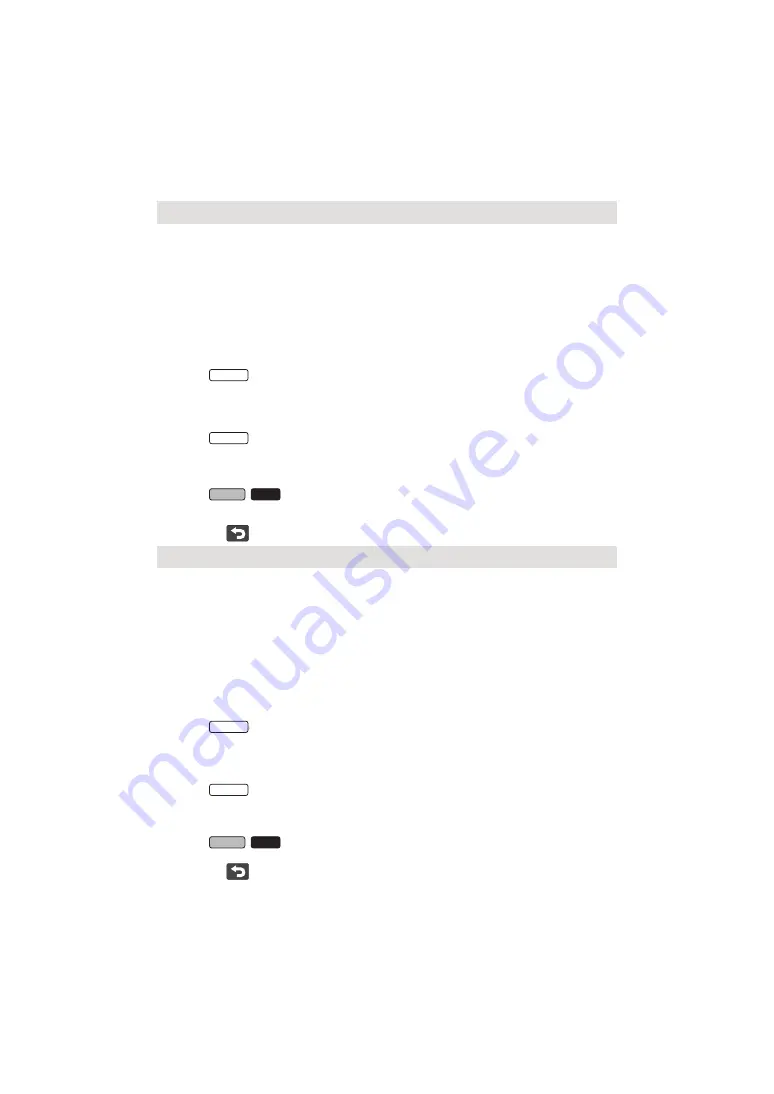
- 213 -
4
On the smartphone’s Wi-Fi setting screen, select the SSID displayed on this unit.
≥
It may take time to complete the Wi-Fi connection.
5
When the Wi-Fi connection is complete, press the home button on the
smartphone and start up the smartphone application “Image App”.
6
(If this is the first time the smartphone is connecting to this unit)
Confirm the message “Connect this smartphone?”, and touch [YES] on the screen of this unit.
≥
When the connection to this unit is complete, the device name of the smartphone will be
displayed on the registration screen in Step 2.
≥
Repeat Steps 2–6 to register and use two or more smartphones.
≥
(For the
series)
When using the Sub Camera of this unit, you can use the Wireless Multi-Camera function with
only one registered smartphone. Rotate the Sub Camera to enable it. (
)
7
Touch [ENTER] to complete the registration.
The image being captured by the smartphone connected to this unit or the image being captured
by the Sub Camera of this unit* will be displayed in a Sub Window of this unit.
* Displayed if you have connected one smartphone to this unit and enabled the Sub Camera of this unit.
The image being captured by the smartphone connected to this unit will be displayed in a Sub
Window of this unit.
≥
If you touch
, the registration will be cancelled.
4
Touch [Wi-Fi] on the screen of this unit.
5
On the smartphone’s Wi-Fi setting screen, select the SSID displayed on this unit.
≥
If this is the first time the smartphone is connecting to this unit via Wi-Fi, enter the Password
displayed on this unit’s screen on the smartphone.
≥
It may take time to complete the Wi-Fi connection.
6
When the Wi-Fi connection is complete, press the home button on the
smartphone and start up the smartphone application “Image App”.
≥
When the connection to this unit is complete, the device name of the smartphone will be
displayed on the registration screen in Step 2.
≥
Repeat Steps 2–6 to register and use two or more smartphones.
≥
(For the
series)
When using the Sub Camera of this unit, you can use the Wireless Multi-Camera function with
only one registered smartphone. Rotate the Sub Camera to enable it. (
)
7
Touch [ENTER] to complete the registration.
The image being captured by the smartphone connected to this unit or the image being captured
by the Sub Camera of this unit* will be displayed in a Sub Window of this unit.
* Displayed if you have connected one smartphone to this unit and enabled the Sub Camera of this unit.
The image being captured by the smartphone connected to this unit will be displayed in a Sub Window of this unit.
≥
If you touch
, the registration will be cancelled.
When [Direct Connection Password] is set to [OFF]
≥
(For the
series)
≥
(For the
/
series)
When [Direct Connection Password] is set to [ON]
≥
(For the
series)
≥
(For the
/
series)
WXF990
WXF990
VXF990
VX980
WXF990
WXF990
VXF990
VX980
















































