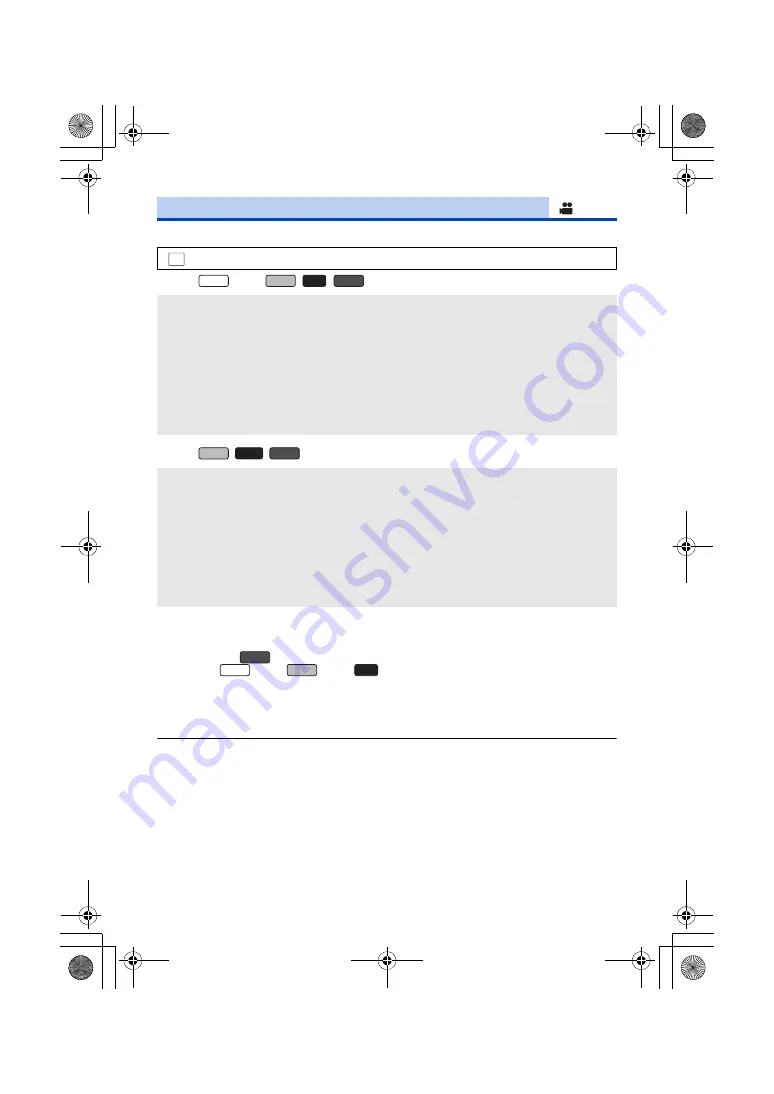
- 101 -
Set the maximum zoom ratio for the Motion Picture Recording Mode.
(For the
series/
/
/
)
(For the
/
/
)
*1 Not displayed in the following situations:
j
When [REC FORMAT] is set to [AVCHD] or [MP4].
j
When [REC MODE] is set to [1080/24p].
j
When using
series
*2 (For the
series/
series/
series)
Not displayed in the following situations:
j
When [REC FORMAT] is set to [4K MP4]
j
When [REC MODE] is set to [2160/24p]
j
When the Recording Mode is set to 4K Photo Mode
≥
The larger the digital zoom magnification, the more the image quality is degraded.
≥
This function cannot be used in Still Picture Recording Mode.
[ZOOM MODE]
: [RECORD SETUP]
#
[ZOOM MODE]
#
desired setting
[Opt.Zoom 24
k
]:
Optical zoom only (Up to 24
k
)
[i.Zoom 32
k
]
*1
:
This zoom function allows you to maintain 4K picture quality.
(Up to 32
k
)
[i.Zoom 48
k
]
*2
:
This zoom function allows you to maintain high-definition picture
quality. (Up to 48
k
)
[D.Zoom 70
k
]:
Digital zoom (Up to 70
k
)
[D.Zoom 1500
k
]:
Digital zoom (Up to 1500
k
)
[Opt.Zoom 24
k
]:
Optical zoom only (Up to 24
k
)
[i.Zoom 32
k
]
*1
:
This zoom function allows you to maintain 4K picture quality.
(Up to 32
k
)
[i.Zoom 48
k
]
*2
:
This zoom function allows you to maintain high-definition picture
quality. (Up to 48
k
)
[D.Zoom 70
k
]:
Digital zoom (Up to 70
k
)
[D.Zoom 250
k
]:
Digital zoom (Up to 250
k
)
MENU
WXF1
VXF1
VX1
V800
VXF11
VX11
V808
V800
WXF1
VXF1
VX1
HC-WXF1-VXF1-VX1-V800EBEP-DVQP1585_eng.book 101 ページ 2018年2月22日 木曜日 午後12時30分
















































