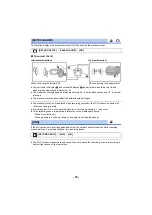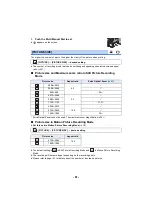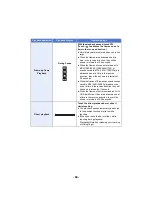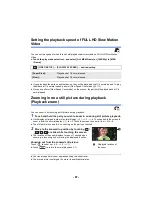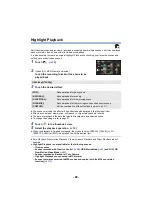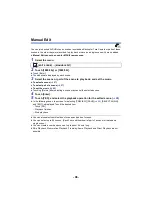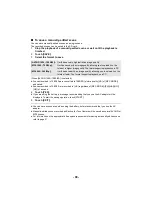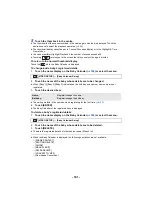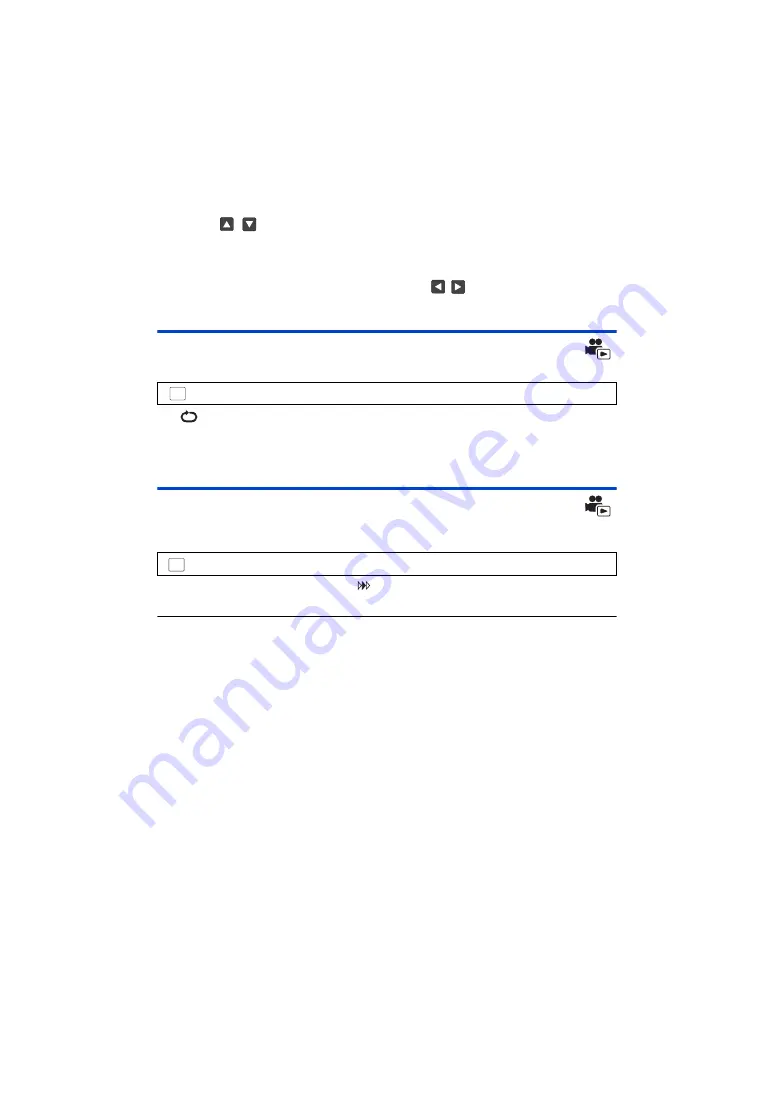
- 86 -
3
(When [MINUTES] is selected)
Touch
/
to set the time.
≥
It can be set up to a maximum of 60 minutes.
≥
Touch [ENTER].
4
Touch the thumbnail to be played back.
≥
Next (Previous) thumbnail can be displayed by touching
/
.
Repeat Playback
Playback of the first scene starts after playback of the last scene finishes.
The
indication appears on the full screen views.
≥
All the scenes are played back repeatedly. (When playing back motion pictures by date, all the
scenes on the selected date are played back repeatedly.)
Resuming the previous playback
If playback of a scene was stopped halfway, the playback can be resumed from where it was
stopped.
If playback of a motion picture is stopped,
appears on the thumbnail view of the stopped
scene.
≥
The memorised resume position is cleared if you turn off the unit or press the recording/playback
button.
(The setting of [RESUME PLAY] does not change.)
: [VIDEO SETUP]
#
[REPEAT PLAY]
#
[ON]
: [VIDEO SETUP]
#
[RESUME PLAY]
#
[ON]
MENU
MENU