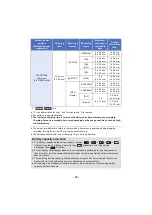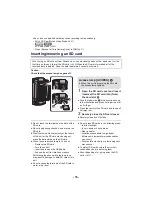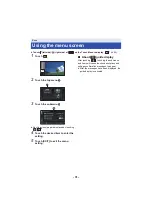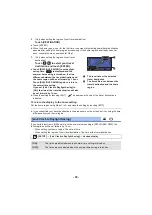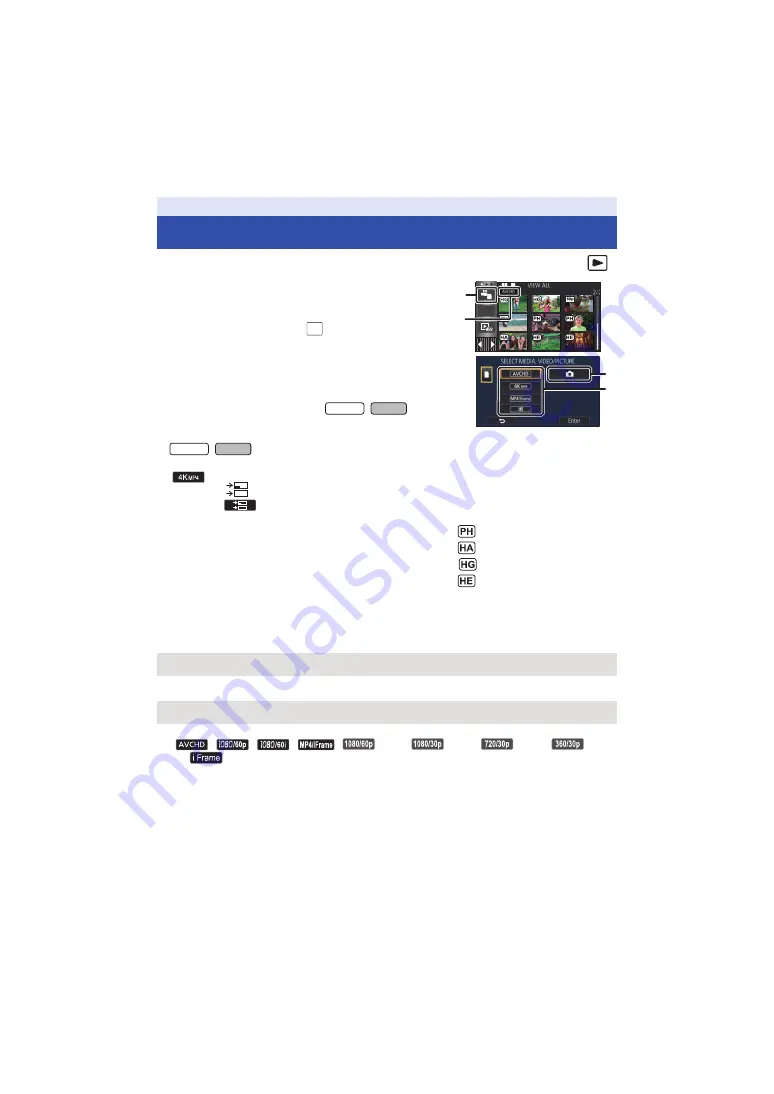
- 28 -
1
Set this unit to Playback Mode (
2
Touch the play mode select icon
A
(
).
≥
You can also set by touching
, selecting [VIDEO SETUP]
or [PICT. SETUP]
#
[MEDIA, VIDEO/PICTURE]. (
3
Select the still picture
C
or the recording
format of the motion picture
D
you wish to
play back.
≥
[4K MP4] is available only for the
/
.
≥
Touch [Enter].
≥
/
If you touch [4K MP4], its recording mode icon will be displayed on the thumbnail screen.
(
)
≥
If you touch
, scenes recorded as Backup for Twin Camera will be displayed. The recording
mode icon (
) will be displayed on the thumbnail screen, and each thumbnail will be
displayed with one of the following icons:
j
AVCHD [PH] scenes recorded as Backup for Twin Camera:
j
AVCHD [HA] scenes recorded as Backup for Twin Camera:
j
AVCHD [HG] scenes recorded as Backup for Twin Camera:
j
AVCHD [HE] scenes recorded as Backup for Twin Camera:
4
(When [AVCHD] or [MP4/iFrame] is touched)
Touch the desired recording format for playback.
≥
When [AVCHD] is selected
≥
When [MP4/iFrame] is selected
≥
The recording mode icon
B
is displayed in the thumbnail display when the item is touched.
(
,
,
,
,
(Red),
(Red),
(Red),
(Red)
and
)
Motion picture/Still picture playback
[ALL AVCHD]/[1080/60p]/[1080/60i]
[ALL MP4/iFrame]/[1080/60p]/[1080/30p]/[720/30p]/[360/30p]/[iFrame]
ALL
ALL
MENU
WX970 VX870
WX970 VX870