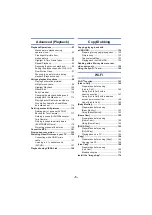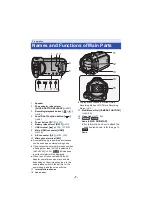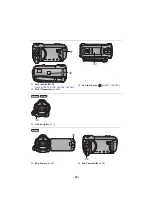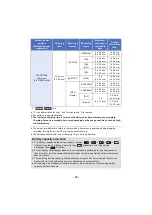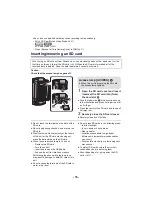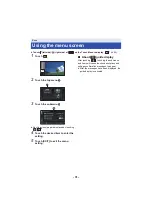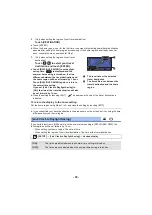- 19 -
To display the recording mode switching icon
Display of the recording mode switching icon will disappear when no touch operation is performed
for a specific period of time. To display it again, touch the screen.
≥
If the recording start/stop button is pressed in Still Picture Recording Mode or Playback Mode,
this unit will be switched to Motion Picture Recording Mode. During motion picture/still picture
playback or in other conditions, even if the recording start/stop button is pressed, the recording
mode may not be switched.
You can operate by directly touching the LCD monitor (touch screen) with your finger.
∫
Touch
Touch and release the touch screen to select icon or
picture.
≥
Touch the center of the icon.
≥
Touching the touch screen will not operate while you
are touching another part of the touch screen.
∫
Slide while touching
Move your finger while pressing on the touch screen.
∫
About the operation icons
/
/
/
:
Touch when changing a page or performing settings.
:
Touch to return to the previous screen.
How to use the touch screen