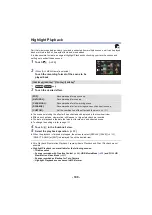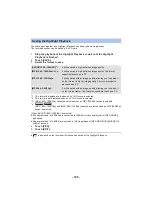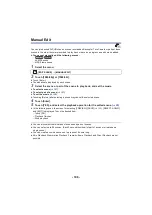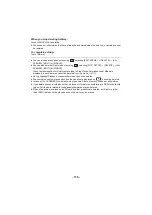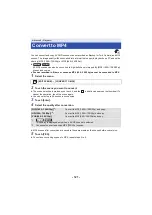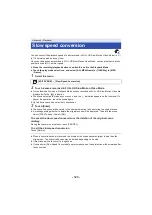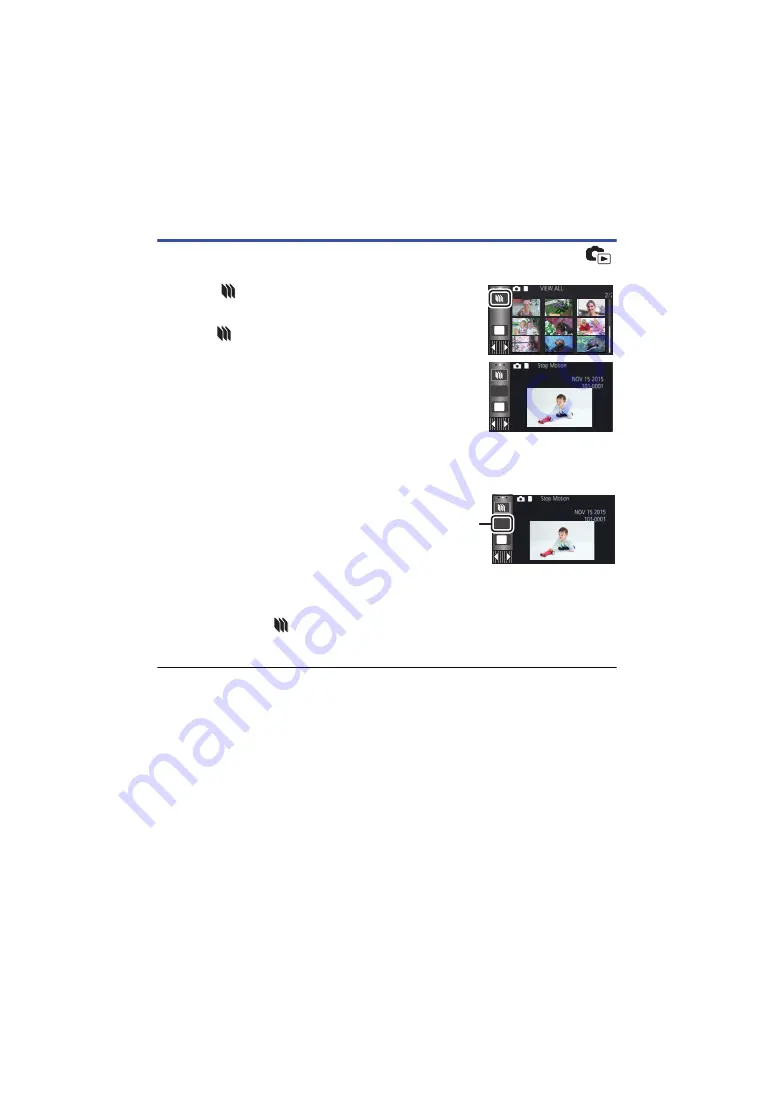
- 114 -
Playing back still pictures recorded in Stop Motion
Animation Assist Mode as a slide show
≥
For details on recording in Stop Motion Animation Assist Mode, refer to page
1
Touch
.
≥
The recording group created most recently in Stop Motion
Animation Assist Mode is displayed.
≥
Touching
again, returns the display to the normal
thumbnail display.
2
Touch a thumbnail to play back the slide show.
≥
The thumbnail display cannot be set to 9 scenes or 20 scenes
display.
3
Select the playback operation. (
)
≥
The display returns to the thumbnail display when playback is
finished or stopped.
To play back other recording groups:
You can play back other recording groups by touching the date select icon.
1
Touch the date select icon.
2
Touch the playback date.
≥
Touch a date with the
indication.
≥
Recording groups in the selected date are displayed.
≥
Touch a thumbnail to play back the slide show.
≥
Slide shows can be played back with settings changed. (
≥
The recording group played back as a slideshow cannot be saved as a single scene.
MENU
NEW
MENU
NEW
MENU
A
Date select icon