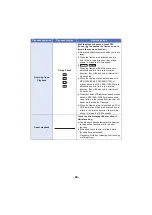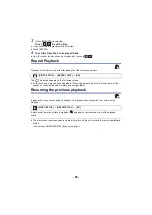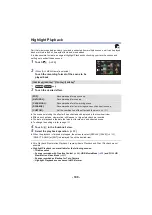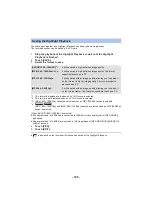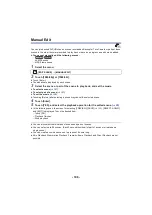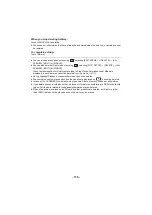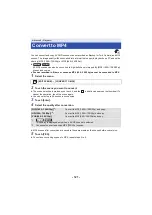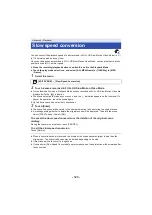- 108 -
4
(To select thumbnails by specifying a range)
Touch [Range].
≥
To cancel the operation, touch it again.
5
(To select thumbnails by specifying a range)
Touch the range (start and finish points) you want to
play back.
≥
The range between start and finish points are selected, and the
indication (white) appears on the thumbnails.
≥
To cancel the selected thumbnails, from among the thumbnails with
the
indication (white), touch the range (start and finish points)
you want to cancel.
≥
If you touch [Enter]/[Return]/[Music]/[Range] when a start point has
been selected, the start point thumbnail will be canceled.
≥
Touching [Return] when the thumbnail has been selected returns
you to the screen that displays the thumbnails of scenes. The
indication appears on the thumbnail of the scene containing the selected part.
≥
You can also select multiple ranges within the same scene.
≥
Next (previous) thumbnail is displayed by touching
/
.
≥
To select other scenes, touch [Return] to return to the screen that displays the thumbnails of
scenes, and perform the following operations.
j
When selecting a scene:
Touch the desired scene.
j
When selecting part of a scene:
Perform the operations in Steps 1-5.
∫
To set the music
1
Touch [Music].
2
Touch the desired sound.
≥
When [NO MUSIC] is selected, the audio recorded at the time of shooting is played back.
≥
[USER BGM] lets you use the music stored on your smartphone. To set [USER BGM], use the
Wi-Fi function [Link to Cell] and create Highlight Playback from the smartphone app “Image App”.
The music data will be saved in this unit as [USER BGM].
≥
Only one track can be saved in this unit as music data for [USER BGM]. Each time you create
Highlight Playback using the “Image App”, music data will be replaced.
≥
For information on the file format and playback time of music data that can be used as [USER
BGM], refer to the “Image App”.
≥
To delete the music data saved as [USER BGM] in this unit, perform [DELETE USER BGM].
(
(To test the music audio)
Touch [START].
≥
Touch the other music option to change the music to be tested.
≥
When you touch [STOP], the music playback stops.
3
Touch [ENTER].
A
Start point
B
Finish point
3S