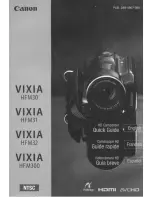- 49 -
≥
PRE-REC is cancelled in the following cases.
j
If you change the mode
j
/
If you remove the SD card
j
If you remove the SD card while [MEDIA SELECT] is set to [VIDEO/SD CARD]
j
If you touch
j
If you press the 1080/50p button
j
If you turn the unit off
j
If you start recording
j
After 3 hours have passed
≥
After setting PRE-REC, if recording starts in less than 3 seconds, motion pictures taken
3 seconds before pressing the recording start/stop button cannot be recorded.
≥
Images displayed on the thumbnail in Playback Mode will differ from the motion pictures
displayed at the start of playback.
When a smiling face is detected during motion picture recording, the unit
automatically records a still picture.
The icon changes each time it is touched.
([ON])
#
([FACE
RECOG.])
#
[OFF]
≥
During Smile Shot recording, the face detected as a smiling face is surrounded by a green
frame and
/
are red.
≥
Smile Shot recording will not work in the following cases. (
/
will flash)
j
/
When there is no SD card inserted
j
When it is set to [PICTURE/SD CARD] in [MEDIA SELECT], and there is no SD card
inserted
j
When it is set to Manual Focus
j
When [FACE RECOG.] is set to [OFF], or no one is registered (In
([FACE RECOG.])
only)
Smile Shot
:
The unit records a still picture on detecting a smiling face.
:
Still pictures are only recorded when the face of a person registered using
Face Recognition (
l
57) is detected.
[OFF]:
Cancel the setting.
HC-V700 HC-V707
HC-V707M
MENU
HC-V700 HC-V707
HC-V707M
Содержание HC-V707
Страница 158: ...Panasonic Corporation Web site http panasonic net ...