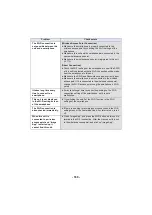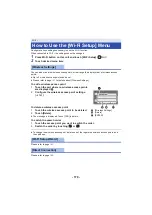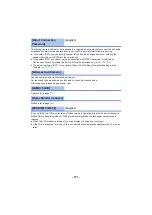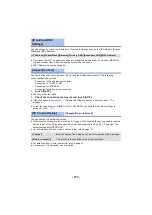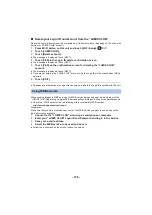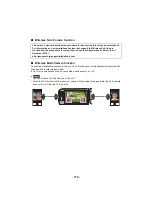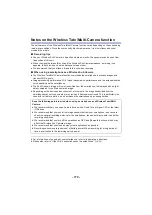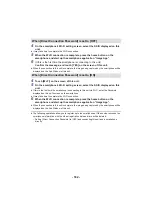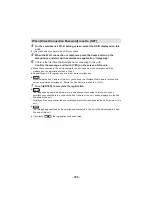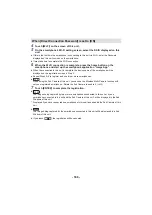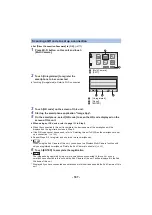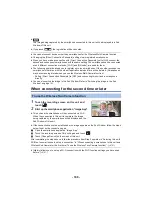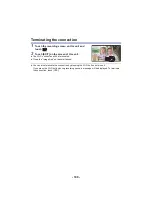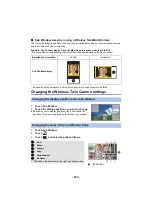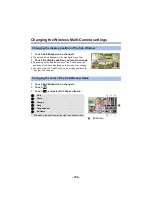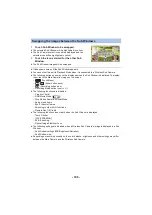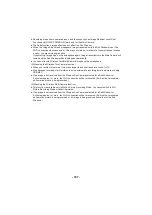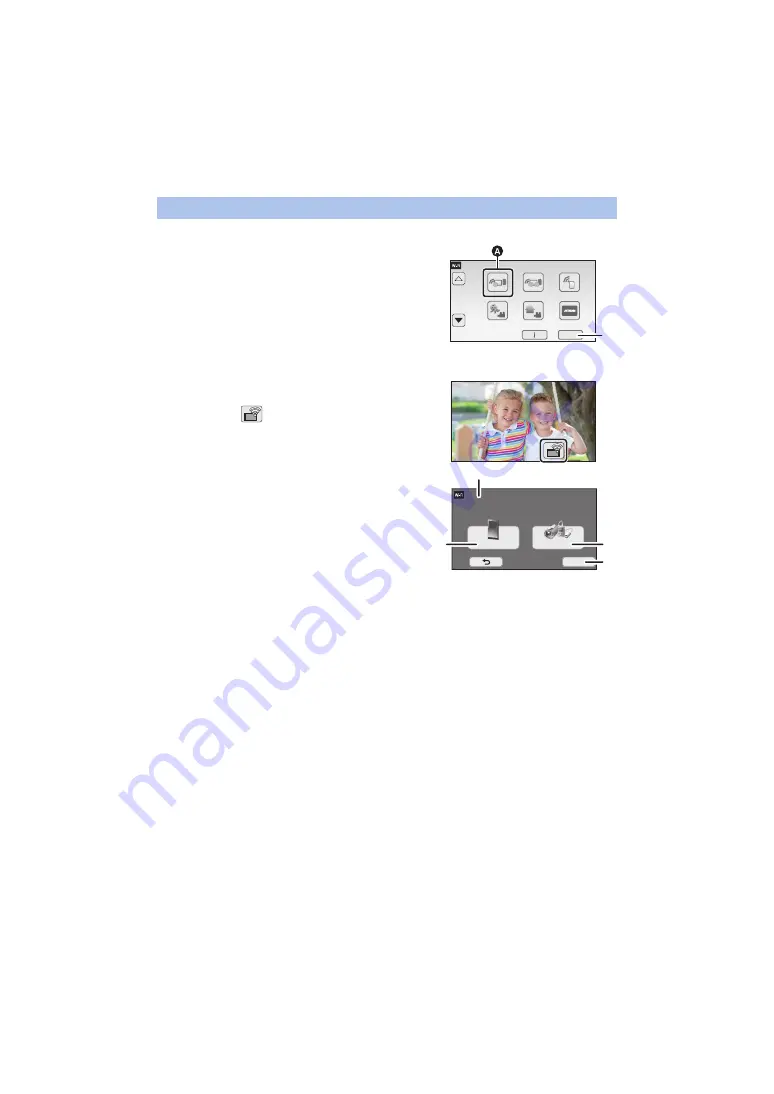
- 183 -
≥
Set [Direct Connection Password] to [ON]. (
1
(When using the Wi-Fi menu screen)
Press Wi-Fi button on this unit and touch
[TWIN CAMERA].
(When using the recording screen)
Touch the recording screen on this unit
and touch
.
2
Touch [Smartphone] on the screen of this
unit.
3
Touch [QR code] on the screen of this
unit.
4
Start up the smartphone application “Image App”.
5
On the smartphone, select [QR code] to scan the QR code displayed on the
screen of this unit.
≥
When using an iOS device, perform the following operations:
1
Select the option that allows you to install the app on the profile screen of the “Image App”, and
follow the on-screen instructions to complete the installation.
2
Press the home button to close the displayed screen.
3
Touch [NEXT] on the screen of this unit to display its SSID.
4
After selecting the network name (SSID) of this unit from the Wi-Fi setup of the smartphone,
start up “Image App”.
≥
When the connection to this unit is complete, the image being captured by the smartphone will be
displayed on the Sub Window of this unit.
≥
If the QR code cannot be scanned, refer to “Selecting this unit’s SSID on the smartphone to set
up a connection”. (
Scanning a QR code to set up a connection
1/2
A
[TWIN CAMERA]
B
[EXIT]
A
[Wireless Twin Camera]
B
[Smartphone]
C
[Other Camera]
D
[CANCEL]