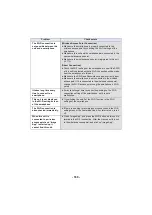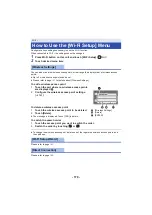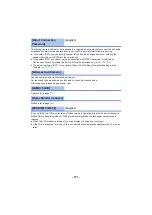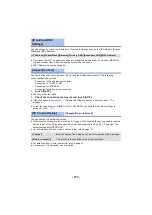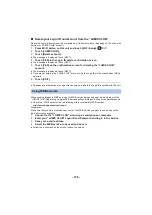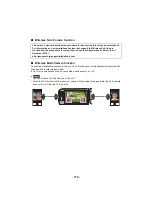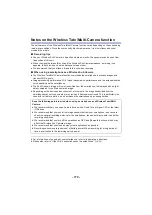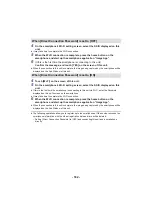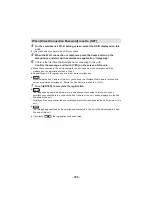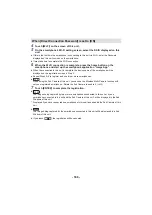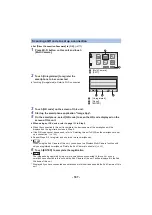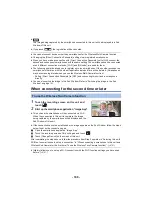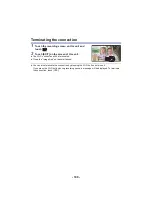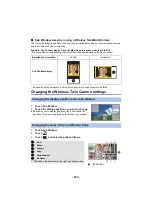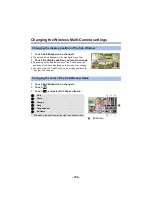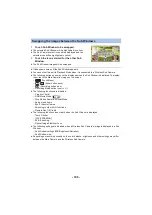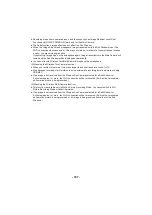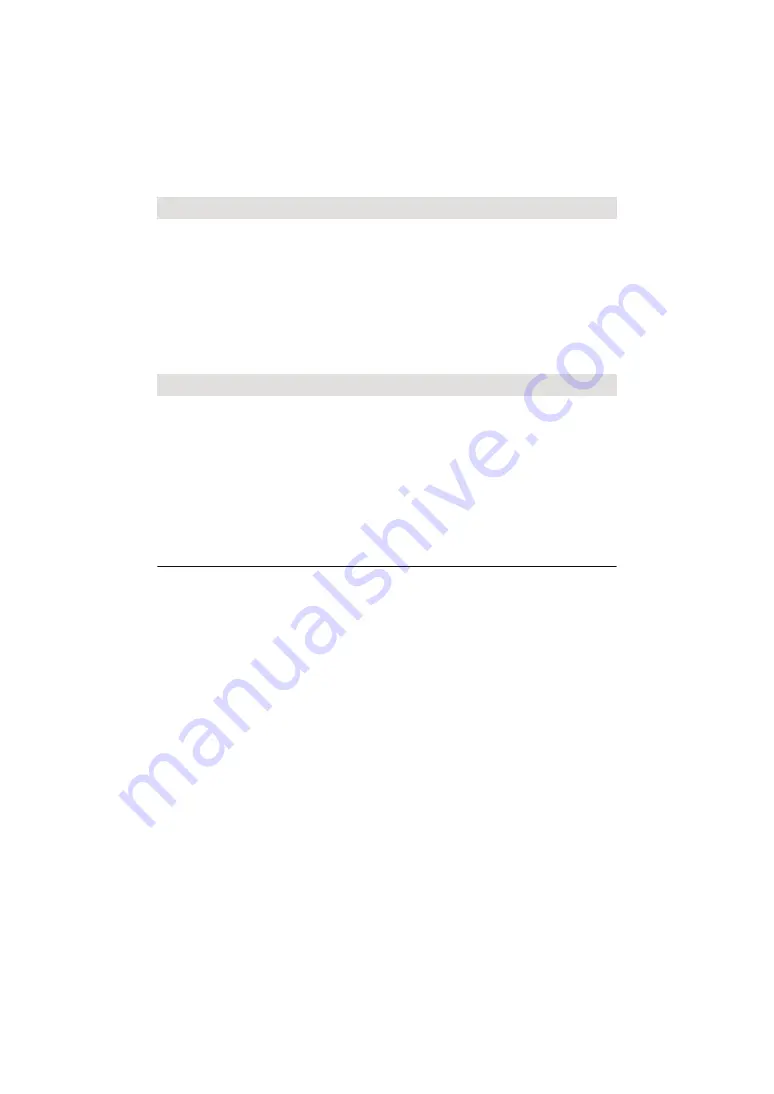
- 182 -
4
On the smartphone’s Wi-Fi setting screen, select the SSID displayed on this
unit.
≥
It may take time to complete the Wi-Fi connection.
5
When the Wi-Fi connection is complete, press the home button on the
smartphone and start up the smartphone application “Image App”.
6
(If this is the first time the smartphone is connecting to this unit)
Confirm the message, and touch [YES] on the screen of this unit.
≥
When the connection to this unit is complete, the image being captured by the smartphone will be
displayed on the Sub Window of this unit.
4
Touch [Wi-Fi] on the screen of this unit.
5
On the smartphone’s Wi-Fi setting screen, select the SSID displayed on this
unit.
≥
If this is the first time the smartphone is connecting to this unit via Wi-Fi, enter the Password
displayed on this unit’s screen on the smartphone.
≥
It may take time to complete the Wi-Fi connection.
6
When the Wi-Fi connection is complete, press the home button on the
smartphone and start up the smartphone application “Image App”.
≥
When the connection to this unit is complete, the image being captured by the smartphone will be
displayed on the Sub Window of this unit.
≥
The following operations allow you to register up to ten smartphones. If the number exceeds ten,
smartphone information with the oldest registration date and time will be deleted.
j
Setting [Direct Connection Password] to [OFF] and connecting this unit and a smartphone
directly.
When [Direct Connection Password] is set to [OFF]
When [Direct Connection Password] is set to [ON]