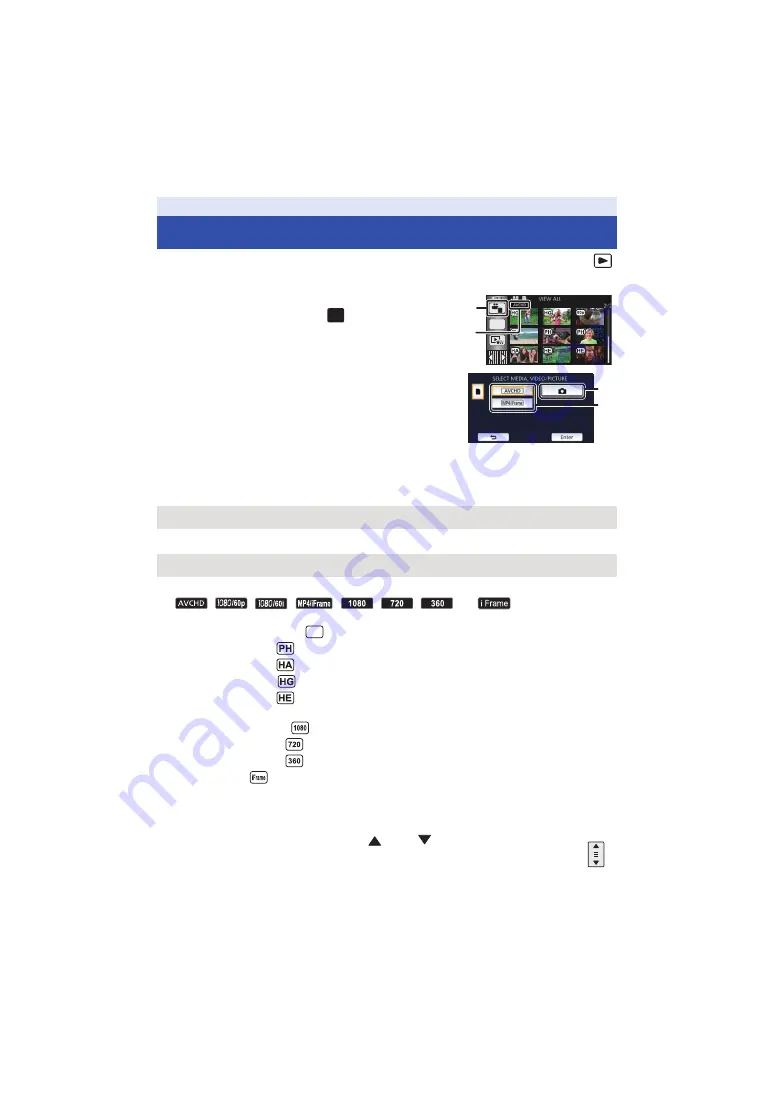
- 26 -
1
Set this unit to Playback Mode (
2
Touch the play mode select icon
A
(
).
≥
You can also set by touching
, selecting [VIDEO
SETUP] or [PICT. SETUP]
#
[MEDIA, VIDEO/
PICTURE]. (
3
Select the still picture
C
or the recording
format of the motion picture
D
you wish to
play back.
≥
Touch [Enter].
4
(When [AVCHD] or [MP4/iFrame] is touched)
Touch the desired recording format for playback.
≥
When [AVCHD] is selected
≥
When [MP4/iFrame] is selected
≥
The recording mode icon
B
is displayed in the thumbnail display when the item is touched.
(
, , , , , ,
and )
≥
The following icons are displayed on thumbnails when [ALL AVCHD] or [1080/60i] is touched:
j
AVCHD [1080/60p] scene:
j
AVCHD [PH] scene:
j
AVCHD [HA] scene:
j
AVCHD [HG] scene:
j
AVCHD [HE] scene:
≥
The following icons are displayed on thumbnails when [ALL MP4/iFrame] is touched:
j
MP4 [1080/60p] scene:
j
MP4 [720/30p] scene:
j
MP4 [360/30p] scene:
j
iFrame scene:
5
Touch the scene or the still picture to be played back.
≥
To display the next (previous) page:
j
Slide the thumbnail display upward (downward) while touching it.
j
Switch the Touch Menu, and then touch
(up) /
(down) on the thumbnail scroll
lever.
Motion picture/Still picture playback
[ALL AVCHD]/[1080/60p]/[1080/60i]
[ALL MP4/iFrame]/[1080/60p]/[720/30p]/[360/30p]/[iFrame]
ALL
MENU
60p
Содержание HC-V250
Страница 207: ...Panasonic Corporation Web site http panasonic net ...






























