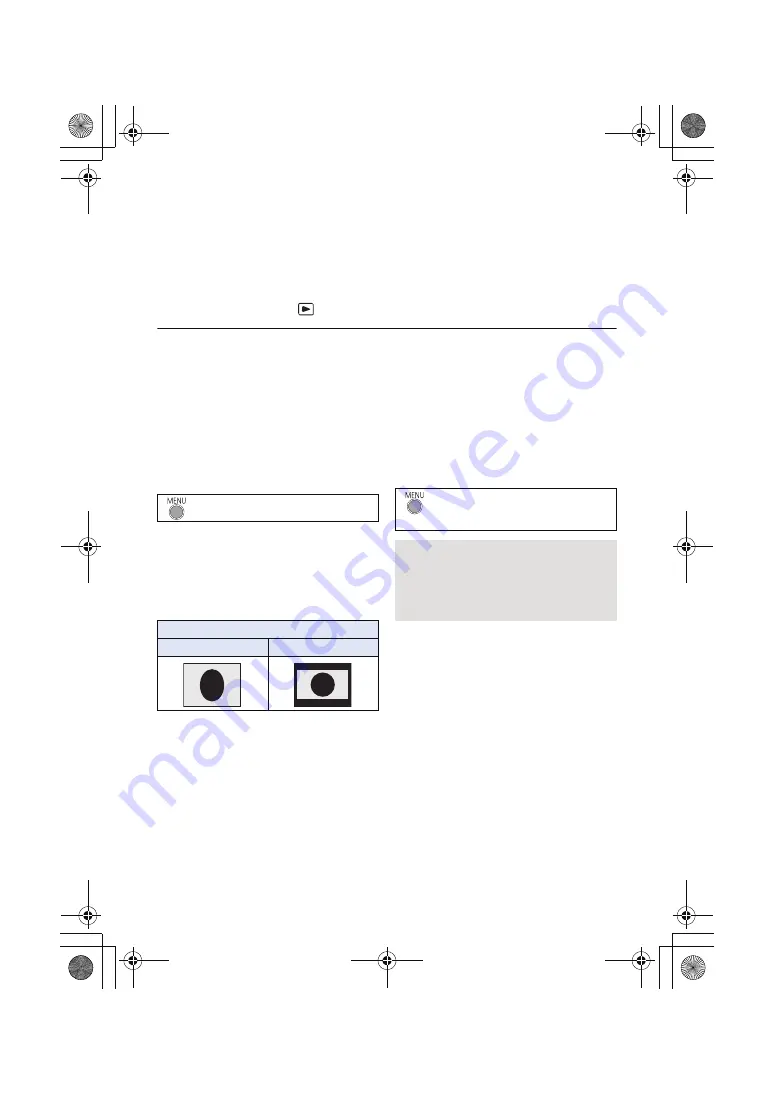
- 62 -
2
Select the video input on the TV.
≥
Example:
Select the [HDMI] channel with a HDMI mini cable.
Select the [Video 2] channel with an AV cable.
(The name of the channel may differ depending on the connected TV.)
≥
Check the input setting (input switch) and the audio input setting on the TV. (For more
information, please read the operating instructions for the TV.)
3
Change the mode to
to play back.
≥
When connecting the device to a television, the television image will not be displayed in the
following cases. Use the device’s LCD monitor.
j
Recording video
j
When setting PRE-REC
∫
To watch images on a regular
TV (4:3) or when both sides of
the images do not appear on
the screen
Change the menu setting to display the images
correctly. (Check the TV setting.)
≥
If you set the option to [4:3] and connect this
unit and the TV with the AV cable, images or
menu screens may be displayed in a reduced
size.
Example of images with a [16:9] aspect ratio
on a regular TV (4:3)
≥
If a wide-screen TV is connected, adjust the
aspect setting on the TV. (Refer to the
operating instructions of the TV for details.)
∫
To display the on-screen
information on the TV
When the menu setting is changed, the
information displayed on the screen (operation
icon and time code etc.) can be displayed/not
displayed on the TV.
* This setting is only available in recording
mode.
: [SETUP]
#
[TV ASPECT]
#
[4:3]
[TV ASPECT] setting
[16:9]
[4:3]
: [SETUP]
#
[EXT. DISPLAY]
#
desired setting
[SIMPLE]*:
Information partially
displayed
[DETAIL]:
All information displayed
[OFF]:
Not displayed
HC-V160-EB&EP&GC&GA&GW&GN-SQW0092_mst.book 62 ページ 2014年11月4日 火曜日 午後6時15分
















































