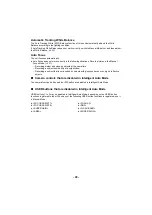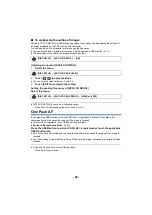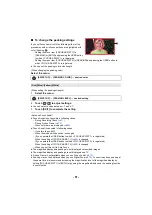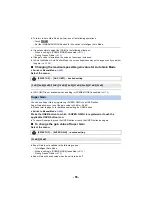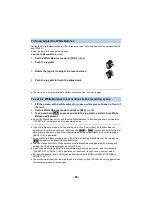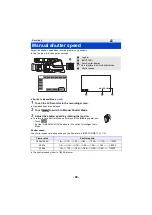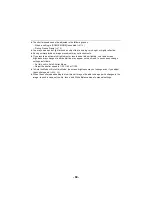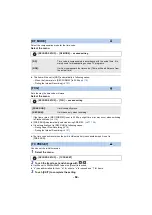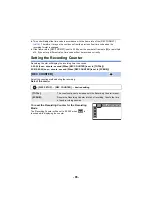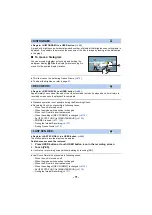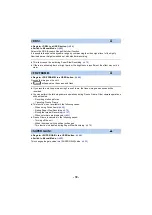- 57 -
About White Balance modes
≥
To return to ATW (Auto Tracking White Balance), perform one of the following operations:
j
Touch
.
j
Press the USER button assigned as <WHITE BAL>.
j
Set the iA/MANUAL/FOCUS switch to iA to switch to Intelligent Auto Mode.
≥
You can perform the same operation as step 2 with the USER button assigned as <WHITE BAL>.
This function is registered to the USER2 button by default.
≥
It is not possible to change the white balance mode in the following situations:
j
When [SCENE MODE] is set to [Beach]/[Sunset]/[Fireworks] (
)
j
During Freeze Frame (
You can set ATW Lock by registering <ATW LOCK> to a USER button.
≥
for details about setting the USER button.
1
Set the White Balance mode to [ATW]. (
)
≥
Touch the operation icon
when using a mode other than [ATW].
2
Press the USER button to which <ATW LOCK> is registered or touch the
applicable USER button icon to switch to [LOCK].
≥
To cancel ATW Lock, press the USER button or touch the USER button icon again. Canceling
ATW Lock will return the White Balance mode back to [ATW].
≥
ATW Lock is not available except when the White Balance mode is set to [ATW].
≥
It will be canceled when the unit is turned off.
Display (mode)
Settings
ATW (Auto
Tracking White
Balance)
It will automatically adjust in accordance with the recording condition.
LOCK
(ATW Lock)
It will lock the setting for ATW.
P3200K
(P3200K)
Preset value for studio/indoor recording (halogen lamp, etc.)
P5600K
(P5600K)
Preset value for outdoors
VAR (VAR)
Setting can be finely adjusted in accordance to the recording conditions.
(
)
Ach (Ach)
Setting in accordance to the recording scenes can be set. (
)
Bch (Bch)
Setting in accordance to the recording scenes can be set. (
)
To set ATW Lock
WB
MANUAL
WB
MANUAL