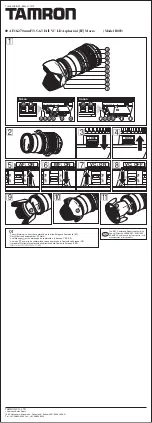8
6 Disassembly and Assembly Instructions
6.1.
Outline
Please be disassembly and assembly with reference to the flow chart and illustrations drawings.
Important:
1. It is recommended dealing with Clean Box, to keep maintaining the dustproof environment.
(Refef to "
5.2. Clean Box
" section of this Service Manual for details.)
2. To minimize the possibilities/risk of getting the dust/dirt on the lens surface, keep covering the lens unit with lens caps (front &
rear), other than necessary cases.
3. Do not touch the surface of the lens glasses with your fingers.
4. Blow off the dust on the surface of the lens with a blower brush.
5. Use lens cleaning KIT (BK)(VFK1900BK).
6. When installing the screws, be sure to use the torque driver (RFKZ0456) and tighten the screws with specified torque, men-
tioned on the following.
7. Please do not reuse the screw that has been used to the metal part.
(Please must be used new screw when assembly.)
Содержание H-RS100400E
Страница 2: ...2 1 Safety Precautions 1 1 Information for Your Safety ...
Страница 3: ...3 1 2 Cautions for use ...
Страница 5: ...5 3 Specifications 3 1 Specifications Rated 3 2 Accessories ...
Страница 6: ...6 4 Location of Controls and Components ...