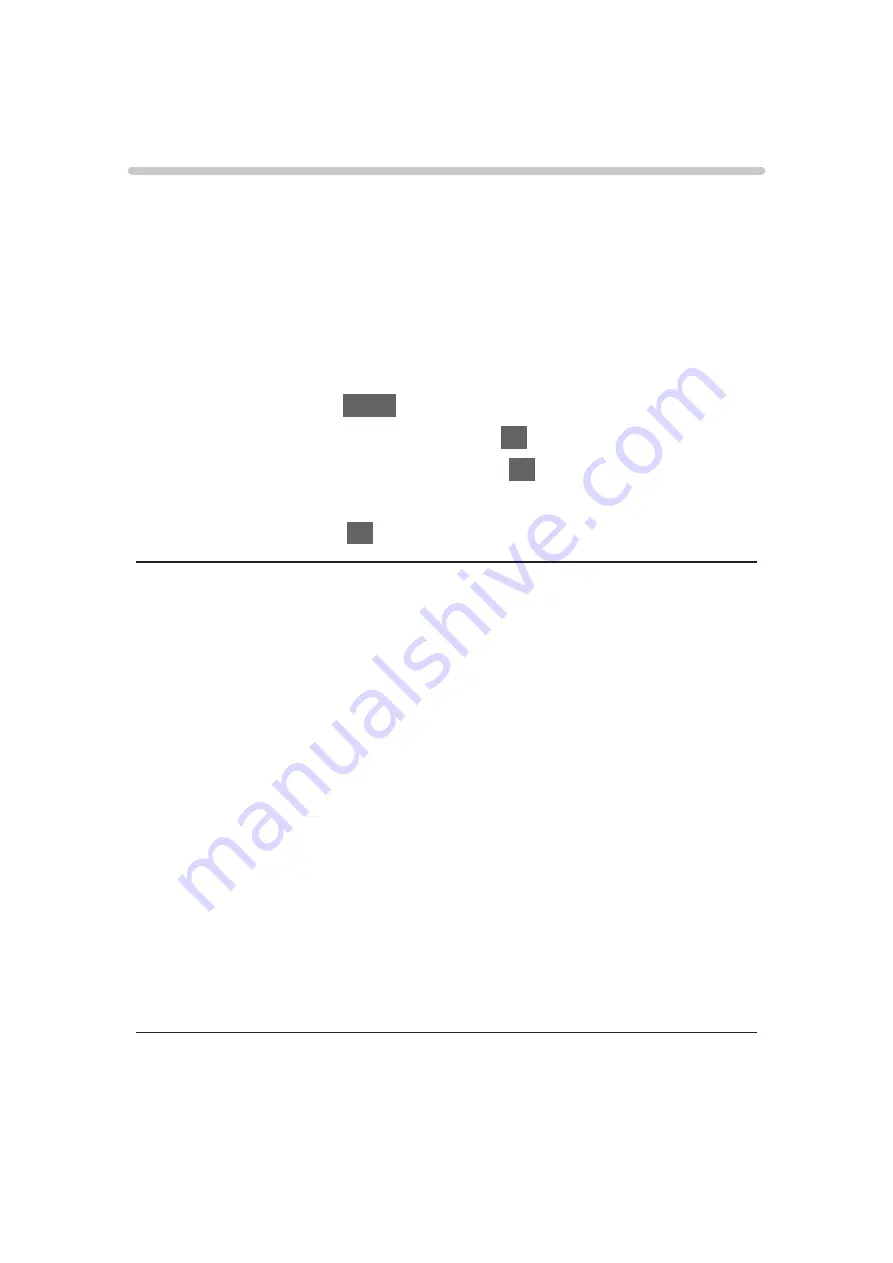
Bluetooth devices
Bluetooth Setup
You can use Bluetooth keyboards*
1
, Bluetooth mouses*
1
and Bluetooth audio
devices*
2
(headphones, smartphone, etc.) with this TV by setting
Bluetooth
Setup
in the Setup Menu.
*1 : HID (Human Interface Device Profile) and HOGP (Human interface
device Over Generic attribute Profile) compliant keyboards and mouses
can be used.
*2 : A2DP (Advanced Audio Distribution Profile) and AVRCP (Audio Video
Remote Control Profile) compliant audio devices can be used.
1. Display the menu with
MENU
.
2. Select
Setup
>
Bluetooth Setup
and press
OK
to access.
3. Select one of the following items and press
OK
to access.
Devices
/
Bluetooth Audio Mode Setting
/
Bluetooth Audio Settings
4. Set the item and press
OK
to store.
Devices
Searches the available device and displays the status.
●
Place the device within 50 cm from the TV while registration is in progress.
●
Turn the device on for registering. The setup for registration may be
required depending on the device. Read the manual of the device.
●
You cannot use two or more A2DP compliant audio devices
simultaneously.
Not paired
:
The device is not registered. Register the device by following the on-
screen instructions to use with this TV.
Connected
:
The device is registered and you can use with this TV.
Not connected
:
The device is already registered, but not connected to this TV. Check
the device is turned on and set within the available range.
Bluetooth Audio Mode Setting
(
Transmitter
/
Receiver
)
Selects the TV’s Bluetooth audio mode.
- 254 -
Содержание GX740Z
Страница 1: ...eHELP English Model No ...
Страница 11: ... 11 Network 317 Other 319 Detailed information 321 Maintenance Care and Cleaning 322 ...
Страница 81: ... Reset Picture Defaults Reset Picture Defaults Resets Advanced Settings to the default settings 81 ...
Страница 121: ...Add TV Signal Adds the TV mode Allows you to add any TV mode which was skipped during initial Auto Tuning 121 ...
Страница 128: ...6 Store with OK 128 ...
Страница 190: ... Note Depending on the area this function may not be available For details consult your local Panasonic dealer 190 ...
Страница 193: ...Mirroring Settings Settings for the mirroring function Functions Mirroring Mirroring Settings 193 ...
Страница 242: ... Note For Digital TV New Zealand only 242 ...
Страница 259: ...Picture Viewing Mode Selects your favourite picture mode for each input Watching For best picture Viewing Mode 259 ...
Страница 271: ...Reset Picture Defaults Resets the current Picture Viewing Mode to the default settings 271 ...
Страница 272: ...Sound Mode Selects your favourite sound mode for each input Watching For best audio Sound mode 272 ...
Страница 279: ...Reset Sound Defaults Resets the current Sound Mode to the default settings 279 ...
Страница 282: ...TV Name Sets your favourite name for this TV Network Network settings TV Name 282 ...
Страница 287: ...Mirroring Settings Settings for the mirroring function Functions Mirroring Mirroring Settings 287 ...
Страница 288: ...Control4 Settings Settings for the Control4 function Network Network settings Control4 Settings 288 ...
Страница 296: ...USB Device Setup Formats the USB HDD or safely removes USB device Recording USB HDD setup Setting for USB HDD 296 ...
Страница 323: ...19ASIA A U _v4 001 ...






























