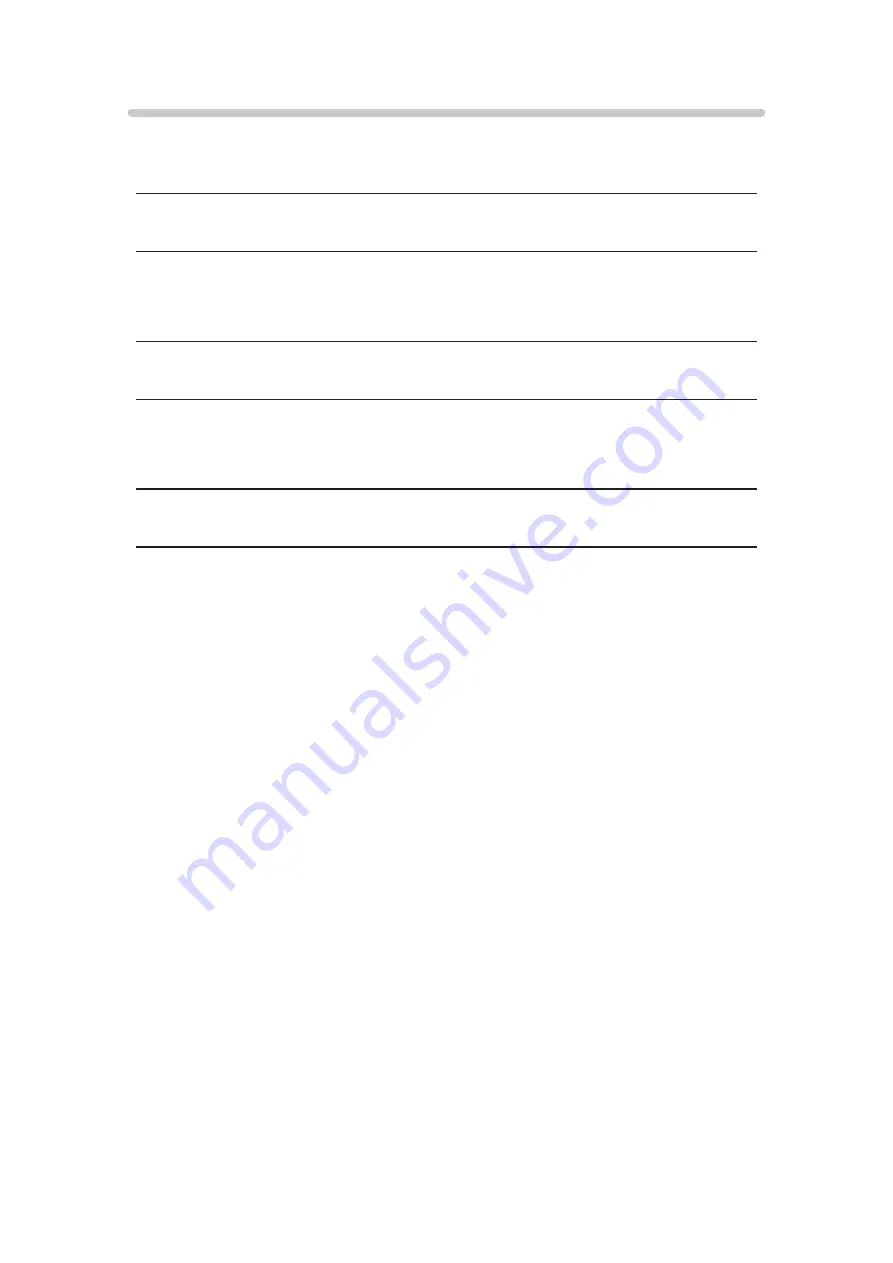
Music format
■
Supported Music formats
●
MP3 (.mp3)
●
AAC / Apple Lossless (.m4a)
●
Copy-protected files cannot be played back.
●
FLAC (.flac)
●
WMA (.wma)
●
Copy-protected files cannot be played back.
●
LPCM (.wav)
= Note =
●
Some files may not be played back even if they fulfil these conditions.
●
Do not use multi-byte characters or other special codes for file names.
●
Connected devices may become unusable with this TV if the file or folder
names are changed.
- 216 -
Содержание GX740Z
Страница 1: ...eHELP English Model No ...
Страница 11: ... 11 Network 317 Other 319 Detailed information 321 Maintenance Care and Cleaning 322 ...
Страница 81: ... Reset Picture Defaults Reset Picture Defaults Resets Advanced Settings to the default settings 81 ...
Страница 121: ...Add TV Signal Adds the TV mode Allows you to add any TV mode which was skipped during initial Auto Tuning 121 ...
Страница 128: ...6 Store with OK 128 ...
Страница 190: ... Note Depending on the area this function may not be available For details consult your local Panasonic dealer 190 ...
Страница 193: ...Mirroring Settings Settings for the mirroring function Functions Mirroring Mirroring Settings 193 ...
Страница 242: ... Note For Digital TV New Zealand only 242 ...
Страница 259: ...Picture Viewing Mode Selects your favourite picture mode for each input Watching For best picture Viewing Mode 259 ...
Страница 271: ...Reset Picture Defaults Resets the current Picture Viewing Mode to the default settings 271 ...
Страница 272: ...Sound Mode Selects your favourite sound mode for each input Watching For best audio Sound mode 272 ...
Страница 279: ...Reset Sound Defaults Resets the current Sound Mode to the default settings 279 ...
Страница 282: ...TV Name Sets your favourite name for this TV Network Network settings TV Name 282 ...
Страница 287: ...Mirroring Settings Settings for the mirroring function Functions Mirroring Mirroring Settings 287 ...
Страница 288: ...Control4 Settings Settings for the Control4 function Network Network settings Control4 Settings 288 ...
Страница 296: ...USB Device Setup Formats the USB HDD or safely removes USB device Recording USB HDD setup Setting for USB HDD 296 ...
Страница 323: ...19ASIA A U _v4 001 ...
















































