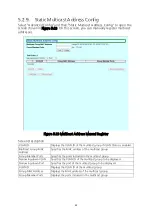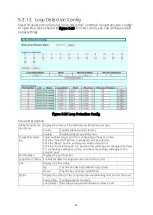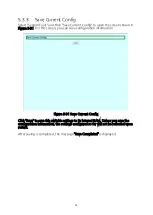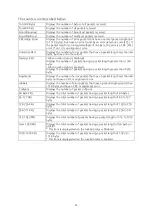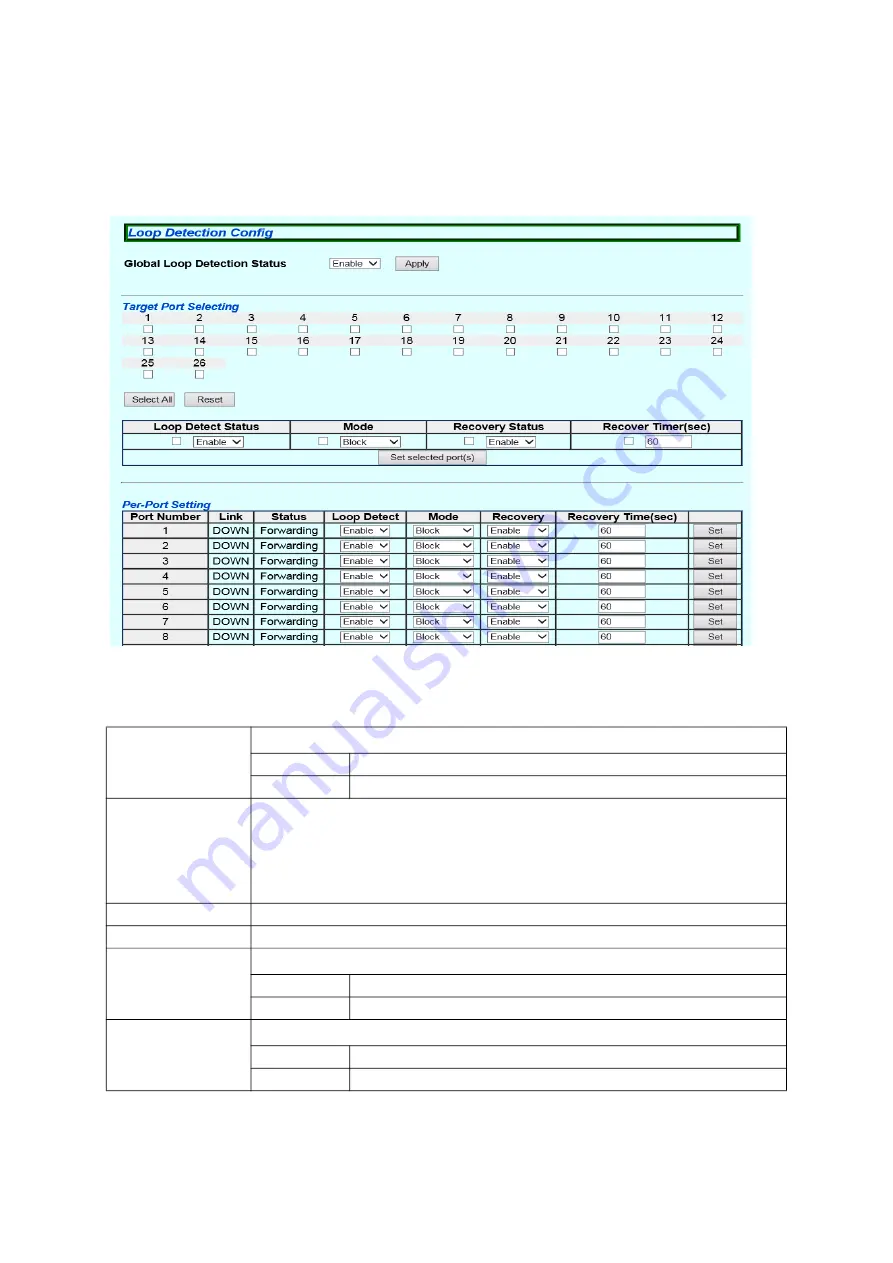
48
5.2.12. Loop Detection Config
Select "Advanced Config" and "Loop Detection" and then "Loop Detection Config"
to open the screen shown in Figure 5-26. On this screen, you can configure addi
-
tional settings.
Figure 5-26 Loop Detection Config
Screen Description
Global Loop Detec
-
tion Status
Displays the status of the Global Loop Detection function.
Enable
Enables Global Loop Detection.
Disable
Disables Global Loop Detection.
Target Port Select
-
ing
Select multiple target ports for configuring settings at a time.
Click the "Select All" button, and all ports will be selected.
Click the "Reset" button, and all ports will be deselected.
Click the "Set selected port (s) " button after selecting and changing the items
for configuring settings at a time, and the same settings will apply to the
selected ports.
Port Number
Displays the port number.
Loop Detect Status Enables/disables the loop detection function for ports.
Link
Displays the link status.
Up
The link has been established successfully.
Down
The link has not been established.
Status
Displays the status of the Loop detection and blocking function for that port.
Forwarding
Sending packets normally.
Loop Detect
Detecting a loop and shutdown or block a port.
Содержание GA-AS16TPoE+
Страница 1: ...WEB Reference Layer 2 Switching Hub Model No PN25161 PN25168 PN25241 PN25248 PN25481 PN25488...
Страница 10: ...10 2 Installation For the installation methods for each model refer to the operating instructions...
Страница 43: ...43 Note Administrative packets such as Ping and ARP transmitted by this switch can not be captured...