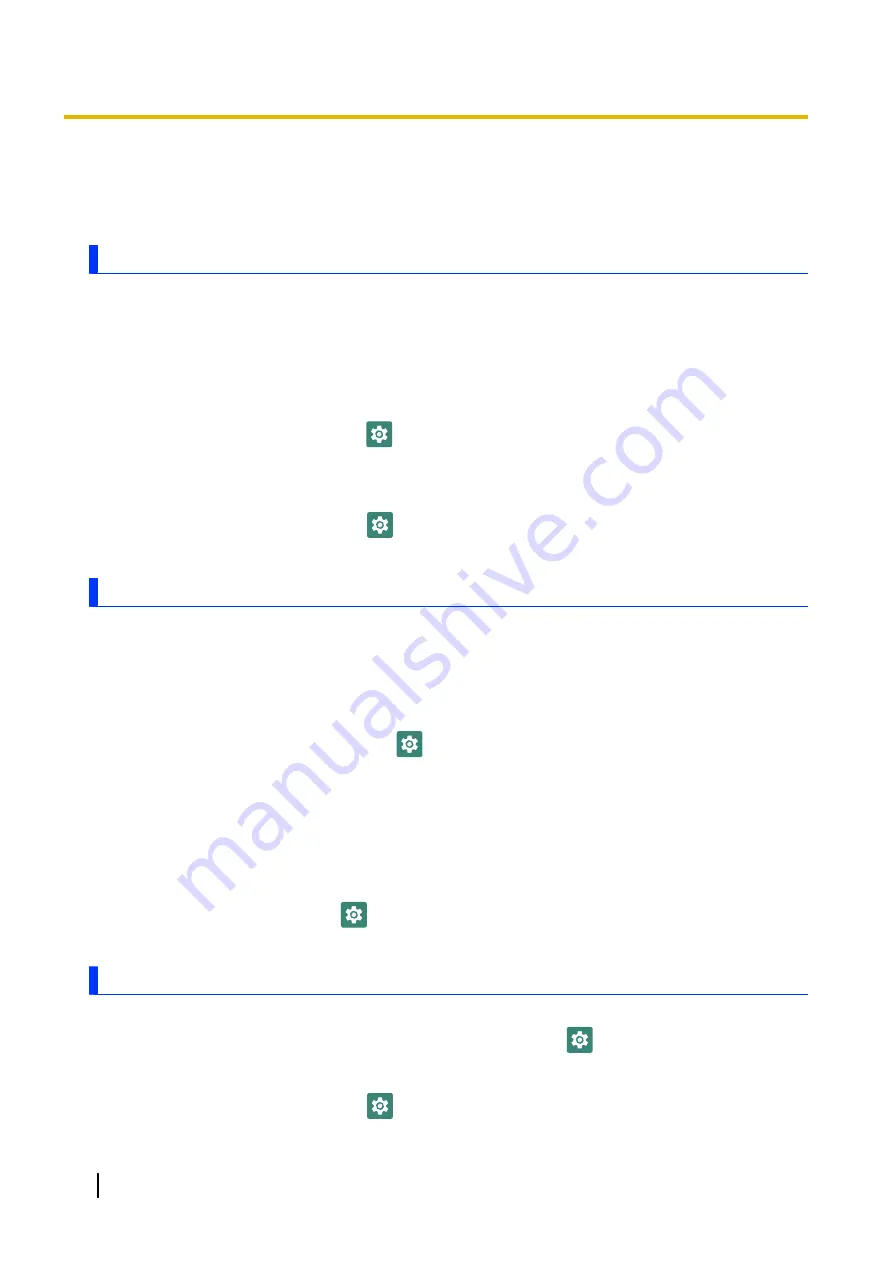
The screen seems slightly unresponsive to touches.
Select
[Normal mode]
.
I cannot operate the unit with a stylus.
Select
[Pen mode]
.
Connectivity
The microSD card or other external device does not work.
The unit cannot connect to a network.
•
The corresponding hardware feature may be disabled by the
[DeviceManagement]
app (see
“Enabling and disabling certain hardware features” (page 30)).
The unit is not recognized as a mass storage device when connected to a computer (models with
wireless WAN only).
•
Make sure that USB tethering is turned off.
1.
From the home screen, tap
[Settings]
®
[Network & internet]
®
[Hotspot & tethering]
.
2.
Tap the
[USB tethering]
switch to turn it off.
I want to confirm the unit’s MAC address.
•
Follow the procedure below.
1.
From the home screen, tap
[Settings]
®
[About tablet]
.
2.
Confirm the address.
Sound
No sound is heard.
•
Customized silent mode was turned on. Turn off customized silent mode (see
“Turning customized silent mode on and off” (page 33)) or configure customized silent mode to not
mute the unit’s sounds (see “Configuring customized silent mode” (page 33)).
•
Do not disturb was turned on. Open the notifications panel, and then turn off Do not disturb mode
or configure Do not disturb settings to not mute the unit’s sounds. To configure Do not disturb
settings, from the home screen, tap
[Settings]
®
[Sound]
®
[Do Not Disturb]
.
Sound stops or is distorted.
•
It is normal for the sound to stop or be distorted in the following situations.
–
When connecting or disconnecting a headset or headphones
–
When rotating the screen
Sounds are heard from the speaker even when a headset or headphones are connected.
•
Notification sounds and alarms are played using the speaker even when a headset or headphones
are connected to the unit. This is normal.
•
From the home screen, tap
[Settings]
®
[Sound]
®
[Advanced]
, and then tap the
[Speaker
off during earphone use]
switch to turn it on.
Other
The date and time are incorrect.
•
Confirm the date and time settings. From the home screen, tap
[Settings]
®
[System]
®
[Date
& time]
.
•
Set the date and time automatically.
1.
From the home screen, tap
[Settings]
®
[System]
®
[Date & time]
.
64
Operating Instructions - Reference Manual
Troubleshooting






























