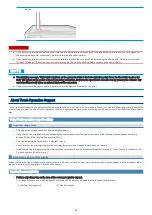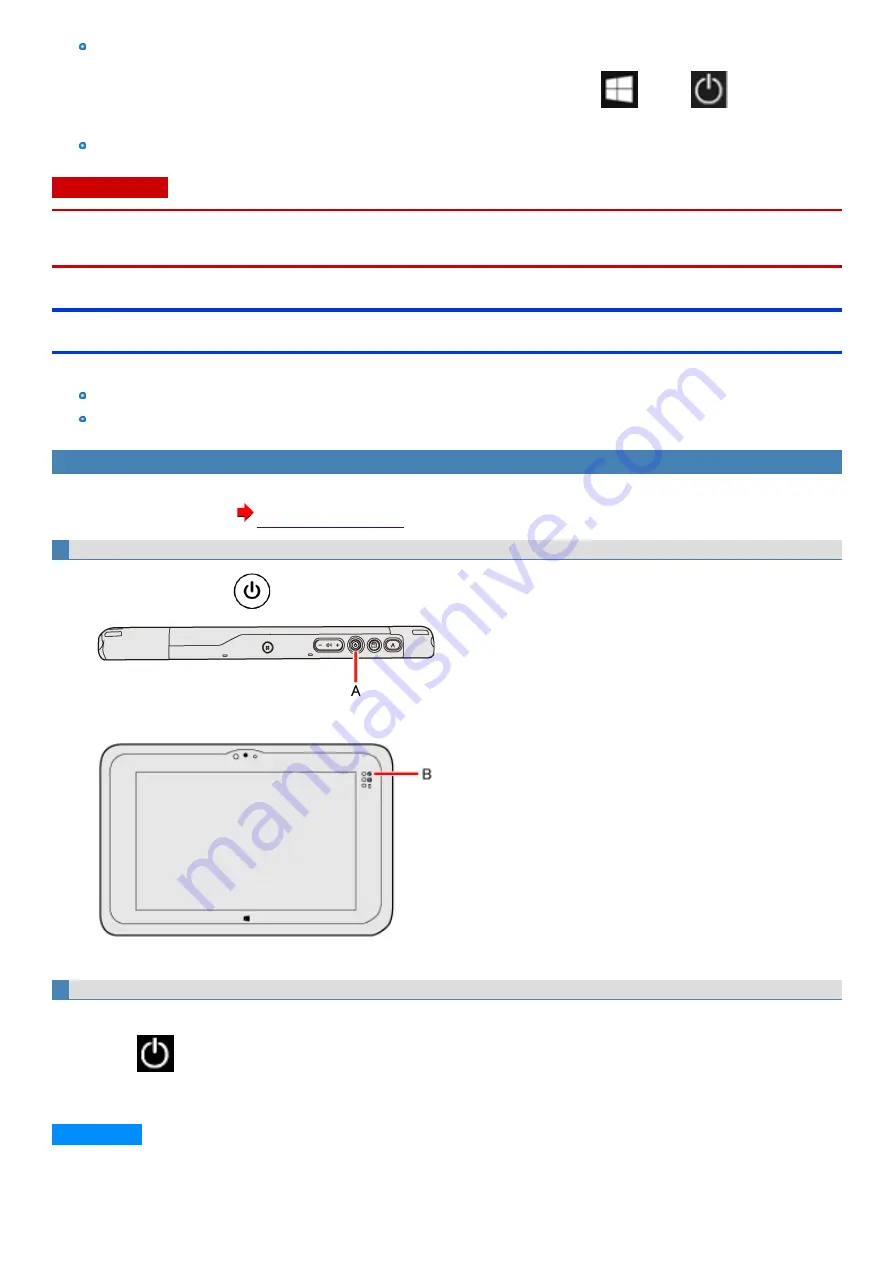
The password you set in the Setup Utility will be requested upon resuming from hibernation (but not from sleep) or fast startup, if
is set to [Enabled] in the [Security] menu of the Setup Utility. To disable it, set [Password On Resume] to [Disabled].
The [Password On Resume] setting is valid when you shut down the computer by touching
(Start) -
(Power) - [Shut
down].
It may take 1 or 2 minutes to enter hibernation. Do not touch any button though the screen becomes dark.
C A U TI O N
The following problems will occur when you fail the password input (failing three times or leaving the computer unattended for one minute or more) while
resuming from sleep or hibernation.
n
Failing the password input while resuming from hibernation:
Entering/Resuming from Sleep or Hibernation
The computer automatically enters sleep after:
20 minutes (when AC adaptor is connected) of inactivity
15 minutes (when operating on battery power) of inactivity
To enter sleep or hibernation
In order to enter sleep or hibernation by following procedure, change the power option settings first so that the “Power and sleep button settings” oper-
ation is set to sleep or hibernation. (
Using hardware functions
1.
Press the power switch
(A).
Sleep: The power indicator (B) light blinks green.
Hibernation: The power indicator (B) light goes off.
Alternative method
Using Windows function
You can alternatively enter sleep using Windows function.
1.
Touch
(Power).
2.
Touch [Sleep].
N O T E
-
34
-
Содержание FZ-M1 Series
Страница 49: ...n You can also touch on the task tray and then touch Disconnect 49...
Страница 76: ...To remove the card 1 Draw the card straight out 2 Close the cover 76...
Страница 91: ...Other Functions 91...
Страница 139: ...3 Check the model number The model number C starting with FZ M1 is described 139...