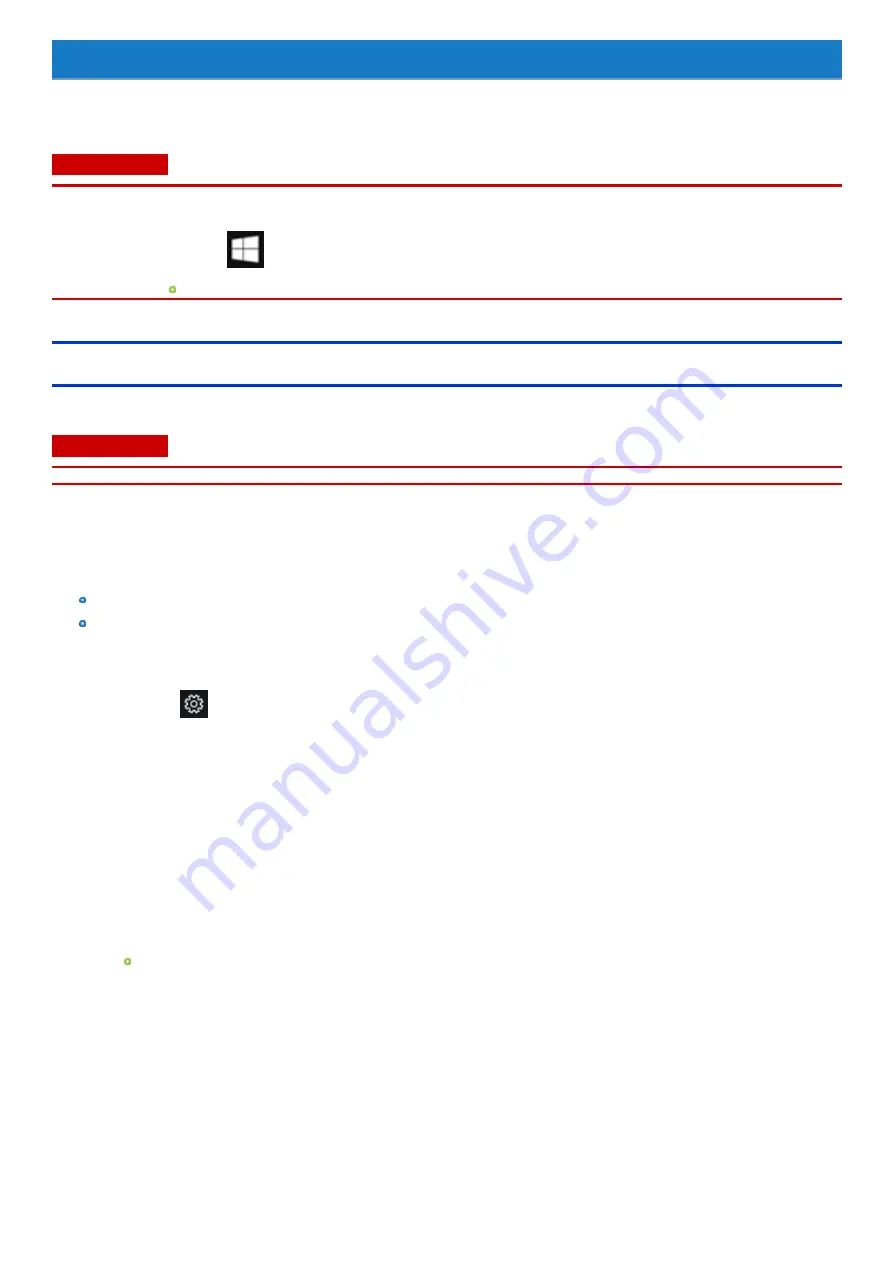
Installing Software
Installing software will return the computer to the default condition. When you install the software, the internal SSD data will be erased.
Back up important data to other media or an external flash memory before installation.
C A U TI O N
n
Do not delete the recovery partition on the SSD. If it has been deleted, the recovery disc could not be created.
To check the recovery partition, perform the following methods.
1.
Touch and hold
(Start) at the bottom left corner, and touch [Disk Management].
A standard user needs to enter an administrator password.
Disk recovery
You can reinstall the OS that was pre-installed at the time of purchase.
C A U TI O N
n
If the recovery partition is deleted, you cannot perform flash memory recovery.
If reinstallation using the method described in “Reset this PC” is not successful, follow the steps below.
Preparation
Remove all peripherals and microSD memory card etc.
Connect the AC adaptor and do not remove it until installation is complete.
1.
Start the Setup Utility.
1.
Touch
(Settings) - [Update & Security] - [Recovery].
2.
Touch [Restart now] under “Advanced startup”.
3.
Touch [Troubleshoot] - [Advanced options] - [UEFI Firmware Settings] - [Restart].
2.
Write down all of the contents of the Setup Utility.
3.
Touch [Exit] menu, and then double-touch [Load Default Values].
At the confirmation message, touch [Yes].
4.
Touch [Exit] menu, and then double-touch [Save Values and Reboot].
At the confirmation message, touch [Yes].
Computer will restart.
5.
Touch the top left corner of the screen several times while “Panasonic” boot screen is displayed.
The Setup Utility starts up.
If the password is requested, enter the Supervisor Password.
6.
Touch [Exit] menu, and then double-touch [Recovery Partition].
Computer will restart.
7.
Touch [Recovery]
Touch [CANCEL] to abort the operation.
8.
Confirm the contents of “EULA”, and touch [Accept] if you continue.
9.
Touch [Disk 0].
10.
Touch [Recovery ALL Partitions.].
Installation starts according to the instructions on the screen. (It will take approximately several tens of minutes.)
-
125
-
Содержание FZ-M1 Series
Страница 49: ...n You can also touch on the task tray and then touch Disconnect 49...
Страница 76: ...To remove the card 1 Draw the card straight out 2 Close the cover 76...
Страница 91: ...Other Functions 91...
Страница 139: ...3 Check the model number The model number C starting with FZ M1 is described 139...






























