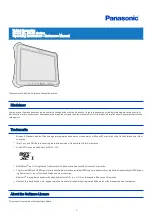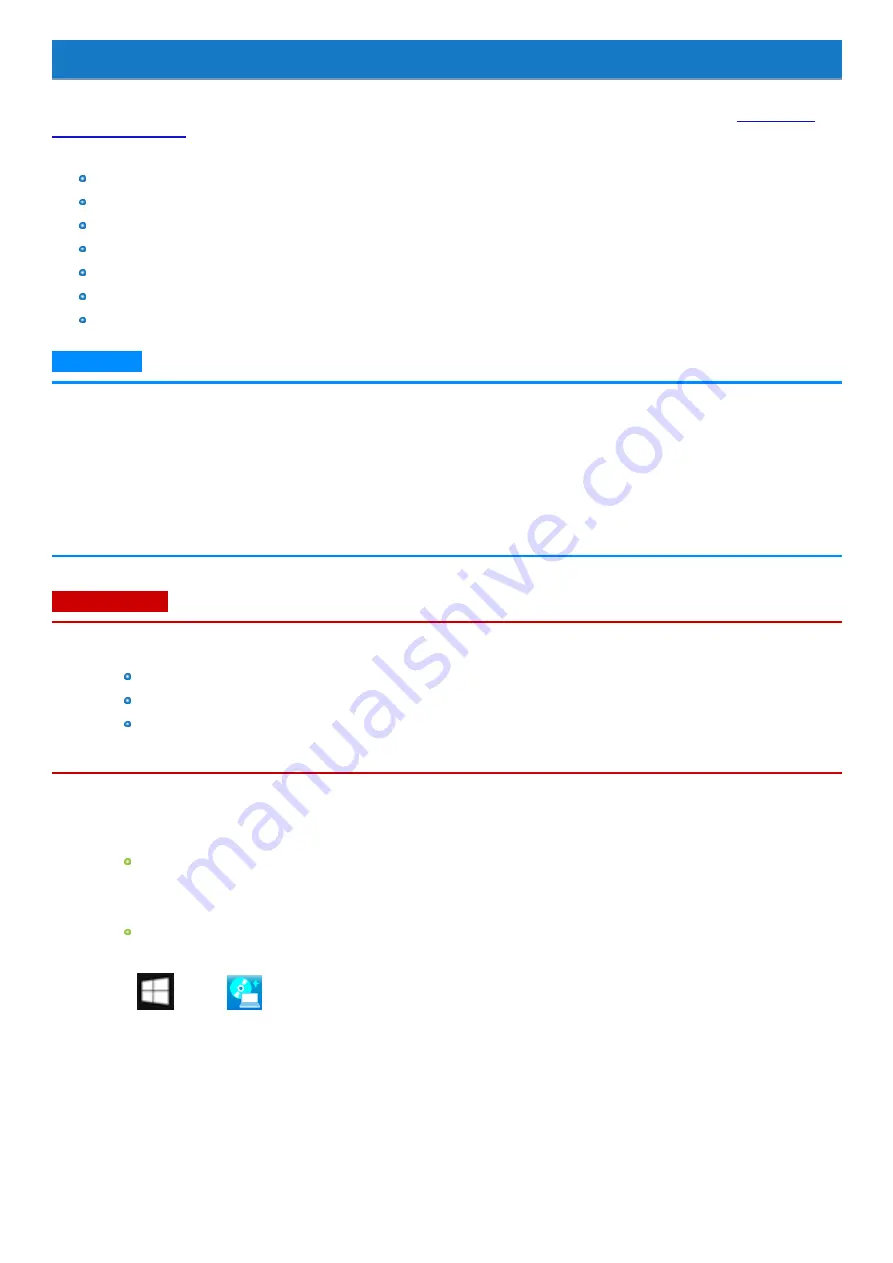
Create a Recovery Disc
You can make a recovery disc for preinstalled software.
The recovery disc returns the flash memory to the factory default. To create a backup of the recent state of the flash memory, refer to
Preparation
Blank discs (About usable types of discs and required numbers of discs, refer to the screen.) or USB storage device.
When using DVD media to create a recovery disc, prepare the commercially available optical drive.
USB memory device can also be used as a recovery disc.
Connect the AC adaptor and do not remove it until the operation is complete.
Close all applications except for this utility.
Remove all peripherals (excluding the device that will be used to create the recovery disc).
Turn off the wireless function.
N O T E
n
If the recovery partition is deleted, you cannot create recovery disc(s).
<When using a USB storage device to create a recovery disc>
n
Any previously existing data stored on the USB storage device will be deleted.
n
USB storage devices with capacities insufficient for creating a recovery disc cannot be used.
n
USB storage devices that are partitioned cannot be used.
n
USB storage devices that are recognized as SCSI (i.e., UASP
*1
devices) cannot be used.
*1 : USB Attached SCSI Protocol.
C A U TI O N
n
USB memory device can also be used as a recovery disc.
n
Do not perform the following operations until creating the recovery disc is complete.
Shut down or restart Windows.
Enter sleep or hibernation.
Remove the commercially available optical drive or USB storage device being used for recovery disc creation.
n
If you interrupted creating a recovery disc, a message of failure may appear in step 10 screen below. In this case, restart the com-
puter, and create a new recovery disc again.
1.
Sign in to Windows as an administrator.
2.
Connect the device being used to create the recovery disc to the unit.
For DVD media
1.
Connect the commercially available optical drive to the USB Port.
2.
Insert the disc into the commercially available optical drive.
For USB storage devices
1.
Connect the USB storage device to the USB port.
3.
Touch
(Start) -
(Panasonic PC Recovery Disc Creation Utility).
If the “User Account Control” screen appears, touch [Yes].
4.
Touch [Next].
5.
Confirm on-screen information ([Select OS Image] and [Number of discs required]), and then touch [Next].
6.
Select the drive, and in the case of DVD media, select the disc type.
7.
Touch [Next].
8.
In the case of DVD media, select the [Write speed].
-
7
-
Содержание FZ-G1 Series
Страница 75: ...Diagnostic Utility Execute Diagnostic Utility 75 ...
Страница 85: ...2 Draw the card straight out 3 Close the cover 85 ...
Страница 99: ...Other Functions 99 ...
Страница 108: ...3 Open up the whole hand strap 108 ...