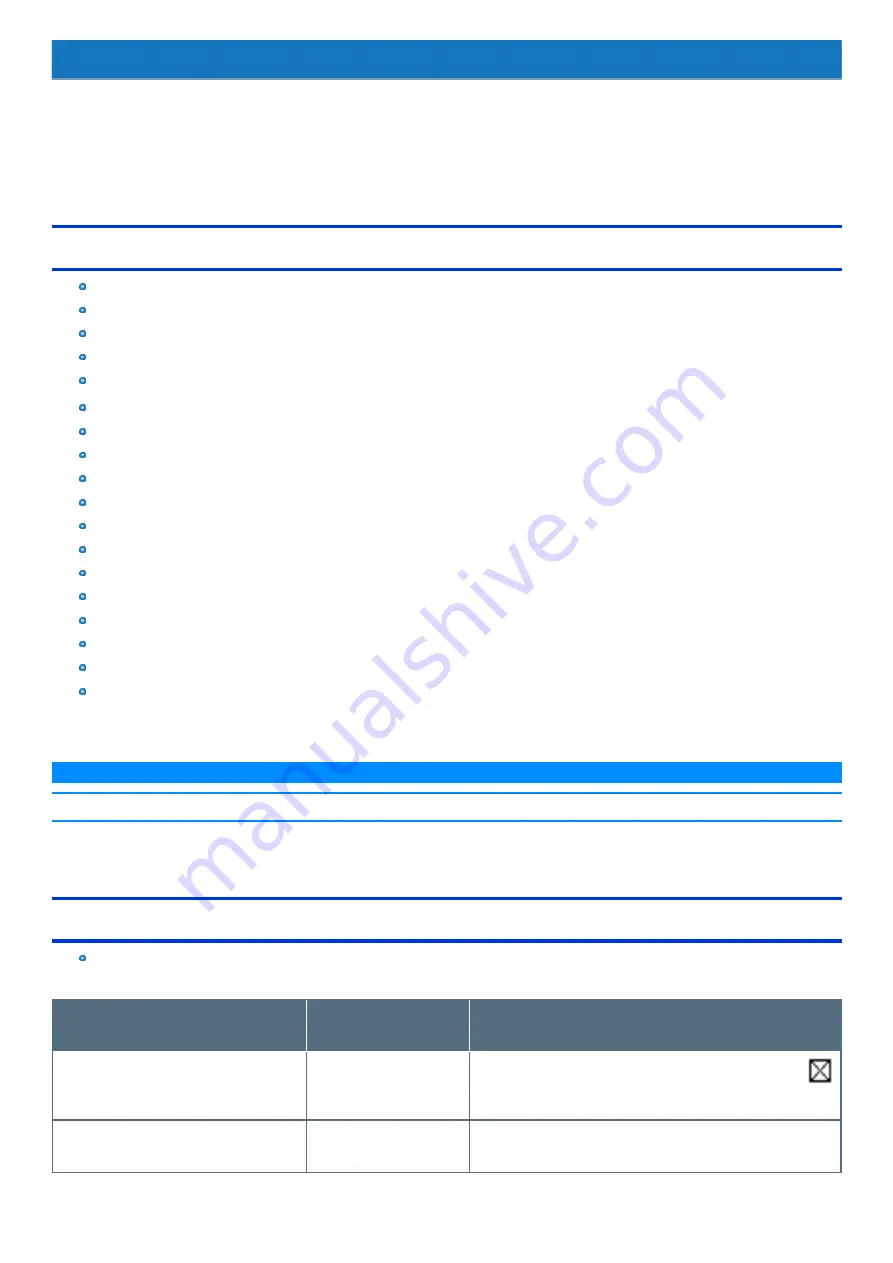
Hardware Diagnostics
If it appears that the hardware installed in this computer is not operating properly, you can use the PC-Diagnostic Utility to determine whether or not there
is a problem.
If the utility discovers a problem in the hardware, contact Panasonic Technical Support.
Software cannot be checked using this utility.
Hardware that can be checked using the PC-Diagnostic Utility
CPU/System
RAM XXXX MB
Storage XXX GB
Optical Drive (Only for model with optical disc drive)
SOUND
*1
USB
SD
Keyboard
Touch Pad
Touch Screen (Only for model with touchscreen)
Wireless LAN (Only for model with wireless LAN)
Video
Wired LAN
Serial Port (Only for model with serial port)
Wireless WAN (Only for model with wireless WAN)
Bluetooth (Only for model with Bluetooth)
GPS (Only for model with dedicated GPS)
Smart Card (Only for model with Smart Card slot)
*1 : When the PC-Diagnostic Utility is running a loud beep will sound, so do not use headphones as this time. (The beep will not sound if mute is using in
Windows or [Sound] is turned off in [Concealed Mode Configuration].)
N O T E
n
When the video diagnostic check is running, the display may be distorted. This is not malfunction.
Regarding the PC-Diagnostic Utility
We recommend that you use the touchpad for operations. When not using the touchpad, you can operate using the internal keyboard
instead. Do not use the touchscreen.
Operations
Touchpad/External mouse
operations
Internal keyboard operations
Select icon
Place the cursor above the
icon
Press
≪
Space
≫
, and then press
≪
→
≫ ≪
←
≫ ≪
↑
≫ ≪
↓
≫
(
(close) cannot be selected)
Click the icon
Touch or click (right click can-
not be used)
Press
≪
Space
≫
above the icon






























