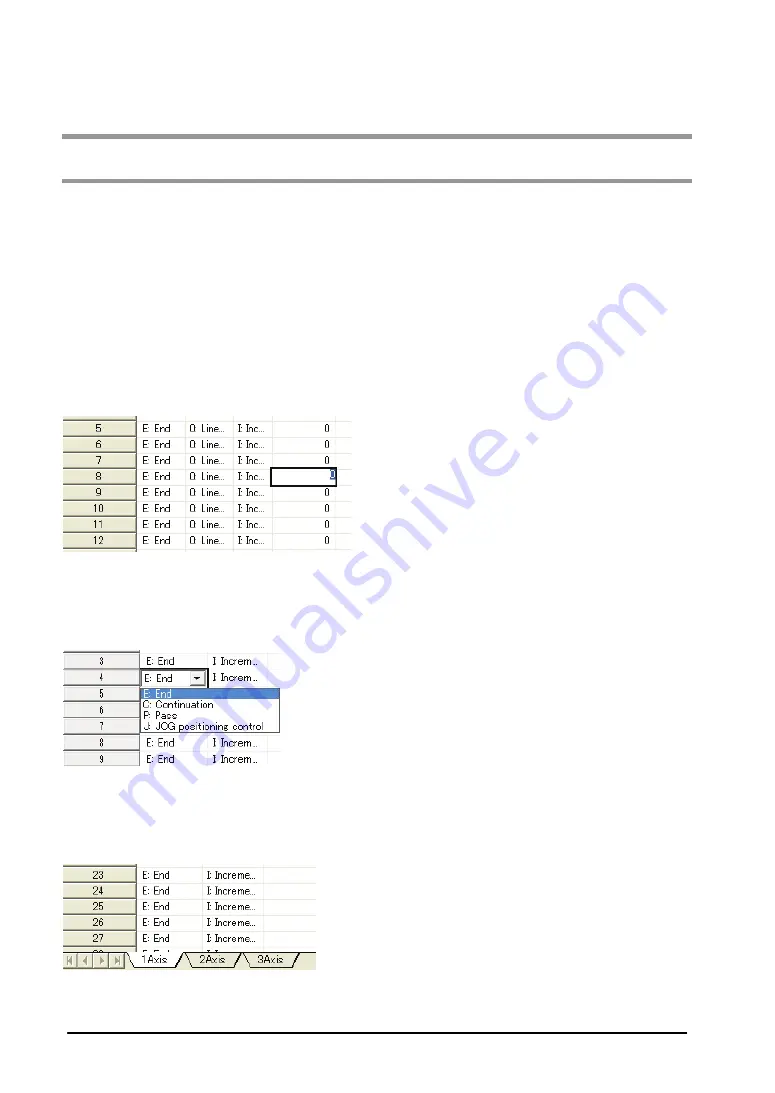
7-26
7.11
44B
How to Edit Positioning Data
7.11.1
103B
Inputting Positioning Data
The cursor on the positioning data editing screen can be moved by clicking, double-clicking with the
mouse and with the arrow, Enter and Tab keys.
Move the cursor to the data item.
Using the arrow key enables to move the cursor to the adjacent cell in the direction of the arrow.
Using the mouse enables to move the cursor only by clicking the cell. If the cell you want to specify is not
in the data editing screen, scroll the screen using the scroll bar until you can see the cell.
Input the data item.
Pressing any character input key or double-clicking the mouse on the cell you want to input data enables
to input the data as below.
However, in the column with the combo box as below, the data item can be set only by inputting the
initial character on the keyboard. For example, input [C] directly in the column of the pattern. Then the
data item will be [C: Continuance point]. Also, it is possible to select with the arrow keys after the input is
enable.
Press [Enter] key to determine. Press [ESC] key to cancel.
Click the tab of a sheet to change to the sheet.
When using the keyboard, press [Ctrl]+[Page Up] or [Ctrl]+[Page Down].
Содержание FP2 Positioning Unit RTEX
Страница 1: ......
Страница 6: ...iv ...
Страница 14: ...xii ...
Страница 15: ...Chapter 1 Functions of Unit and Restrictions on Combination ...
Страница 21: ...Chapter 2 Parts and Functions ...
Страница 22: ...2 2 2 1 Parts and Functions FPΣ Positioning Unit RTEX FP2 Positioning Unit RTEX ...
Страница 24: ...2 4 ...
Страница 25: ...Chapter 3 Wiring ...
Страница 27: ...3 3 3 2 Network Connector RJ45 plug is connected to the network connector Pins of RJ45 plug Connecting diagram ...
Страница 31: ...Chapter 4 Power On Off and Items to Check ...
Страница 36: ...4 6 ...
Страница 37: ...Chapter 5 4BPreparation For Operation ...
Страница 45: ...Chapter 6 5BI O Allocation ...
Страница 53: ...Chapter 7 6BSetting Tool Configurator PM ...
Страница 83: ...7 31 Setting Font Select Option Font in the menu bar The following dialog is shown ...
Страница 102: ...7 50 ...
Страница 103: ...Chapter 8 7BAutomatic Operation Position Control ...
Страница 118: ...8 16 ...
Страница 119: ...8 17 When the X axis and Y axis is the moving axes each axis in the above diagram is replaced ...
Страница 141: ...Chapter 9 8BManual Operation JOG Operation ...
Страница 146: ...9 6 ...
Страница 147: ...Chapter 10 9BManual Operation Home Return ...
Страница 155: ...Chapter 11 10BManual Operation Pulser Operation ...
Страница 159: ...Chapter 12 11BStop Functions ...
Страница 162: ...12 4 ...
Страница 163: ...Chapter 13 12BSupplementary Functions ...
Страница 177: ...13 15 Sample program When reading AMP parameter No 1 1 of axis 1 with A6N or A5N ...
Страница 179: ...13 17 Sample program When writing AMP parameter No 1 1 of axis 1 with A6N or A5N ...
Страница 183: ...Chapter 14 Precautions During Programming ...
Страница 187: ...Chapter 15 Errors and Warnings ...
Страница 212: ...15 26 ...
Страница 213: ...Chapter 16 Troubleshooting ...
Страница 214: ...16 2 16 1 Cannot Communication With AMP ...
Страница 215: ...Chapter 17 Specifications ...
Страница 275: ...Chapter 18 Dimensions ...
Страница 276: ...18 2 18 1 FPSigma Positioning Unit RTEX ...
Страница 277: ...18 3 18 2 FP2 Positioning Unit RTEX ...
Страница 278: ...18 4 ...
Страница 279: ...Chapter 19 Sample Programs ...
Страница 283: ...19 5 ...
Страница 286: ...19 8 ...
Страница 288: ......






























