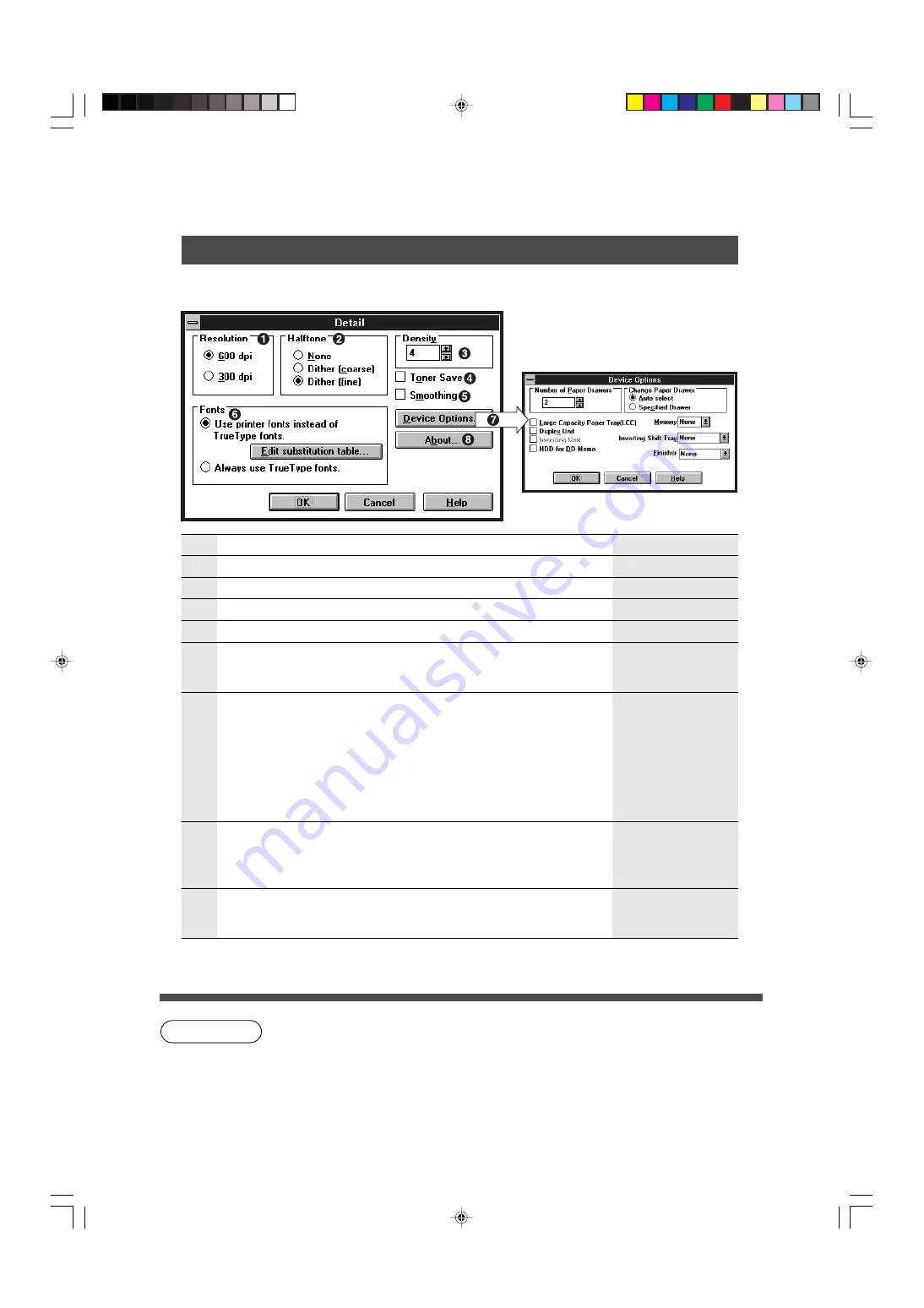
23
For Windows 3.1
Setting up Print Condition
NOTE
(3) Detail
No
Item
Default setting
Setting
#
Resolution
600 dpi
600 dpi, 300 dpi
$
Halftone
None
None, Dither (coarse), Dither (fine)
%
Density
Center position
Varies Light to Dark (7 positions)
&
Toner Save
*
Reduce toner consumption.
No selection
(
Smoothing
1200 dpi, used to reduce jagged areas on
curves and fine lines.
No: 600/300 dpi
Yes: 1200 dpi
No selection
)
Fonts
Use printer instead
of True Type fonts
Use printer instead of True Type fonts:
It is possible to select the printer font
which is similar to PC font.
Always use True Type fonts:
Use PC font (True Type) by down
loading to printer font. Although print
speed is slow, it is possible to print a
similar font from the PC.
*
Device Options
Set the Number of Paper Drawers, Change
Paper Drawer, Options (LCC, Duplex unit,
Inverting Unit, Shift Tray, HDD), Memory,
Finisher.
None
**
+
About
By clicking the
Version in the Printer setup
dialog box, the version of the printer driver will
be displayed.
C
Edit procedure of the replacement table.
1) Click the “Edit” in the replacement table.
2) Select the font to be replaced from the PC.
3) Select the font to be replaced and click “OK”.
∗
When selecting the toner save mode, print quality will be effected,
recommened for use of draft printing only.
∗∗
Device Options must be configured when machine and printer drive are
installed.
P22-23-Pos.p65
11/24/99, 3:05 PM
23






























