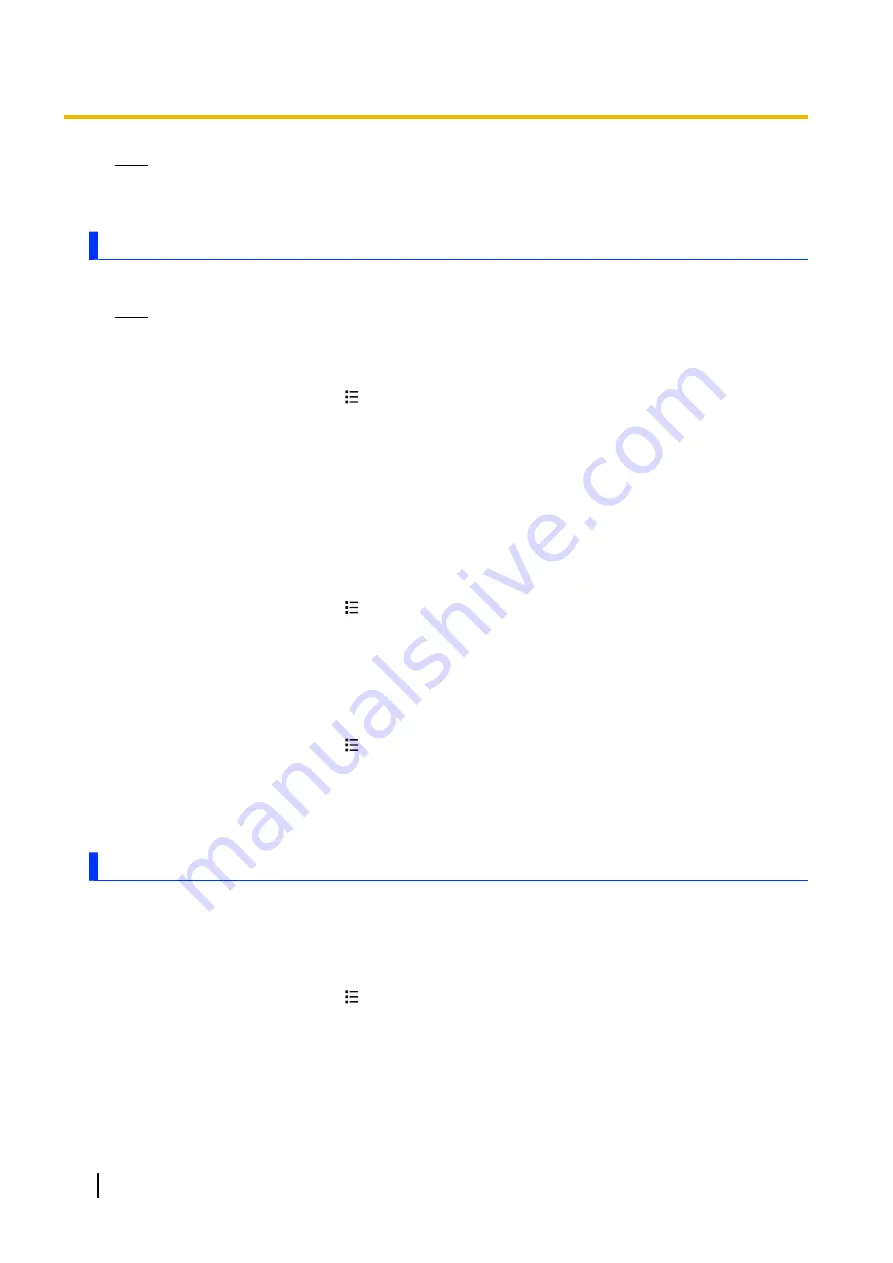
Note
•
You can remove all but the first Google account registered in the phone. To delete the first account,
you must reset the phone. See “Resetting the phone” (page 76) for more information.
Synchronising your corporate email, calendar and contacts
You can use your phone to access your corporate email account, calendar appointments, and contacts.
Note
•
This feature requires that your institution uses a Microsoft Exchange server.
Setting up corporate email, calendar and contacts
1.
From the Home screen, press
.
2.
Tap
[Settings]
®
[Accounts & sync]
.
3.
Make sure the
[Auto-sync]
checkbox is turned on.
4.
Tap
[Add account]
®
[Corporate]
.
5.
Follow on-screen instructions to set up your account.
•
If the settings for your corporate account is not found automatically, you may need to configure the
account manually. Contact your corporate network administrator for more information.
Changing settings for your corporate email, calendar, and contacts account
You can change settings such as a synchronisation interval and notification settings for your corporate
account.
1.
From the Home screen, press
.
2.
Tap
[Settings]
®
[Accounts & sync]
.
3.
Select your corporate account.
4.
Tap
[Account settings]
.
5.
Change the account settings as desired.
Removing a corporate account
1.
From the Home screen, press
.
2.
Tap
[Settings]
®
[Accounts & sync]
.
3.
Select your corporate account.
4.
Tap
[Remove account]
.
5.
Tap
[Remove account]
again to confirm.
Backing up to the USB storage
You can use the
[USB storage backup]
feature to back up the data on your phone, such as your contacts
and SMS messages to a backup file that is stored in the phone’s USB storage (i.e., internal memory). You
can use the backup file to later restore data to your phone, and you can delete backup files as necessary.
Backing up data
1.
From the Home screen, press
.
2.
Tap
[Settings]
®
[Privacy]
®
[USB storage backup]
®
[Back up to USB storage]
.
3.
Enter the terminal password and tap
[OK]
.
4.
Select the type of data that will be backed up and then tap
[Yes]
.
5.
Tap
[OK]
.
64
User Guide
Synchronise, backup, and restore






























