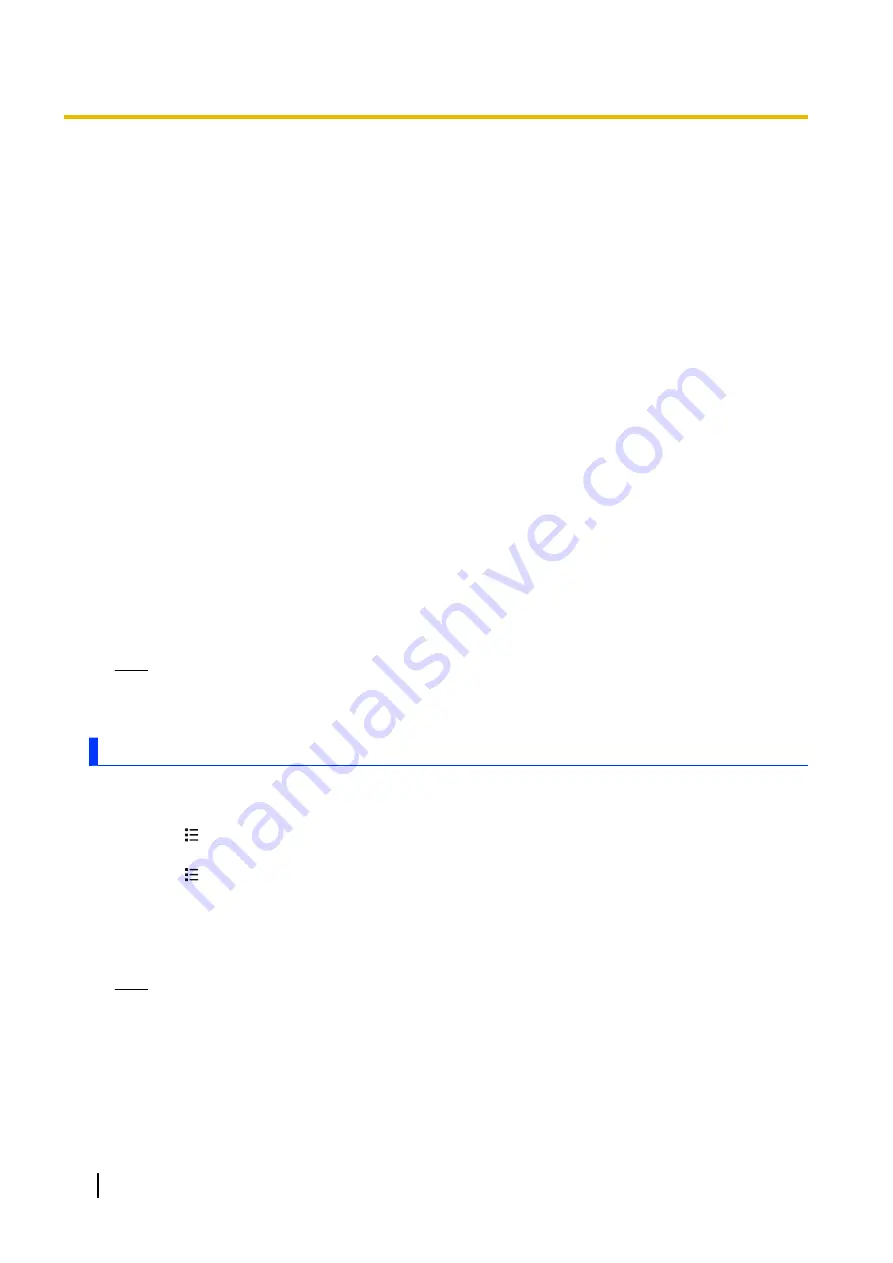
Adding a sender’s email address to your phonebook
1.
Tap
[Email]
in the Home screen or
[App List]
.
2.
Select the desired message.
3.
Tap the name of the sender at the top of screen.
4.
Tap
[OK]
.
5.
Select an existing contact or tap
[New contact]
.
6.
Edit the contact information then tap
[Done]
.
Replying to an email message
1.
Tap
[Email]
in the Home screen or
[App List]
.
2.
Select the desired message.
3.
Tap
[Reply]
or
[Reply all]
.
4.
Enter your reply then tap
[Send]
.
Forwarding an email message
1.
Tap
[Email]
in the Home screen or
[App List]
.
2.
Tap and hold the desired message.
3.
Tap
[Forward]
.
4.
Tap the
[To]
field then enter the recipient’s address.
5.
Tap
[Send]
.
Deleting an email message
1.
Tap
[Email]
in the Home screen or
[App List]
.
2.
Turn the checkbox on next to any messages you want to delete.
3.
Tap
[Delete]
.
Note
•
You can also delete a message from your inbox or a folder by tapping and holding the message and
then tapping
[Delete]
.
Using email accounts
Adding an extra email account in the phone
1.
Tap
[Email]
in the Home screen or
[App List]
.
2.
Press
.
3.
Tap
[Accounts]
.
4.
Press
.
5.
Tap
[Add account]
.
6.
Enter your email address and password.
7.
Tap
[Next]
.
8.
Follow the on-screen instructions.
Note
•
If you have more than one email account in your phone, you will see a list of your accounts when
you launch the
[Email]
app. Select the email account you want to receive messages from.
Setting an email account as your default account
You can specify an email account that will be used as the default account when composing and sending
email messages.
1.
Tap
[Email]
in the Home screen or
[App List]
.
34
User Guide






























