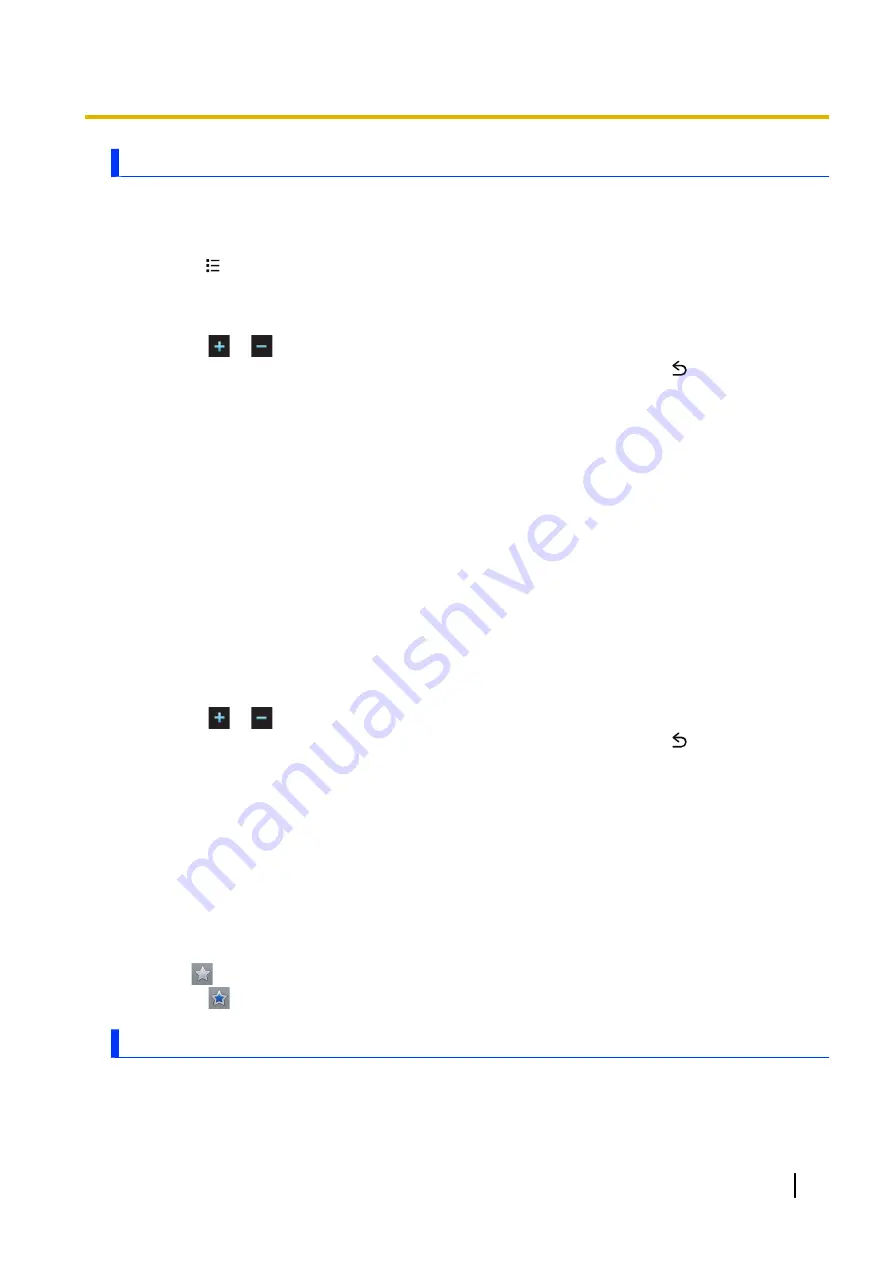
Managing your contacts
Adding yourself to your phonebook
1.
Tap
[Phonebook]
in the Home screen or
[App List]
.
2.
Tap your phone number at the top of the screen.
3.
Press
.
4.
Tap
[Edit contact]
.
5.
Edit each item as needed.
•
Tap the image icon to add an image.
•
Tap
or
to add or delete fields.
•
To undo the changes you have made, tap
[Revert]
. Note that if you press
, the changes will be
saved.
6.
Tap
[Done]
.
Searching for a contact
There are several ways to search for a contact.
–
Search by text
: Tap
[Keyword search]
and then enter the search text.
–
Search by first letter
: Tap or scroll the right side of the screen to search for a contact by first letter.
–
Search by group
: Tap
[Group search]
and then select the group.
Calling, texting, or emailing a contact
Tap the contact and then select the desired method of communication.
Editing a contact
1.
Tap
[Phonebook]
in the Home screen or
[App List]
.
2.
Tap and hold the contact you want to edit and then tap
[Edit contact]
.
3.
Edit each item as needed.
•
Tap the image icon to add an image.
•
Tap
or
to add or delete fields.
•
To undo the changes you have made, tap
[Revert]
. Note that if you press
, the changes will be
saved.
4.
Tap
[Done]
.
Deleting a contact
1.
Tap
[Phonebook]
in the Home screen or
[App List]
.
2.
Tap and hold the contact you want to delete and then tap
[Delete contact]
®
[OK]
.
Adding a contact to your list of favourites
You can access frequently used contacts quickly by adding them to your list of favourites.
1.
Tap
[Phonebook]
in the Home screen or
[App List]
.
2.
Tap the contact you want to add to your favourites.
3.
Tap
to the right of the name.
•
Tap
to remove the contact from your list of favourites.
Sharing and backing up contacts
Share displayed contacts
You can share all contacts displayed on the contacts screen. You can use this feature to backup all your
contacts, or search for certain contacts and narrow the items down before sharing them.
User Guide
31
Phonebook






























