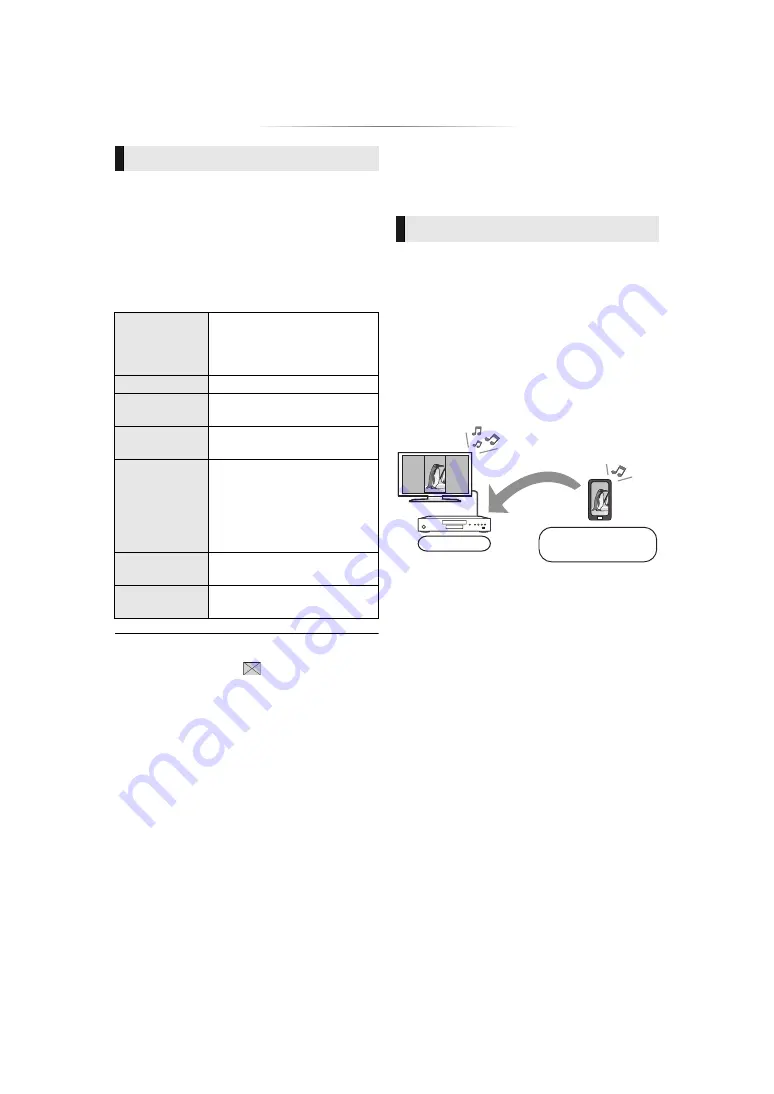
- 23 -
Play a slideshow of photos and adjust various
settings during the playback.
1
Insert the media.
2
Select “View Photos”.
3
Select an item and press the green button.
The following items can be set.
≥
Still pictures displayed as “
” cannot be displayed as
thumbnail with this unit.
≥
You cannot play back AAC and ALAC as background
music.
Home Network feature
Before using the following features, be sure to
configure the connected equipment on your
Home Network.
Mirroring is a function which displays a
smartphone or tablet’s screen on a TV via this
unit.
Enjoy the content shown on a
Miracast
®
-compatible smartphone or similar
device on your large TV screen.
≥
A device that supports the Mirroring function
and Android
TM
ver. 4.2 or higher is required.
For information on whether the smartphone,
etc. supports Mirroring, contact the
manufacturer of the device.
1
Press [MIRRORING].
2
Operate the Mirroring compatible device.
≥
On the device, enable Mirroring and select
this unit (DP-UB9000/9004) as the device
to be connected.
For details, refer to the instructions supplied
with the device.
To exit from Mirroring
Press [HOME].
Slideshow
Start
Slideshow
Start the slideshow.
You can display still pictures in
the selected folder one by one
at a constant interval.
Interval
Change the display interval.
Transition
Effect
Select the effect when sliding
pictures.
Repeat Play
Set whether to repeat the
slideshow.
Soundtrack
Set whether to play
background music.
≥
FLAC and MP3, etc., on the
USB device can be played
back during the slideshow of
JPEG on the USB device.
Soundtrack
Folder
Select the folder from which
the music files are played.
Shuffle BGM
Background music is played in
random order.
Using Mirroring
Player
Mirroring compatible
device
Содержание DP-UB9000EGK
Страница 47: ... 47 Reference ...
















































