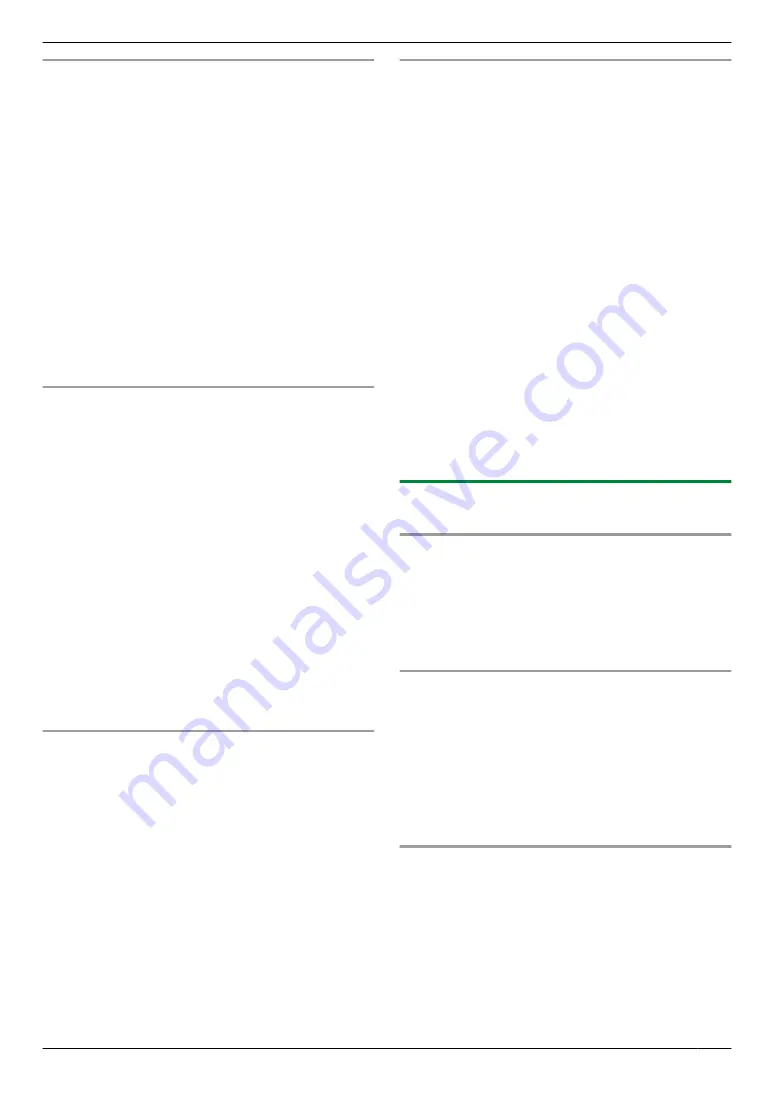
Setting mode restriction for departments
Important:
R
Make sure feature #154 is set to “
ON
” beforehand
1.
Press
MtN
repeatedly to display
“
DEPARTMENT
SETUP
”
.
A
MEN
2.
Enter the administrator code (feature #151 on
page 68).
A
M
OK
N
3.
Press
MFN
or
MEN
repeatedly to select
“
NEW
”
.
A
M
OK
N
4.
Enter the name, up to 16 characters (see page 53 for
character entry).
A
M
OK
N
5.
Enter a 4-digit department code using 0-9.
A
M
OK
N
6.
If necessary, change the
“
”
or
“
COPY
”
setting.
Press
MCN
or
MDN
repeatedly to select the desired
setting.
A
M
OK
N
7.
MtN
Editing mode restriction for departments
Important:
R
Make sure feature #154 is set to “
ON
” beforehand
1.
Press
MtN
repeatedly to display
“
DEPARTMENT
SETUP
”
.
A
MEN
2.
Enter the administrator code (feature #151 on
page 68).
A
M
OK
N
3.
Press
MFN
or
MEN
repeatedly to select
“
EDIT
”
.
A
M
OK
N
4.
Press
MCN
or
MDN
repeatedly to display the desired
item.
A
MtN
A
MGN
5.
Edit the name if necessary.
A
M
OK
N
6.
Edit the department code if necessary.
A
M
OK
N
7.
Edit the department settings if necessary. Press
MCN
or
MDN
repeatedly to select the desired setting.
A
M
OK
N
8.
MwN
A
MtN
Erasing a stored item
Important:
R
Make sure feature #154 is set to “
ON
” beforehand
1.
Press
MtN
repeatedly to display
“
DEPARTMENT
SETUP
”
.
A
MEN
2.
Enter the administrator code (feature #151 on
page 68).
A
M
OK
N
3.
Press
MFN
or
MEN
repeatedly to select
“
EDIT
”
.
A
M
OK
N
R
To erase all items, press
MFN
or
MEN
repeatedly
to select
“
ERASE ALL
”
.
A
M
OK
N
A
M
OK
N
A
MwN
4.
Press
MCN
or
MDN
repeatedly to display the desired
item.
A
MtN
A
MBN
R
To cancel erasing, press
MwN
.
5.
M
OK
N
A
MtN
To set or edit the mode restriction through the web
browser interface
Important:
R
Make sure feature #154 is set to “
ON
” beforehand
1.
Start Multi-Function Station.
2. [Device]
A
[Configuration Web Page]
A
[Device]
3.
Type
“root”
as the user name, then enter the
password (feature #155 on page 69).
A
[OK]
4.
Select
[MODE RESTRICTION]
from the menu.
5.
Type the administrator code (feature #151 on
page 68).
A
[OK]
6.
Click
[Edit]
next to the desired item that you want to
register or edit.
7.
Enter the name and 4-digit department code.
8.
Select
[ENABLED]
from the
[PRINT]
drop-down list
if necessary.
9.
Select
[ENABLED]
from the
[COPY]
drop-down list
if necessary.
10. [Submit]
11.
Close the web browser.
11.5.2 Counter view and print for
departments
Viewing the count number of copies/prints for
departments
1.
MtN
A
MBNM
4
NM
7
NM
9
N
A
M
OK
N
2.
Enter the administrator code (feature #151 on
page 68).
A
M
OK
N
3.
Press
MCN
,
MDN
,
MFN
or
MEN
repeatedly to select the
desired item.
A
MtN
Printing a report of the count number of copies/
prints for departments
1.
Press
MtN
repeatedly to display
“
REPORT
”
.
2.
Press
MFN
or
MEN
repeatedly to select
“
DEPT.PRINT
COUNT
”
.
A
M
OK
N
3.
Enter the administrator code (feature #151 on
page 68).
A
M
OK
N
4.
MtN
Resetting the counters for departments
1.
Press
MtN
repeatedly to display
“
DEPARTMENT
SETUP
”
.
A
MEN
2.
Enter the administrator code (feature #151 on
page 68).
A
M
OK
N
3.
Press
MFN
or
MEN
repeatedly to select
“
RESET
COUNTER
”
.
A
M
OK
N
4.
M
OK
N
A
MwN
R
To cancel resetting, press
MwN
.
99
11. Useful Information
Содержание DP-MB311EU
Страница 144: ...PNQX7191ZA D0215HH0 ...






























