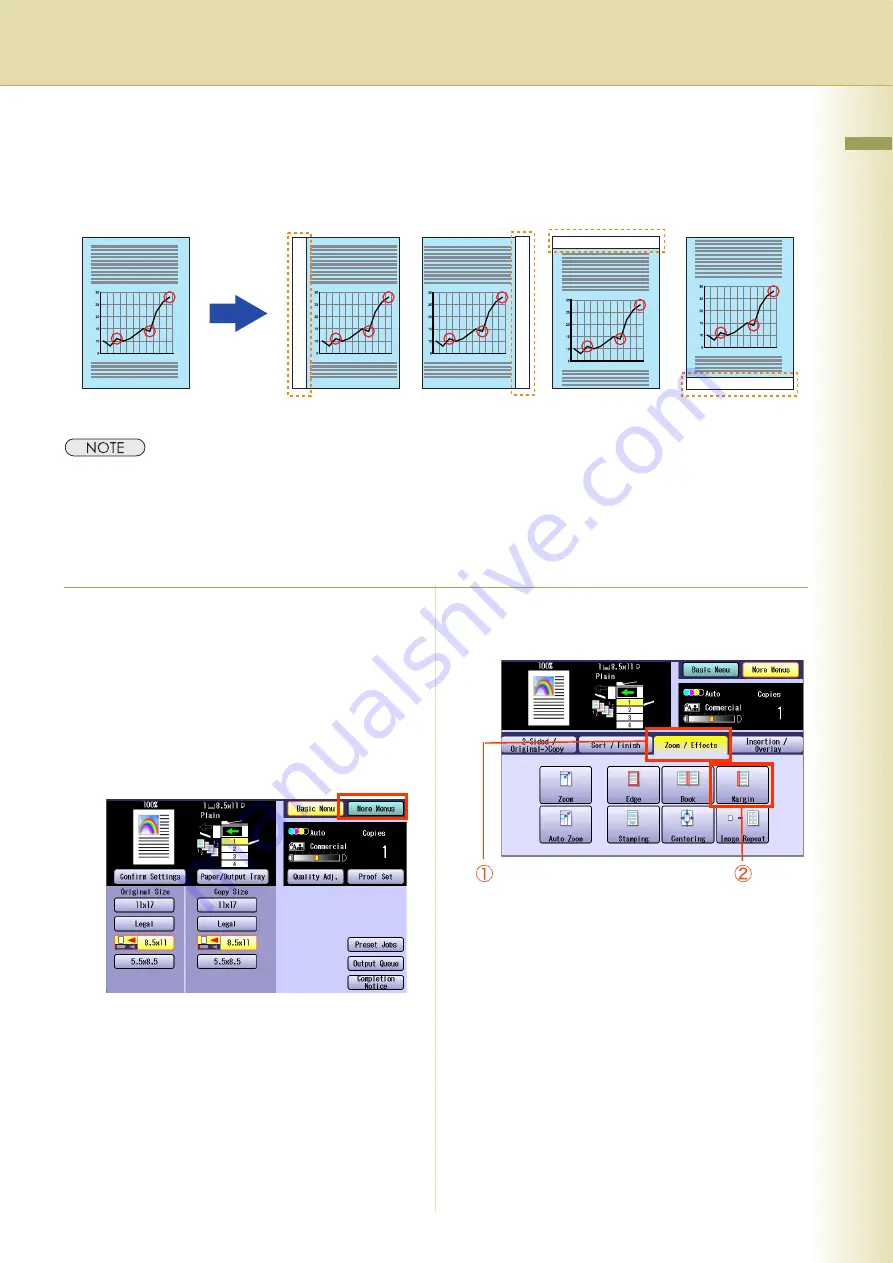
59
Chapter 2 More Menus F
eatures
Shift Image to Right, Left, Up or Down
The margin can be added on any 4 sides of the image with the image shifted to the right, left, up, or
down accordingly.
z
If a part of the copied image is missing, change the Margin Reduction setting to Yes. Refer to
Copier Settings
in the Operating Instructions (For Function Parameters) on the provided CD-ROM.
z
When “
Overlay
” or “
Form Overlay
” is selected, the binding margin is also set for the overlay original.
z
If this setting is made when 2-Sided copying is selected, the print position comes out different between the
front, and back sides of copy.
1
Place original(s).
z
Refer to
Placing Originals (Copy)
in the
Operating Instructions (For Basic
Operations) of provided booklet.
2
Press the
Copy
key if the machine is
set to other function mode.
3
Select “
More Menus
”.
4
Select “
Zoom / Effects
”, and then
select “
Margin
”.
Margin
Margin
Margin
Margin
Continue on the next page...
Содержание DP-C213I
Страница 21: ...21 Chapter 1 Basic Menu Features Memo ...
Страница 31: ...31 Chapter 1 Basic Menu Features Memo ...
Страница 39: ...39 Chapter 1 Basic Menu Features Memo ...
Страница 49: ...49 Chapter 2 More Menus Features Memo ...
Страница 77: ...77 Chapter 2 More Menus Features Memo ...
Страница 87: ...87 Chapter 2 More Menus Features Memo ...
Страница 97: ...97 Chapter 4 Appendix Memo ...






























